Restoring Original SOTESHOP Files
If there are modified files in the store, an information will appear.
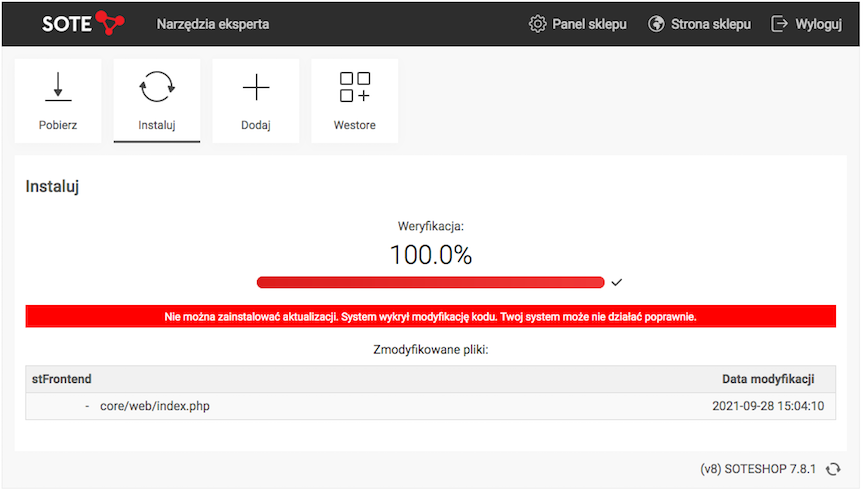
In order to upload the update, you must restore the original package files.
- Enter the URL of the list of installed applications,
https://shop.example.com/update.php/installerweb/list - Check the installed version of the modified package,
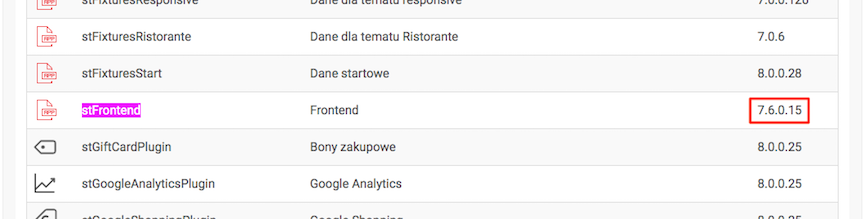
- Go to the page https://pear.sote.pl/
- Press the Search Packages link from the Packages section,
- Enter the name of the module you are looking for, e.g. stFrontend in the Package Name field,
- Press the Search button,
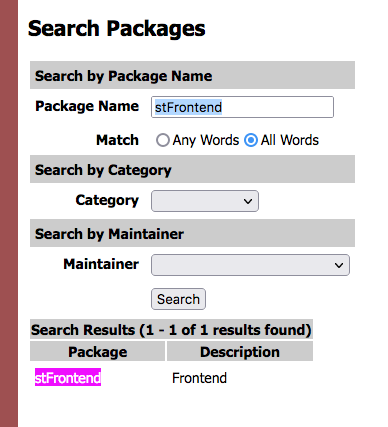
- Press the link of the module you are looking for,
- Click on the Download link in the package information section,
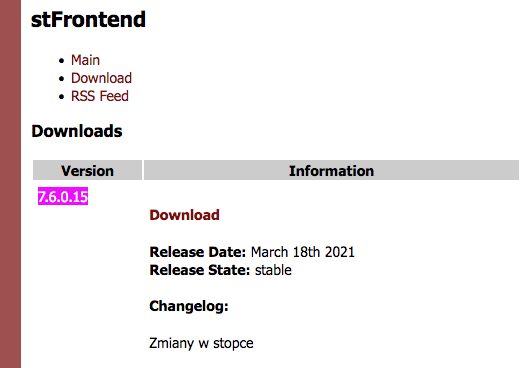
A list of versions of this package available for download will appear.
- Click on the link with the Package Version Number installed in the store (in the given example it is version 7.6.0.15),
- Press the Download button,
- Save the file to your local disk,
- Unpack the downloaded file,
- Copy the files using an FTP client to the FTP server, exactly to the place of the modified files, overwriting the modifications,
Copy the files in binary transfer mode.
- After restoring the original files, perform the Update Installation.
Another solution is to delete the modified files from the FTP server (to create a backup copy, copy the files from the server to the local disk) and upload the update. The system will upload the latest files from the package in place of the deleted files during the update process.