Blog - Add a professional blog to the store.
A blog is an important part of an online store and has a great influence on SEO. In SOTESHOP you can run a professional blog with interesting articles. You can link products to the article, add photos, galleries and video materials. The blog is presented on the main page and separate subpages. The blog is very well optimized for SEO and can be used to position the store. Both article lists and content pages are adapted to mobile devices and fast page loading.
See the addon: Blog Extension.
Table of Contents
- Adding a Post
- Adding a Blog Category
- Blog Configuration
Blog in an online store. Better SEO and store positioning.
In the admin panel, go to Applications → Blog
Adding a Post
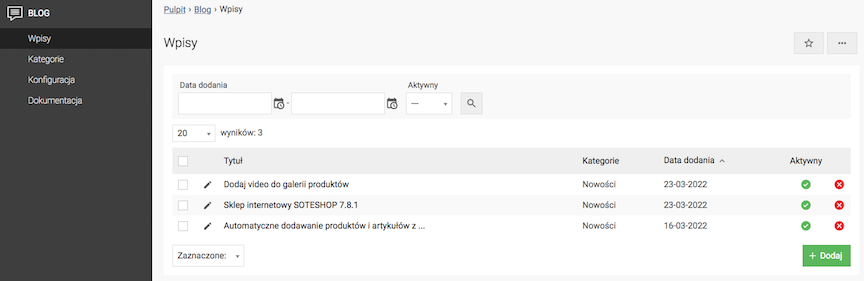
- Press the Add button,
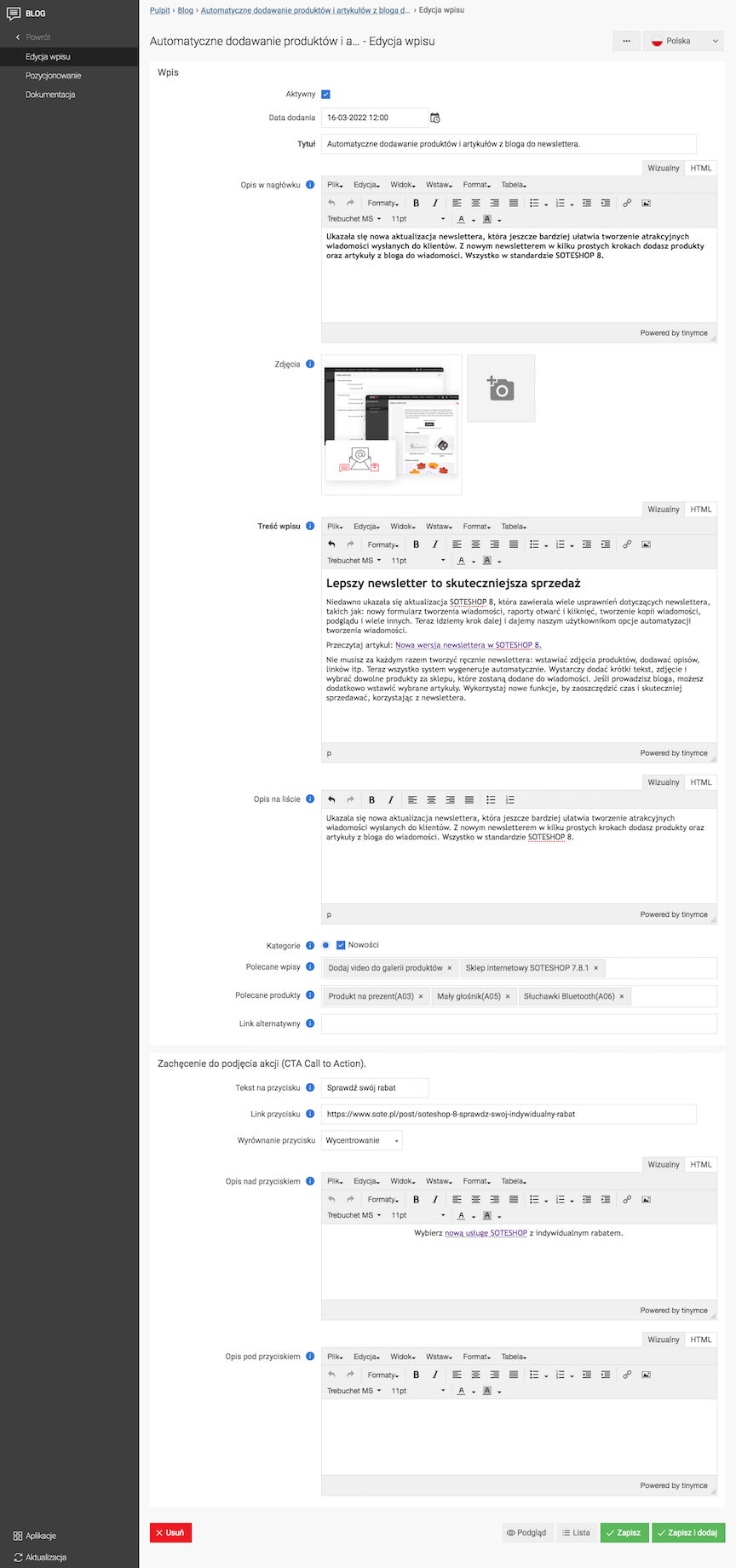
- Select Active,
- Choose Date added,
- Enter Title,
- Enter Header description,
Placed above the gallery to encourage reading the whole post.
- Upload Photos,
Recommended photo size - min. 700px x 700px.
If the photo is displayed in the post (the Show photos option in the post configuration), the recommended photo width is 855px
You can change the photo dimensions in the photo configuration
- Enter Post content,
For better positioning, use several keywords in the description. You can use the
{CTA}tag to insert an invitation to take action in the content. - Enter List description,
Shortened content displayed on the list of posts and used for positioning. The number of characters displayed can be changed in the configuration.
- Select Categories,
Categories are used to group posts on similar topics.
See how to add how to add a blog category.
- Select Recommended posts,
Blog posts that you want to promote in the post
- Select Recommended products,
Products that you want to promote in the post
- Enter Alternative link,
Link to the page that should open after clicking on the post on the list.
- Enter Button content,
- Enter Button link,
- Select Button Alignment
- Enter Button Label,
Text before CTA button
- Enter Button Description,
Text after CTA button
- Press the Save button.
Change Edit Language to edit the record for other language versions.
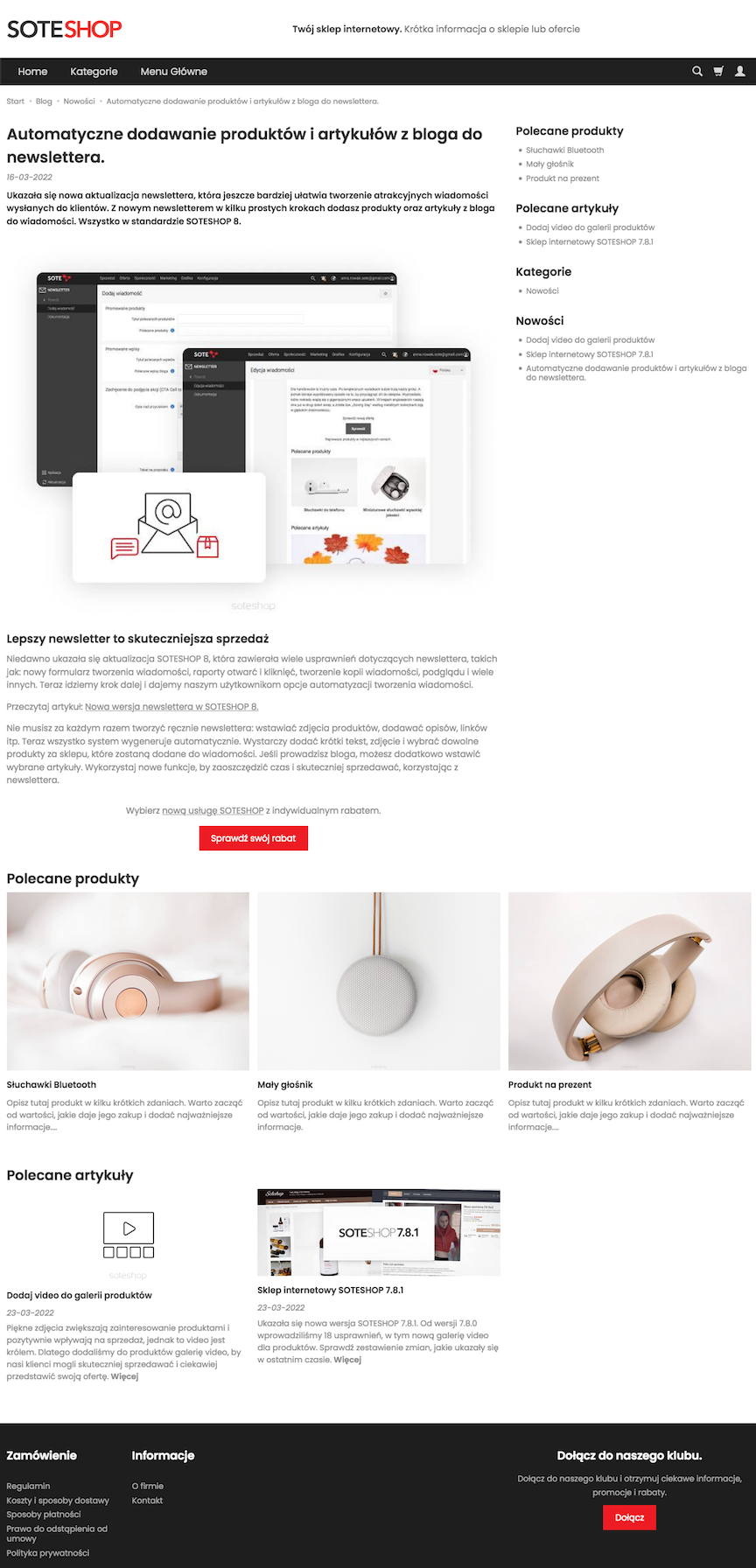
SEO of the post
Select SEO
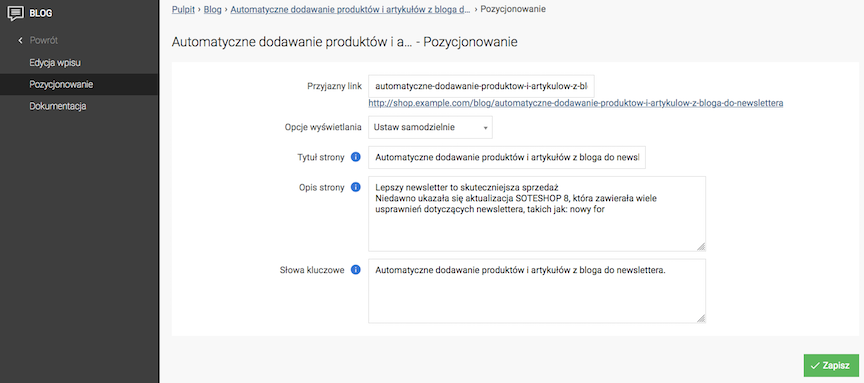
- Enter Friendly URL,
- Select Display Options,
If you select Set Manually:
- Enter Page Title,
- Enter Page Description,
- Enter Keywords,
- Press the Save button.
Change Edit Language to edit the record for other language versions.
Adding a blog category
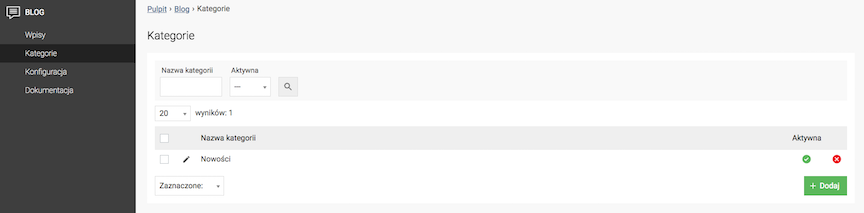
- Press the Add button,
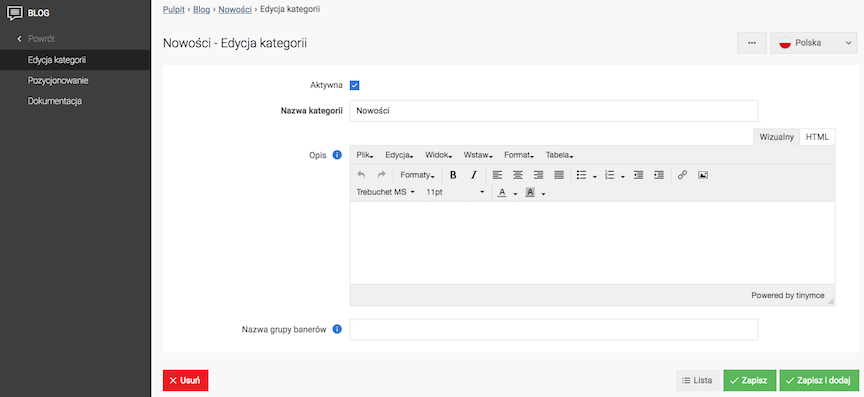
- Check Active,
- Enter Category name,
- Enter Description,
Description displayed on the list of posts of a given category
- Enter Banner group name,
Name of the banner group created in the Banners module. Banners from a given group will be displayed on the blog category page.
- Press the Save button.
Blog Configuration
Go to Configuration
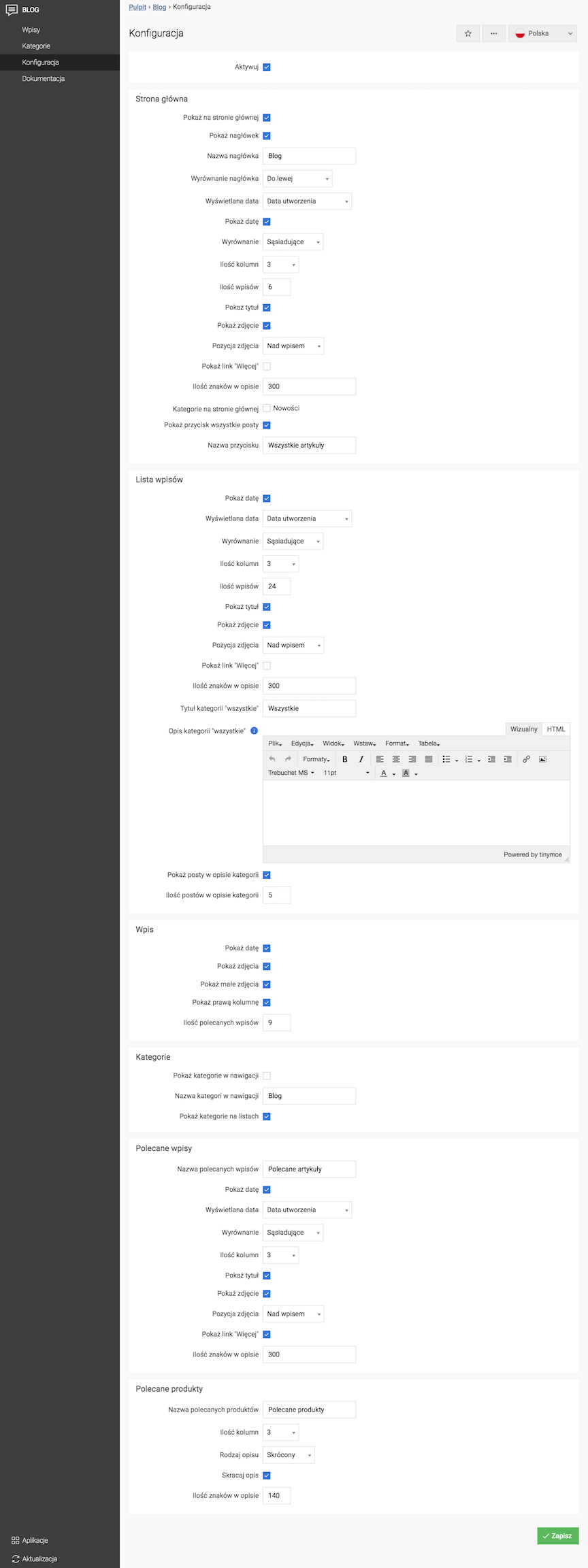
Blog Activation
- Check Active,
- Press the Save button.
Configuring the blog's appearance on the home page
- Check Show on home page,
- Check Show header,
- Enter Header name,
- Select Header alignment,
- Select Displayed date,
- Check Show date,
- Select Alignment,
- Select Number of columns,
- Select Number of posts,
- Check Show title,
- Check Show photo,
- Select Photo position,
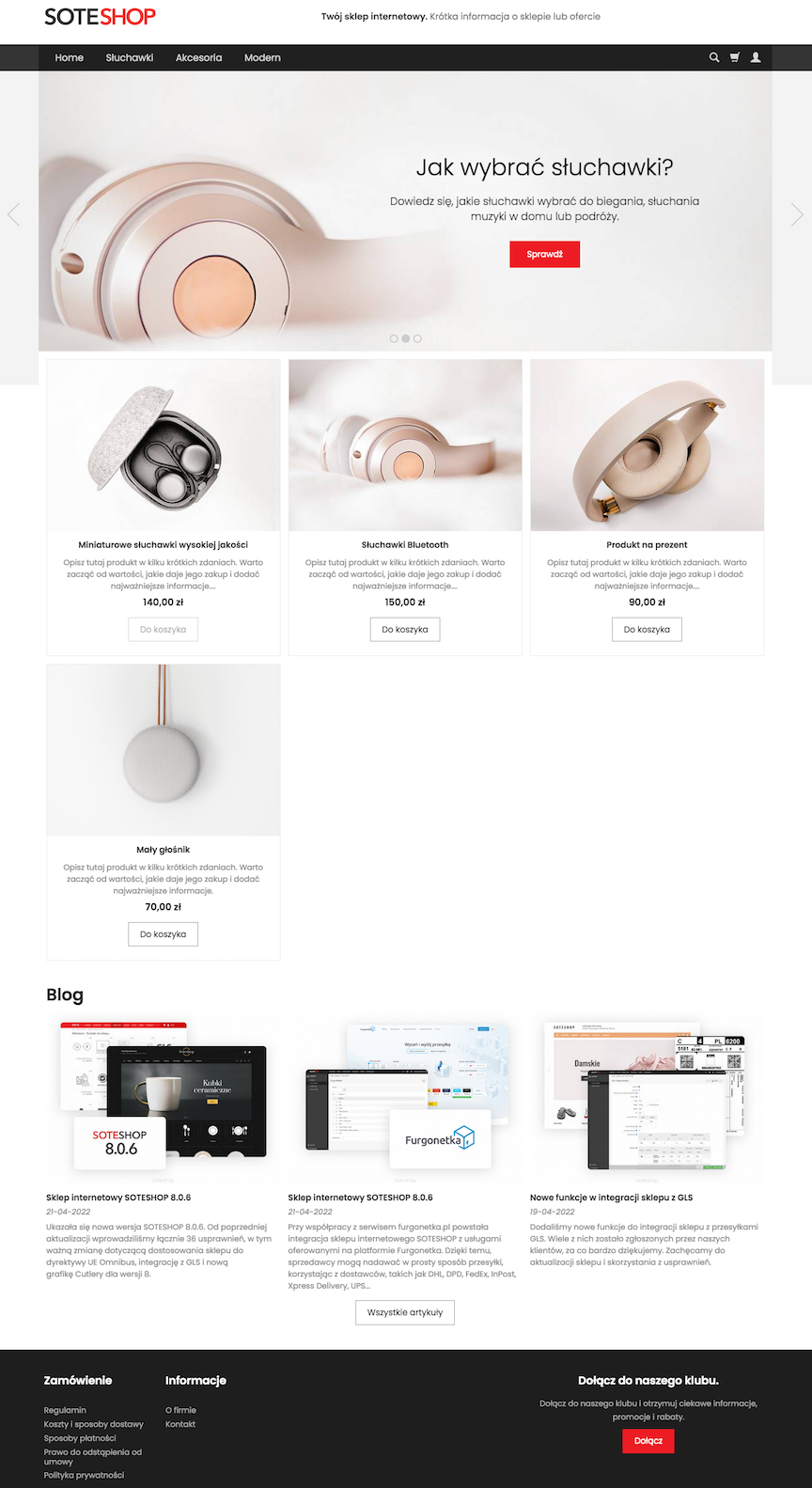
Configuration of the appearance of the list of posts
- Check Show date,
- Select Displayed date,
- Select Alignment,
- Select Number of columns,
- Select Number of posts,
- Check Show title,
- Check Show photo,
- Select Photo position
- Check Show "More" link,
- Enter Number of characters in description,
- Enter Title of "all" category,
- Enter Description of "all" category,
Description displayed on the list of all posts
- Click Save button.
Address of the list of posts
https://shop.example.com/blog
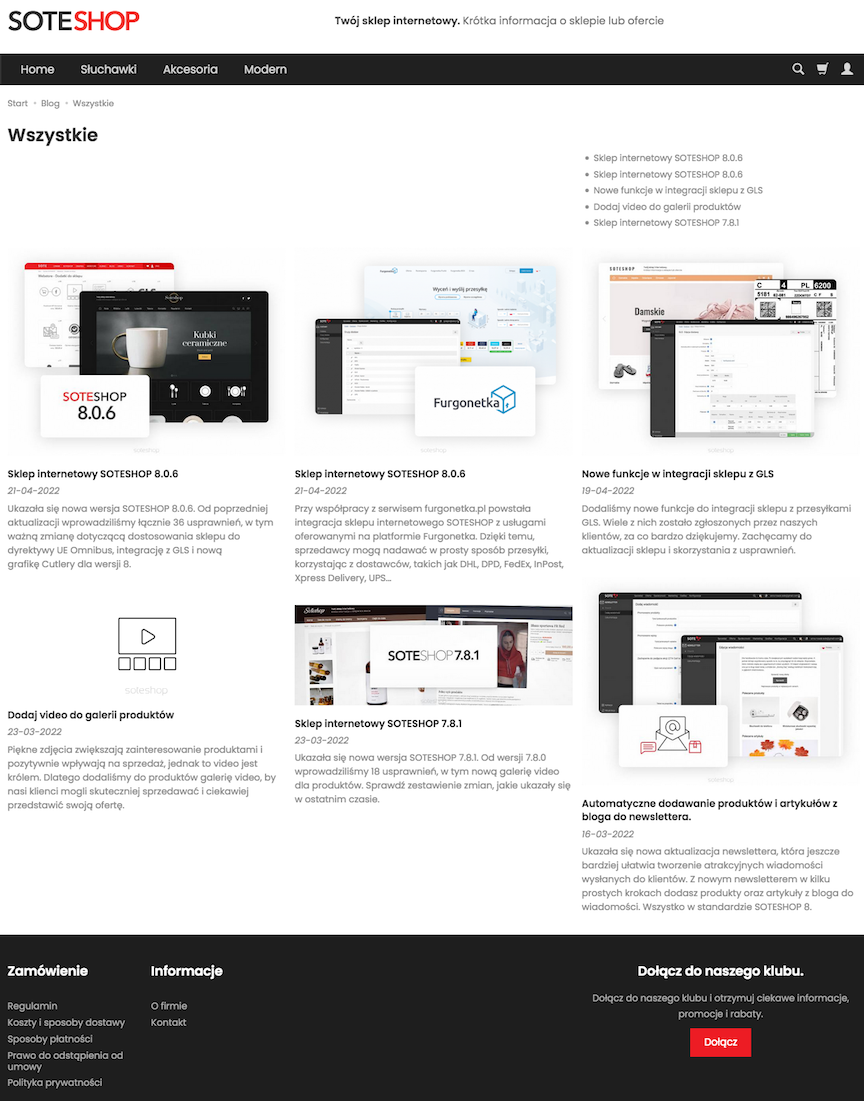
Configuration of the appearance of the post page
- Check Show date,
- Check Show photos,
- Check Show small photos,
- Check Show right column,
- Enter Number of Recommended Posts,
- Press the Save button.
Blog Image Size Configuration
Check the image configuration documentation.
Blog Category Configuration
- Check Show Categories in Navigation,
- Enter Category Name in Navigation,
- Check Show Categories on Lists,
- Press the Save button.
Recommended Posts Appearance Configuration
- Enter Name of Recommended Posts,
- Check Show Date,
- Select Displayed Date,
- Select Alignment,
- Select Number of Columns,
- Check Show Title,
- Check Show Image,
- Select Image Position,
- Check Show "More" Link,
- Enter Number of Characters in Description,
- Press the Save button.
Recommended Products Appearance Configuration
- Enter Name of Recommended Products,
- Select Number of Columns,
- Select Type of Description,
- Check Shorten Description,
- Enter Number of Characters in Description,
- Press the Save button.