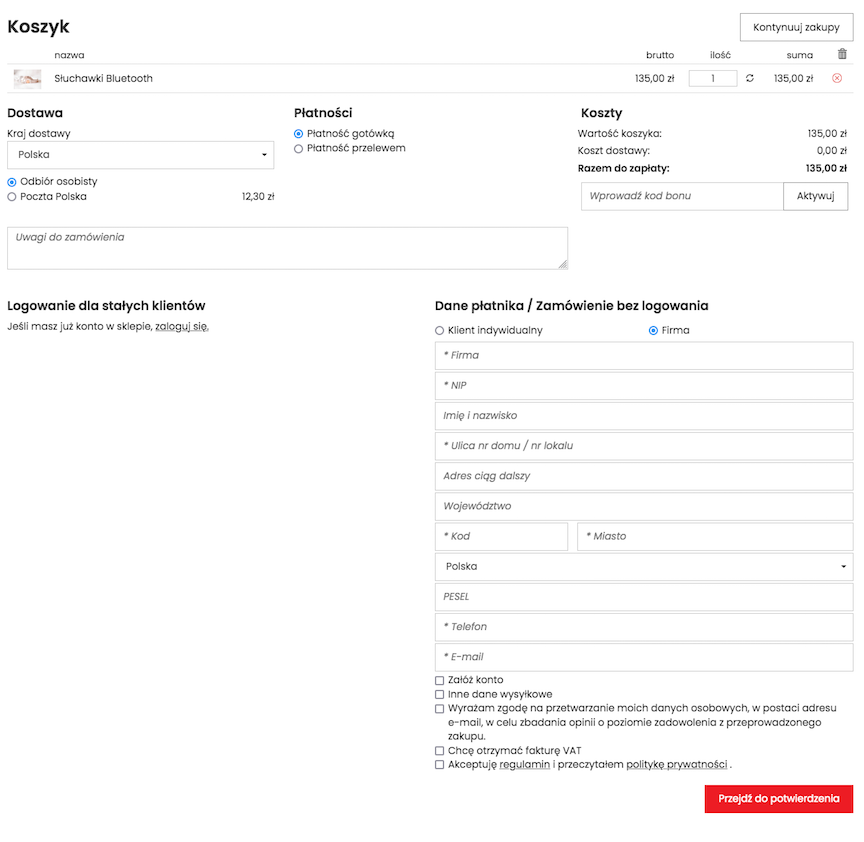Customers - list of store customers, groups, discounts, wholesale customers.
In SOTESHOP you can manage customers who have placed an order or registered in the store. You can check if the customer has confirmed the email, mark them as verified or give them an individual discount. There is also an option to mark the customer as wholesale, so you can give them special prices on products.
Table of Contents
In the admin panel, go to Applications → Customers
Select Store customers.
Adding a new customer
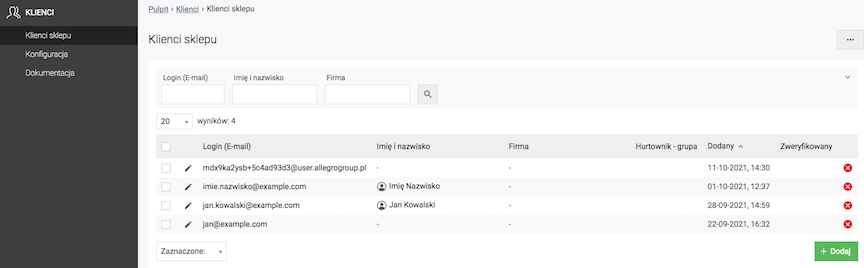
- Press the Add button.
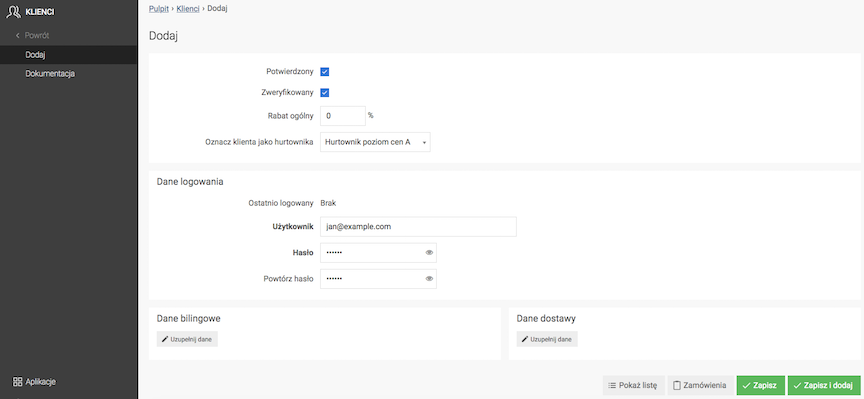
- Check Confirmed,
- Check Verified,
- Enter General discount,
- Enter User (e-mail address),
- Enter Password,
- Repeat Password,
- Press the Save button.
Checking the verified field in the customer edit will cause an email to be sent to the customer with the content that can be defined in Panel → Applications → Mail handling → Mail texts → Customer - data verification.
Editing a customer
Adding billing data
Select Billing data
Click Add new billing data
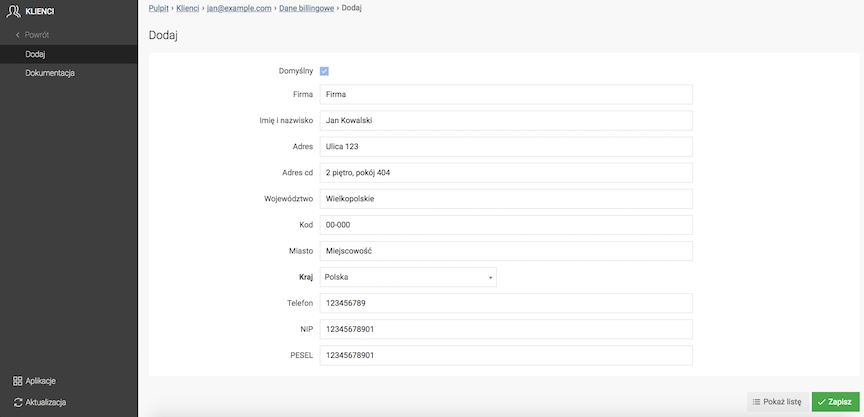
- Enter Company name,
- Enter First and last name,
- Enter Address,
- Enter Continuation of address,
- Enter Province,
- Enter Code,
- Enter City,
- Select Country,
- Enter Phone,
- Enter NIP,
- Enter PESEL,
- Press the Save button.
Adding additional customer billing data
Select Show list
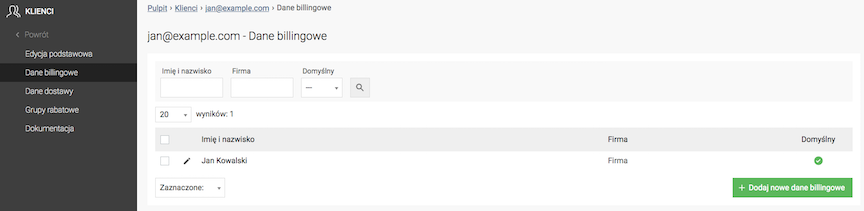
- Press the Add new billing data button,
- Check Default,
The new data will become the default for the customer.
- Enter Company name,
- Enter First and last name,
- Enter Address,
- Enter Continuation of address,
- Enter Province,
- Enter Code,
- Enter City,
- Select Country,
- Enter Phone,
- Enter NIP,
- Enter PESEL,
- Press the Save button.
Adding delivery data
Select Delivery data
Click Add new delivery data
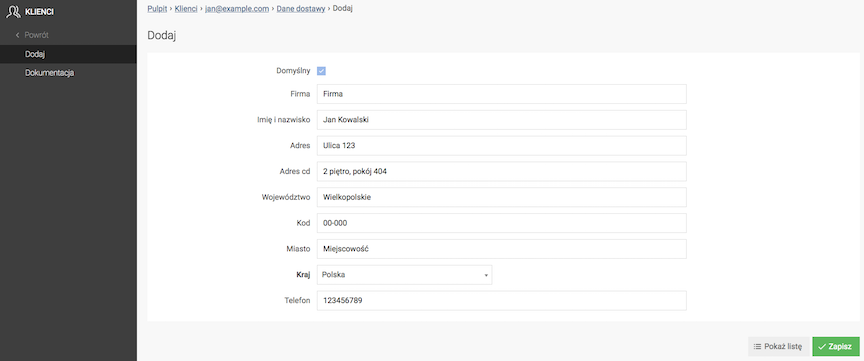
- Enter Company name,
- Enter First and last name,
- Enter Address,
- Enter Continuation of the address,
- Enter Province,
- Enter Code,
- Enter City,
- Select Country,
- Enter Phone,
- Press the Save button.
Adding additional customer delivery data
Select Show list
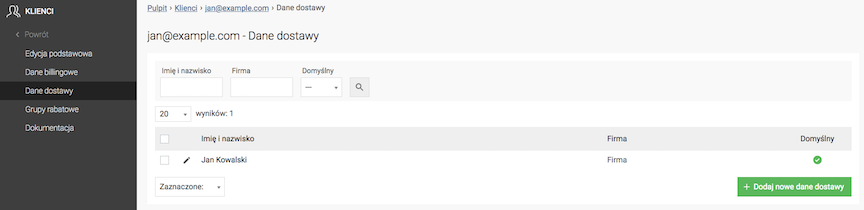
- Press the Add new delivery data button,
- Check Default,
The new data will become the customer's default.
- Enter Company name,
- Enter First and last name,
- Enter Address,
- Enter Continuation of the address,
- Enter Province,
- Enter Code,
- Enter City,
- Select Country,
- Enter Phone,
- Press the Save button.
Adding a general discount to the customer
Select Basic edit
The individual discount for the customer is overwritten if it belongs to a discount group with a higher discount.
If the customer belongs to the 20% discount group and their general discount is set to 15%, then the customer has a 20% discount on products, just like other customers belonging to this discount group.
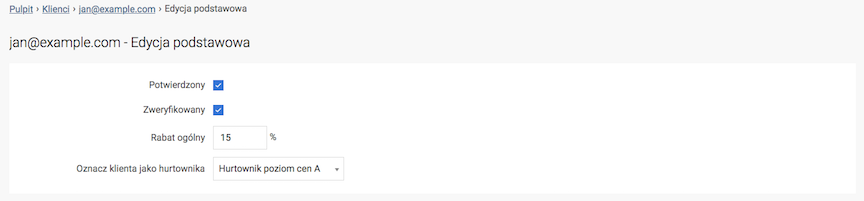
- Enter General Discount,
- Press the Save button.
The customer will find the information in their panel
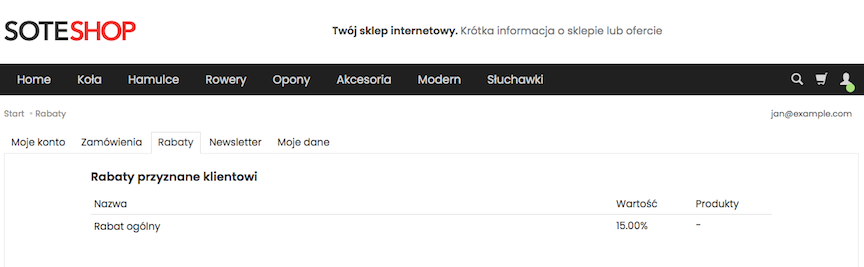
See the discounts documentation.
Assigning a customer to a discount group
Select Discount Groups
- Check Discounts,
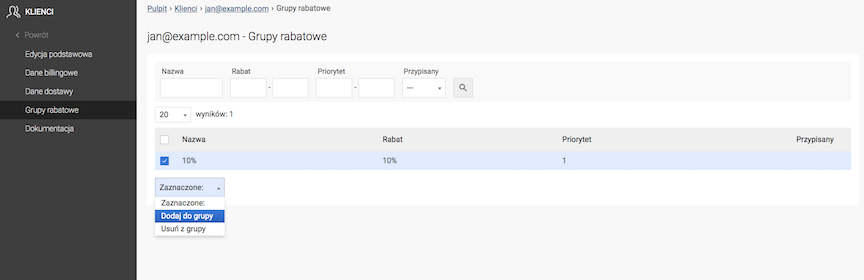
- Select Selected: Add to group,
- Confirm that You are sure you want to perform the "Add to group" operation on the selected records.
The customer will find the information in their panel
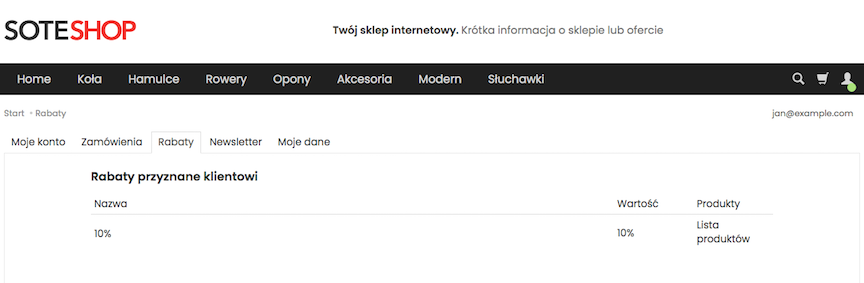
See the discounts documentation.
Marking a customer as a wholesaler
Select Basic Edit
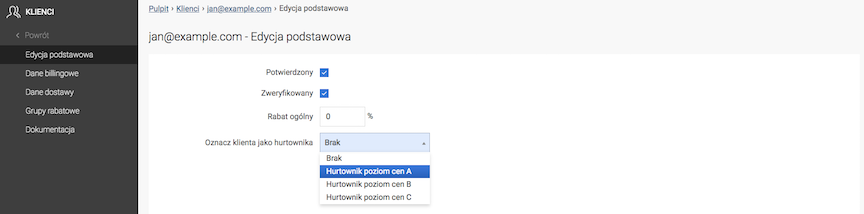
- Select Mark customer as wholesaler,
- Press the Save button.
See how to add wholesale prices to a product.
Customer configuration
In the admin panel go to Applications → Customers
Select Configuration
Customer form configuration
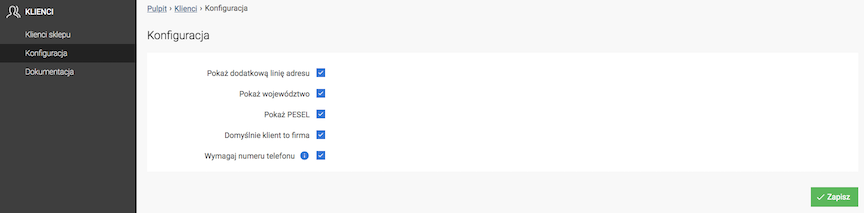
- Check Show additional address line,
- Check Show province,
- Check Show PESEL,
- Check Default customer is a company,
- Check Require phone number,
The phone number will have to be provided by the customer when placing an order and registering a new account.
- Press the Save button.