Google Custom Search - Google Search Results in the Store
Integration with Google Custom Search allows for direct presentation of Google search results in the store. Google search is integrated with the store's search engine. After entering the "phrase" in the search field, both products matching the query and other pages searched by Google will be displayed as results. Additionally, it is possible to connect to the search not only the store's own page, but also other pages and domains.
Download the integration with Google search.
Table of Contents
In the admin panel, select Applications → Google Custom Search → Configuration
Configuration
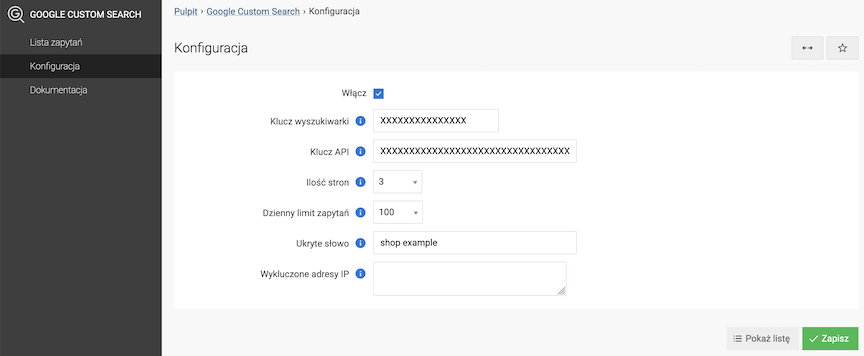
- Check Enable,
- Enter Search engine key,
- Enter API key,
- Select Number of pages,
Maximum number of pages given in the results.
- Select Daily query limit,
Daily query limit after which the search will stop working. Up to 100 queries the search is free.
- Enter Hidden word,
Hidden phrase added to the search results.
- Enter Excluded IP addresses,
Excluded IP addresses from registering search results. Searches in the store from users with these IP addresses will not be saved to the search list.
- Press the Save button.
Getting search engine and API keys
- Go to the Google Cloud Console https://console.developers.google.com/,
- Log in or create a new account,
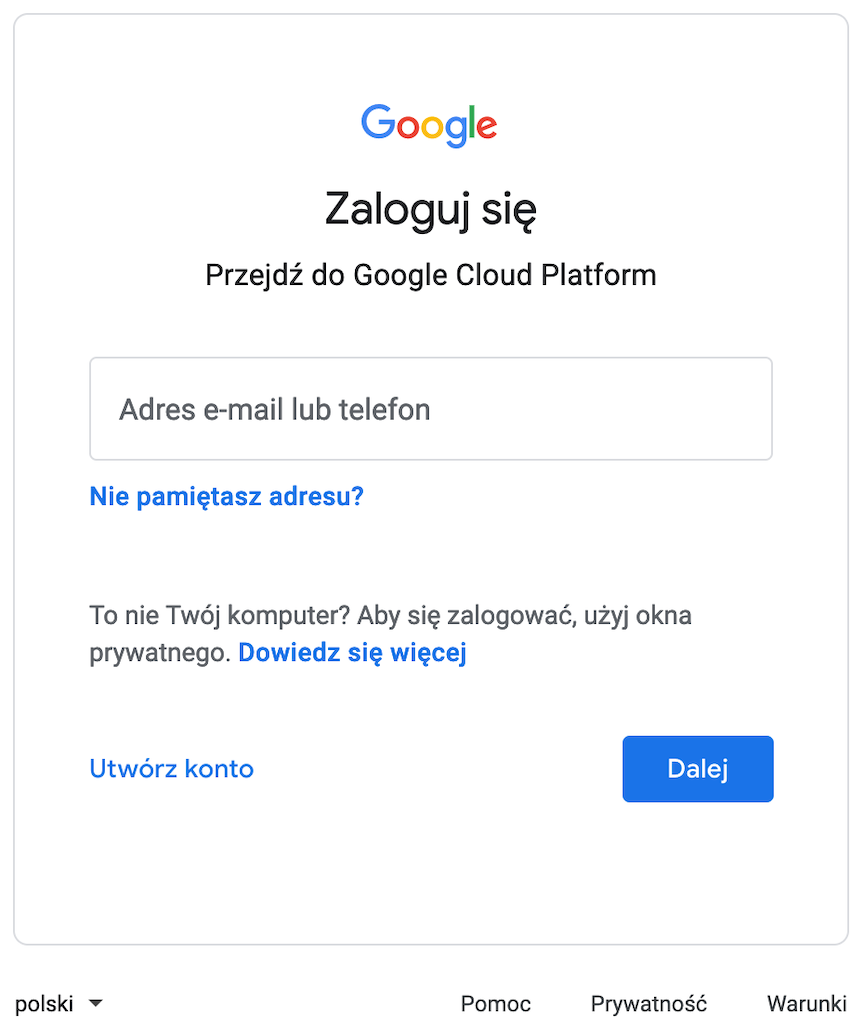
- Click Select a project and then New project,
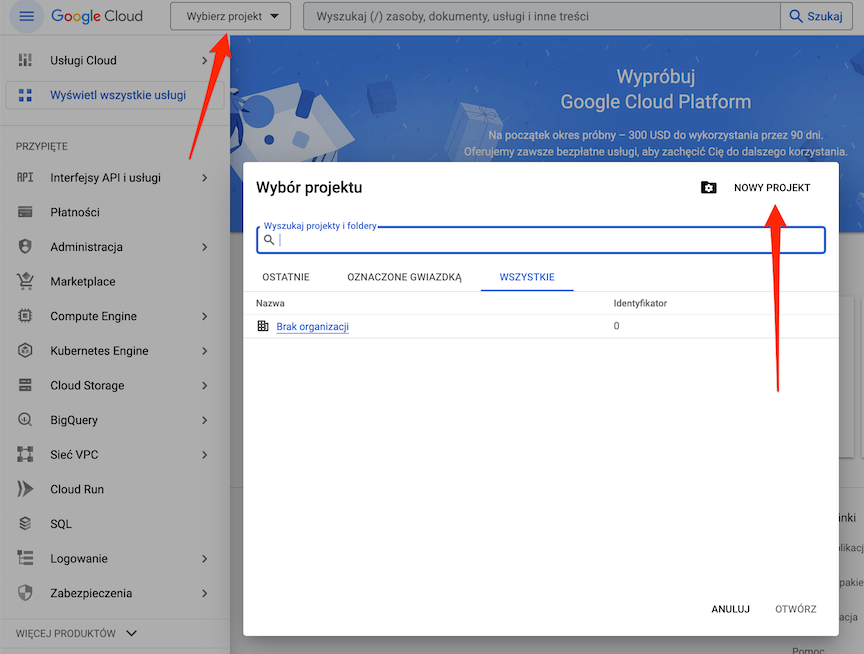
- Enter the project name and click Create,
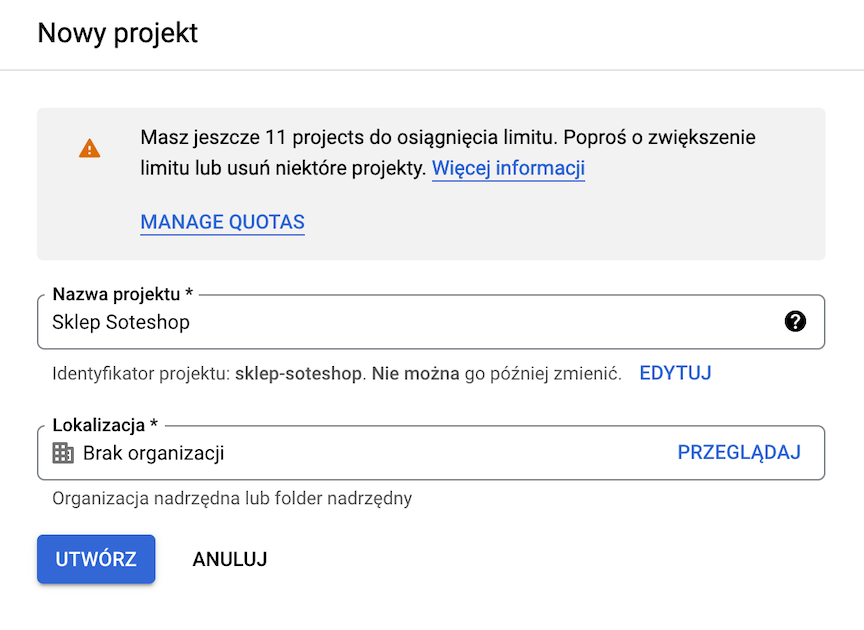
- Once the project is created, select it,
- From the left menu select APIs & Services → Library,
- Search for the phrase custom search api,
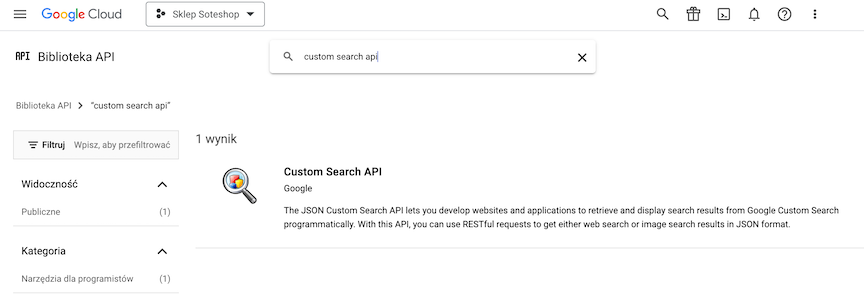
- Select Custom Search API from the search results,
- Press the Enable button,

- Once the service is enabled, go to Credentials,
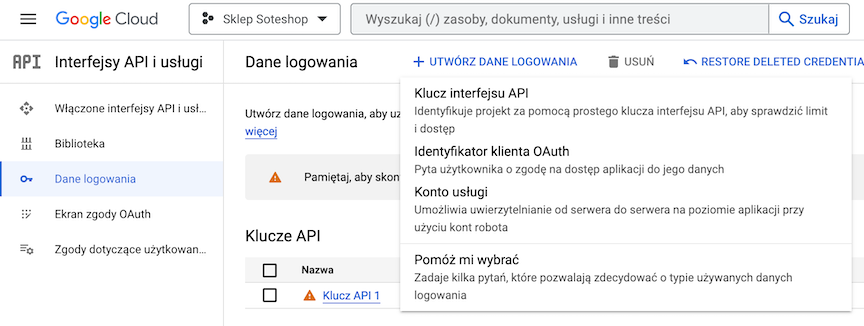
- Click Create credentials and select API key,
- Once the key is created, copy it and paste it in the configuration in the store's admin panel,
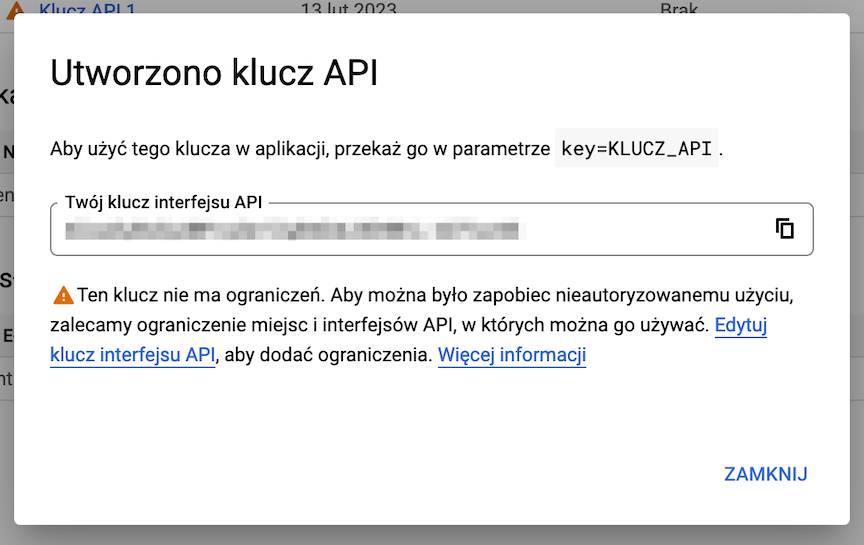
- Now, go to the page of custom searches https://programmablesearchengine.google.com/controlpanel/all,
- Click the Add button,
- Enter the search engine name, e.g. Soteshop,
- Limit the search results to your domain by adding it to the list,
- Press the Create button,
- After the search engine is created, click Customize,
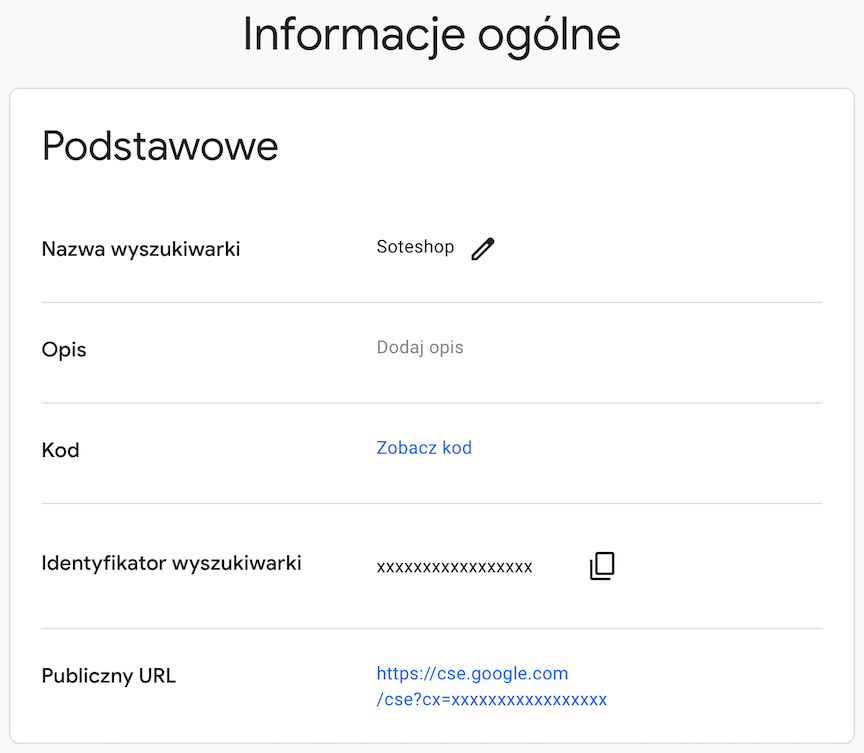
- Copy the Search engine ID and paste it into the configuration in the store's admin panel.
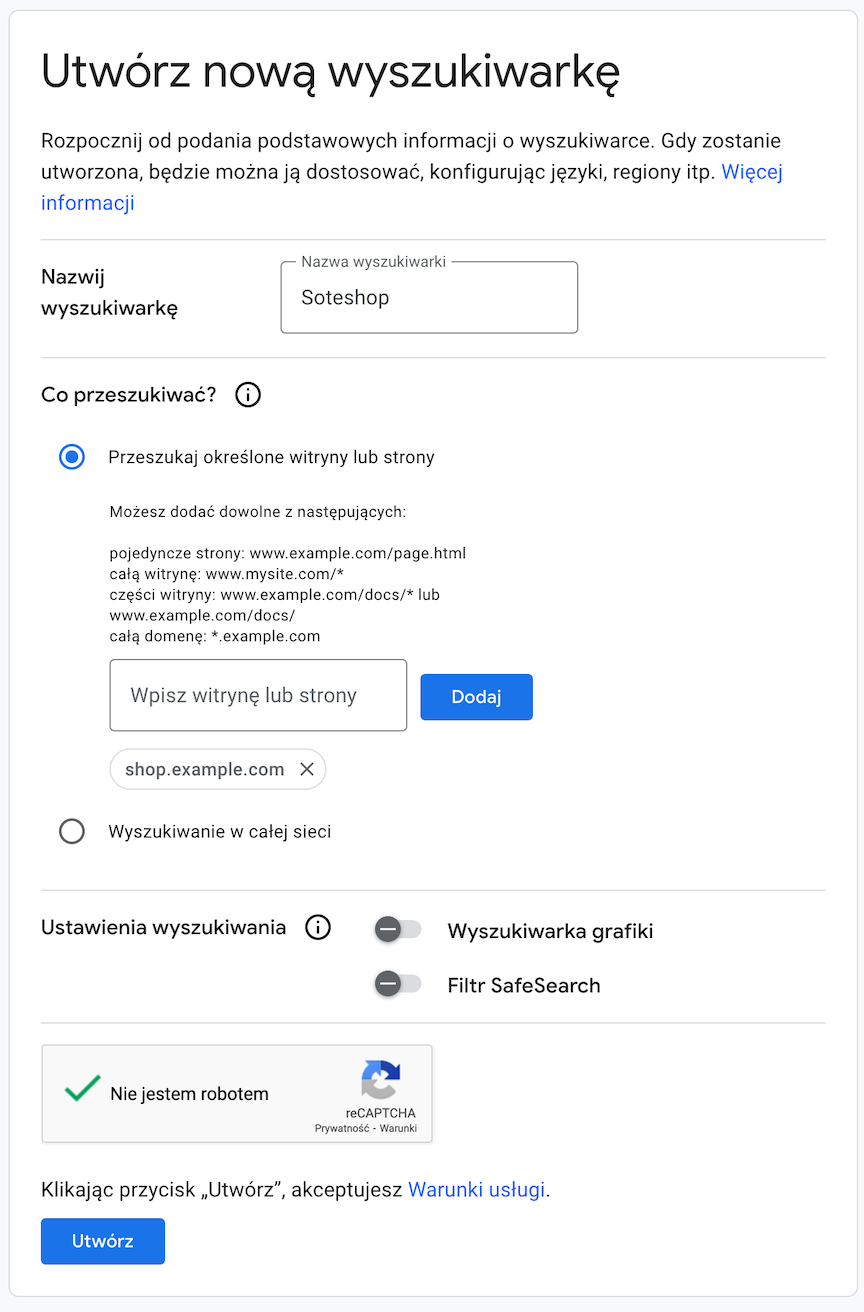
Google search in the store
Google search results will be visible on the product search page, under the products.
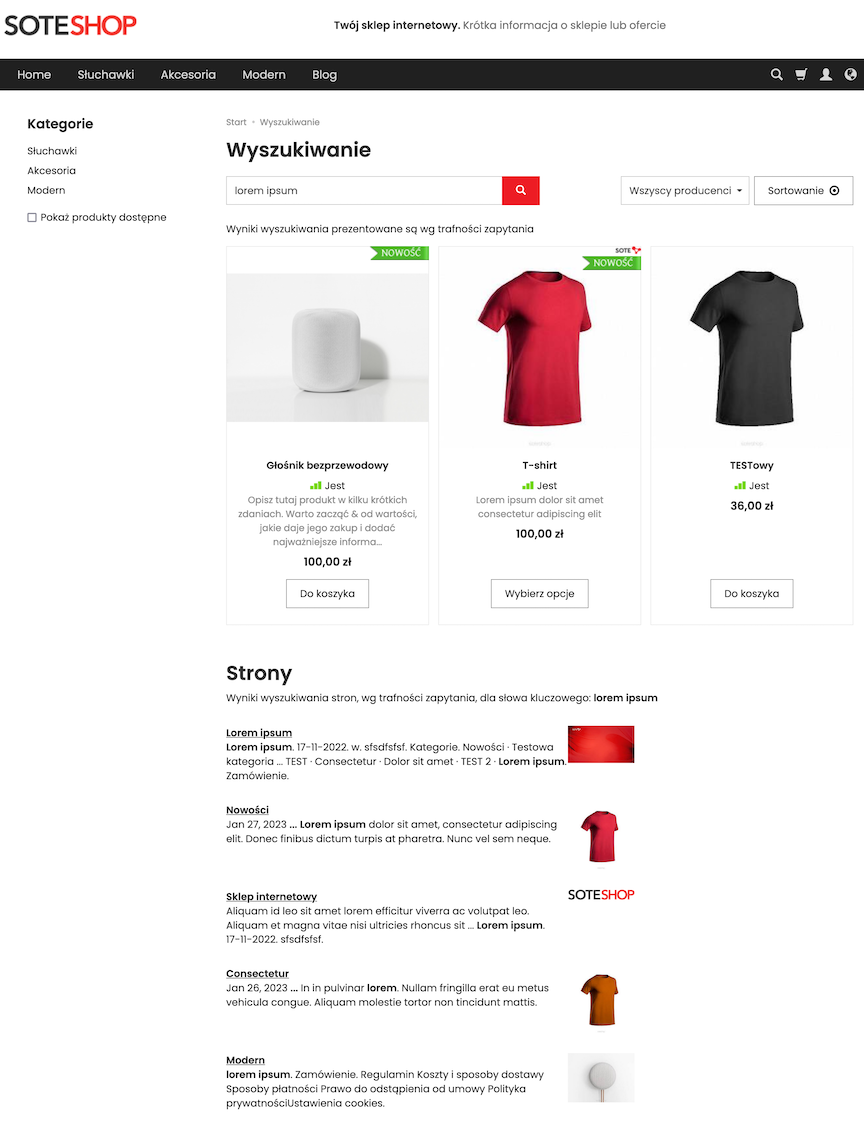
Store customers search list
In the admin panel, select Applications → Google Custom Search → List
The list displays all searches of the store users.
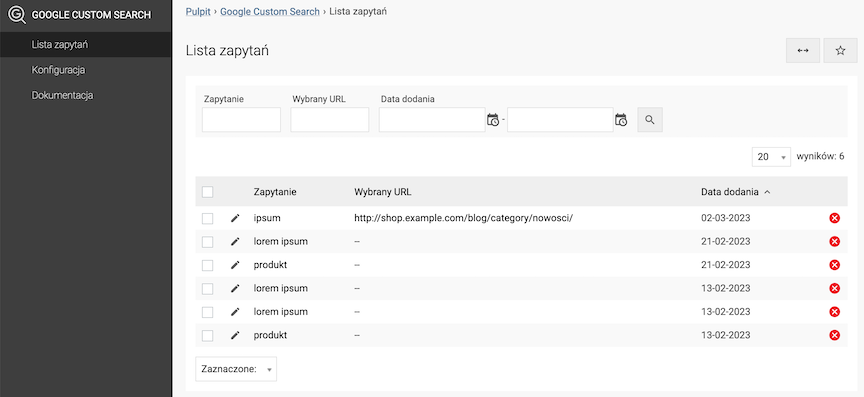
You can see the search details by clicking on the icon
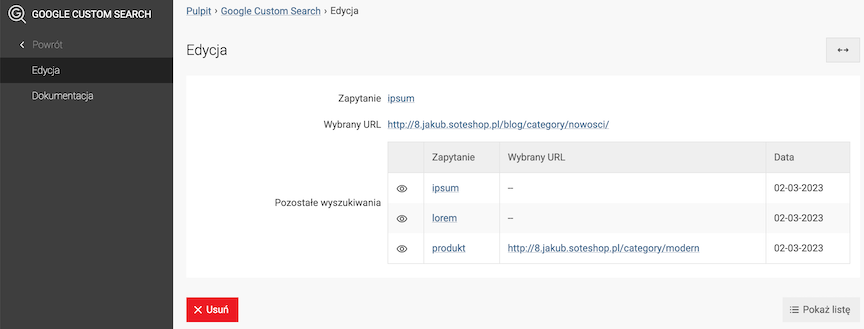
Selected URL is the address of the result that the user searching for the phrase clicked on.
The Other Searches list displays the other searches of the same shop user.