Task Schedule - Automate Your Store.
Task Schedule is an automation module in the SOTESHOP online store. Configure the task schedule for your store on the server. Check what functions can be performed cyclically, saving time for their execution.
Table of Contents
In the admin panel, select Applications → Schedule Tasks
Schedule Task List
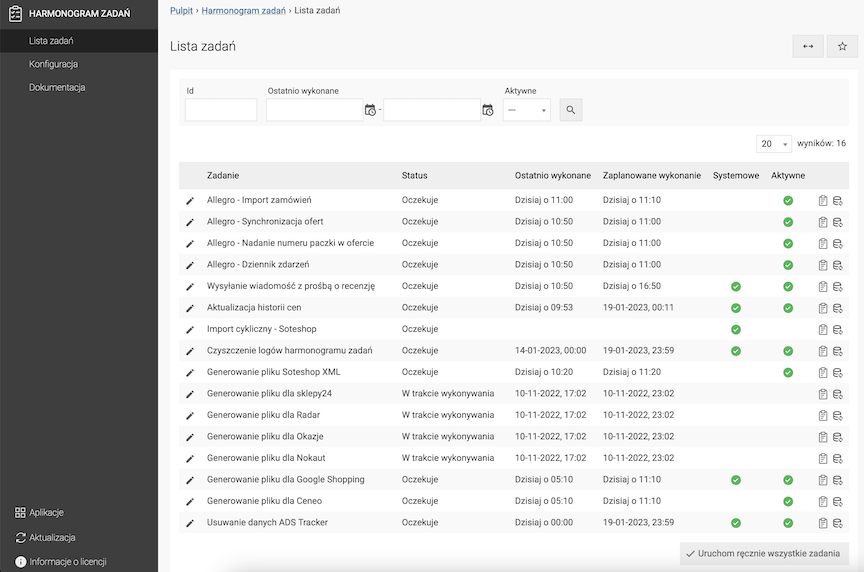
Available functions
- Allegro - Order Import
The task is visible after connecting the store to Allegro. Imports orders from Allegro
- Allegro - Offer Synchronization
The task is visible after connecting the store to Allegro. Synchronizes the existing offer regarding warehouse states and prices.
- Allegro - Assigning a Package Number in the Offer
The task is visible after connecting the store to Allegro.
- Allegro - Event Log
The task is visible after connecting the store to Allegro.
- Sending a Message Requesting a Review
Sending an email requesting a product review (every 7,14,21 days)
- Price History Update
Updates the price history of all products in the store. See Price History documentation.
- Generating a File for Ceneo
Generating an xml file with the store's offer
- Generating a file for Google Shopping
Generates a file cyclically for Google Merchant.
- Generating a file for Nokaut
Generating an xml file with the store's offer
- Generating a file for Okazje
Generating an xml file with the store's offer
- Generating a file for Radar
Generating an xml file with the store's offer
- Generating a file for Sklepy24
Generating an xml file with the store's offer
- Cleaning task scheduler logs
Required by the system module to clean logs.
- Deleting ADS Tracker data
Deletes unnecessary data collected in ADS Tracker
- Cyclic import - [wholesaler name]
Imports products from a given wholesaler. See Available integrations with wholesalers in Webstore
Enabling the task
Individual tasks can be enabled in their edition, you can also define the time of task execution.

Run manually
You can call all tasks manually using the button. You can also call individual tasks manually.
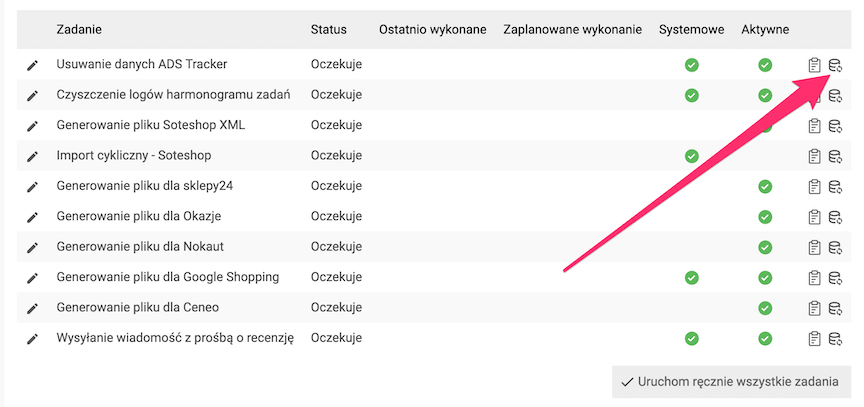
Logs
Each executed task is recorded in logs that can be viewed.

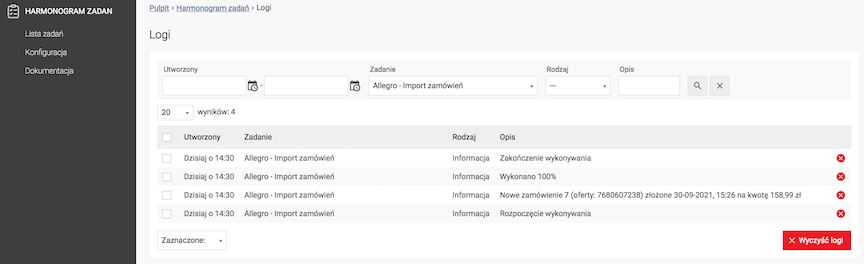
Configuration in the store panel
Go to Configuration.
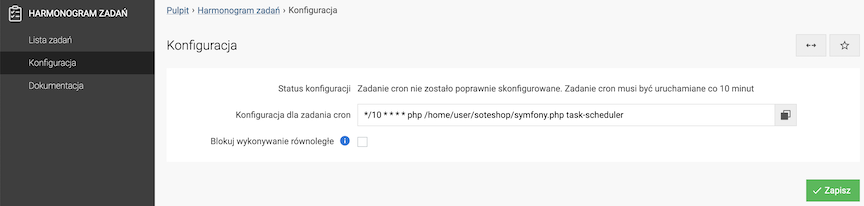
Configuration status shows whether cron is configured correctly on the server and whether it is running. The Cron task configuration field shows what command is to be executed by cron.
Configuration on SOTE hosting
- Log in to the DirectAdmin panel,
The DirectAdmin panel address is
adres-sklepu.pl:2222oradres-sklepu.pl:2223
Whereadres-sklepu.plis the domain of your Soteshop on SOTE hosting - Go to Advanced Features → Cron Jobs,
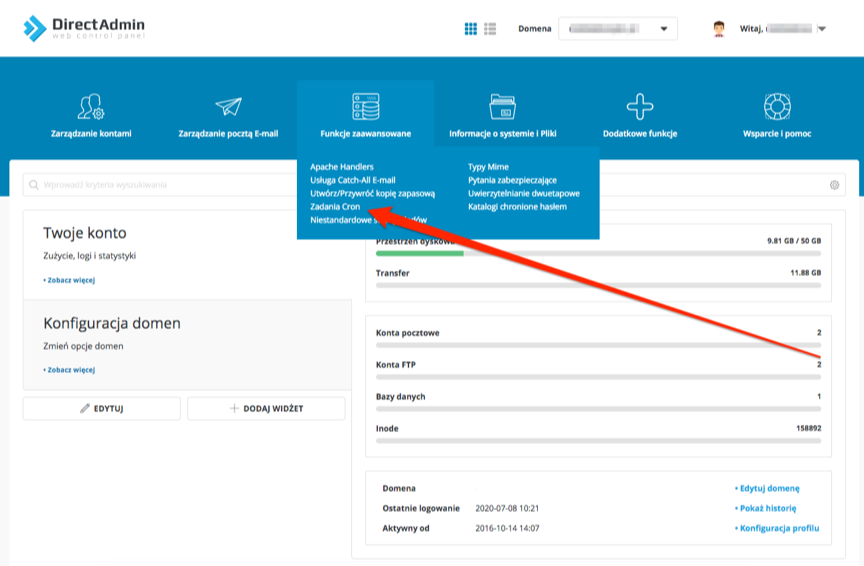
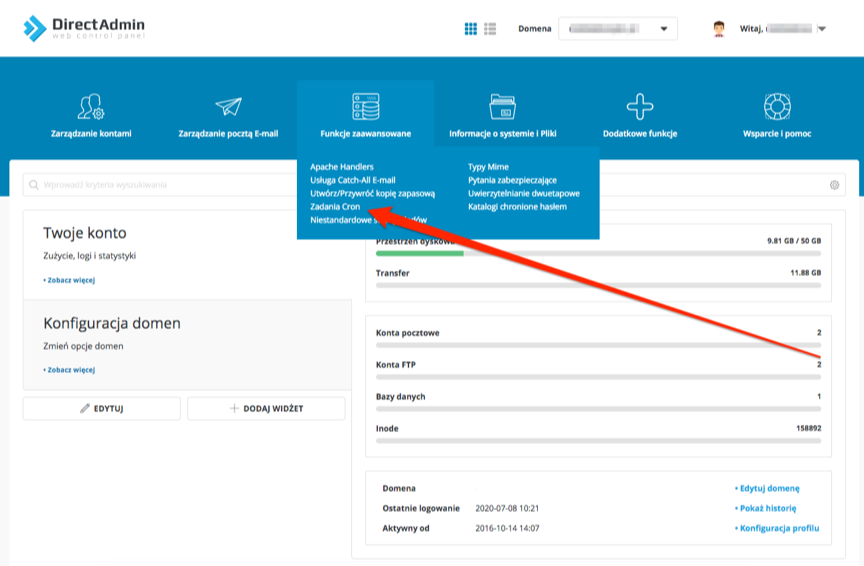
- Click the Create cron job button,
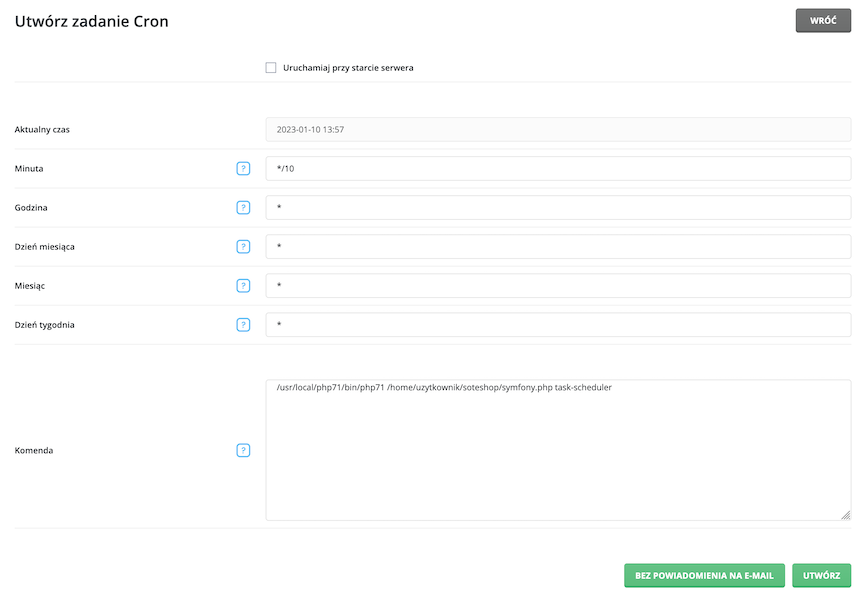
- In the Minute field, enter
*/10, - Copy the command from the Task Scheduler configuration and paste it into the Command field,
Replace, as above, the
phpfragment with/usr/local/php71/bin/php71so that cron runs the command in the correct version. So the command will look like, for example:/usr/local/php71/bin/php71 /home/user/soteshop/symfony.php task-schedulerYou can run the Task Scheduler on a higher version of PHP, e.g.:
/usr/local/php74/bin/php74 /home/user/soteshop/symfony.php task-scheduler - Click the Create button.