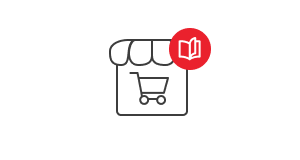Tracking shipment and delivery on weekends
We have added new features for customers to track their shipment and the ability to define an additional fee when selecting delivery on weekends.
For many customers, information about when the shipment will arrive and where it is currently located is a very important element, so we have added improvements to make it easier for sellers to provide such information in the order. We encourage you to update your store.
Tracking the shipment
The process of sending the link is associated with the order status and the shipment number. If we add the shipment number and select the appropriate order status, the link associated with the delivery will be sent automatically. Additionally, this information will appear in the order details after logging in.
Linking delivery and tracking link
- Go to the delivery edit Menu->Sales->Deliveries
- We select the delivery and go to edit.
- In the field: Tracking link - add the address of the supplier's page that allows you to track the package
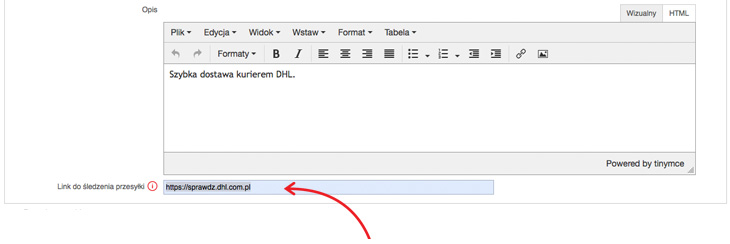
List of popular carriers and addresses for the "Tracking link":
- DPD - https://tracktrace.dpd.com.pl/findParcel
- DHL - https://sprawdz.dhl.com.pl
- UPS - https://www.ups.com/track
- FEDEX - https://www.fedex.com/pl-pl/tracking.html
- RABEN - https://polska.raben-group.com/strefa-klienta/raben-logistics-polska
- PACZKA W RUCHU - https://www.paczkawruchu.pl/sledz-paczke/
- GEIS - https://www.geis.pl/pl/sledzenie-przesylki
- InPost - the store system adds automatically
- Poczta Polska - the store system adds automatically
For InPost parcel machines and Polish Post shipments, no addresses need to be defined, as this link is sent automatically.
Order Status Marking
The next step is to go to the order status editing Menu->Sales->Orders->Statuses and check the “Add tracking link” option.
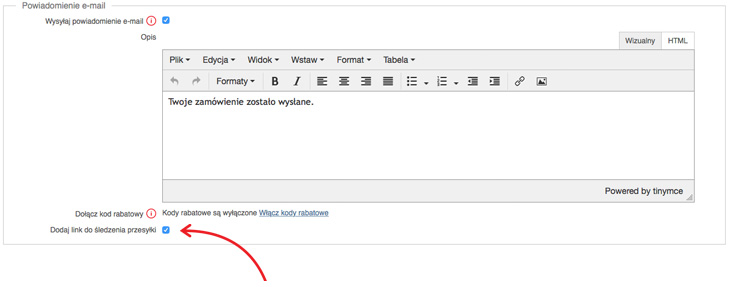
Tracking Information
If the store adds tracking information in the delivery and order status, the customer will receive a link to track the shipment after the status is updated. This data will also be found in the order details after logging in.
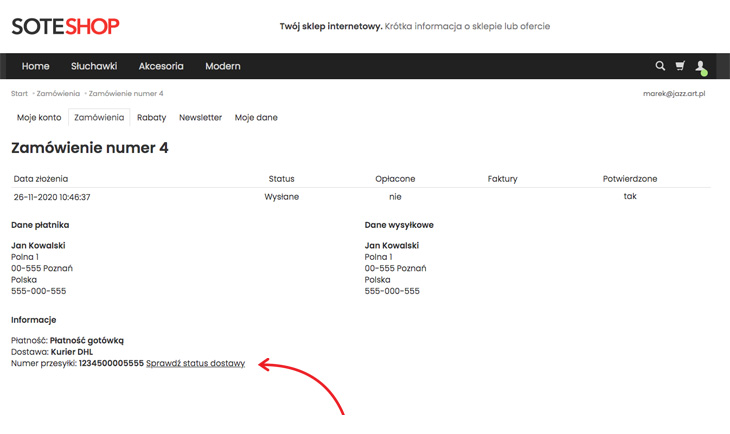
Weekend Delivery
The store has the “Weekend Packages” option for InPost (see the post from 19.03.2020), now we have added the possibility of defining weekend delivery for other deliveries as well. Additionally, the seller can define an additional cost for such a delivery. Before defining weekend delivery, make sure that the given carrier offers such a service.
Activating Weekend Delivery
- We select Menu->Sales->Deliveries
- We go to the delivery edit.
- We check the “Weekend Delivery” option and define an additional cost.
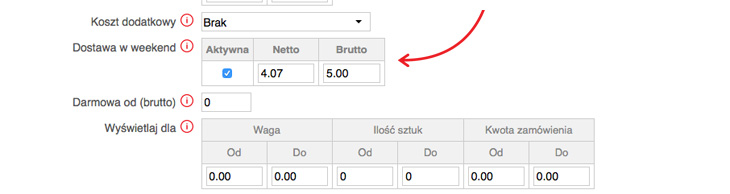
When you go to the store, an additional option will appear in the basket for the given delivery.
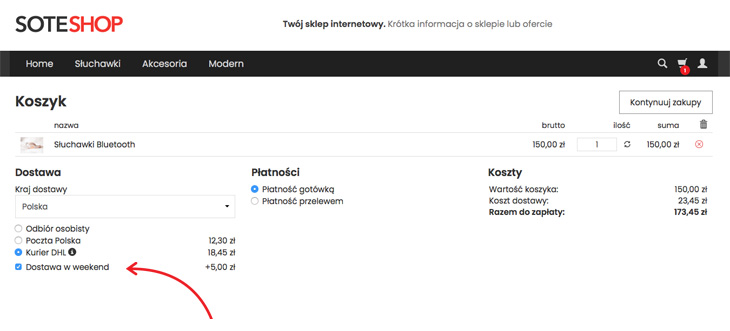
Set up your SOTESHOP online store for 14 days for free.
Check out the new version of SOTESHOP 8.
Related Pages