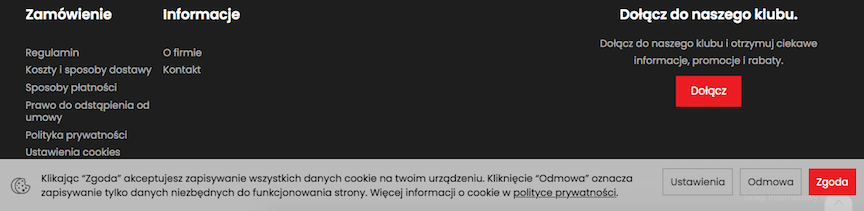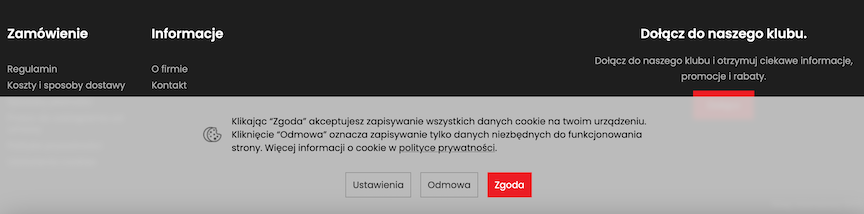Compatibility Module - Cookie Bar, Legal and Functional Options.
This is a module containing various store elements required by law and additional technical solutions. It includes: cookie bar, terms and conditions, personal data processing, collecting feedback, service products, etc. Options required in Poland or other countries.
Table of Contents
- Cookies
- Notification of Changes in Regulations
- Processing of Personal Data
- Processing of Personal Data - Newsletter
- Store Regulations
- Right to Withdrawal
- Collecting Reviews
- Digital Content
- Service Products
- Gross Prices
- Courier Fee
- Email Confirmation of Order
- Application Settings
In the admin panel, select Applications → Compliance Module
Cookies
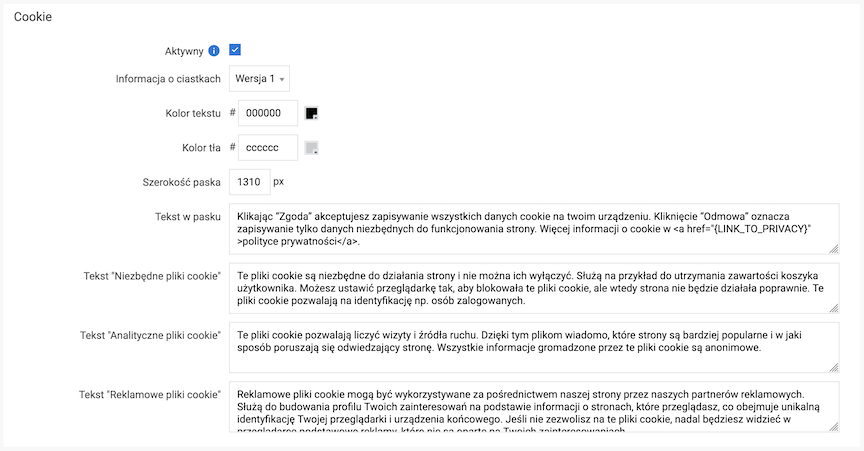
- Select Active,
Shows the information about cookies in the store's footer.
- Choose the Cookie Information version,
The versions of cookie information are shown below
- Edit Text Color,
- Edit Background Color,
- Enter Bar Width (size in pixels),
- Enter Bar Text,
Link {LINK_TO_PRIVACY} refers to the information page privacy policy.
- Enter Text "Necessary Cookies",
Text is displayed in cookie settings.
- Enter Text "Analytical Cookies",
Text is displayed in cookie settings.
- Enter Text "Advertising Cookies",
Text is displayed in cookie settings.
- Press the Save button.
Consent for analytical and advertising cookies is always disabled by default, in accordance with recommendations from, among others, Google. More in this post.
Cookie information versions
When you click the Settings button, a window appears:
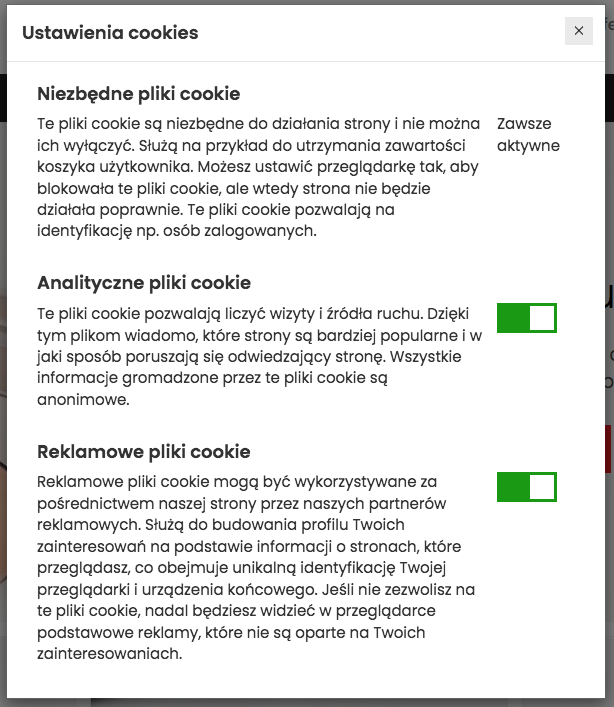
Cookie settings are also available under the Cookie Settings link in the store's footer.
See the informational pages documentation.
Notification of changes to regulations
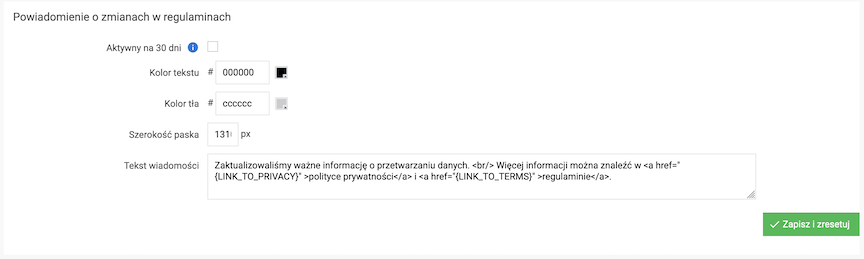
- Check Active,
Shows information about changes to regulations.
- Edit Text color,
- Edit Background color,
- Enter Strip width (size in pixels),
- Enter Text in strip,
The link refers to the regulations informational page.
- Press the Save button.
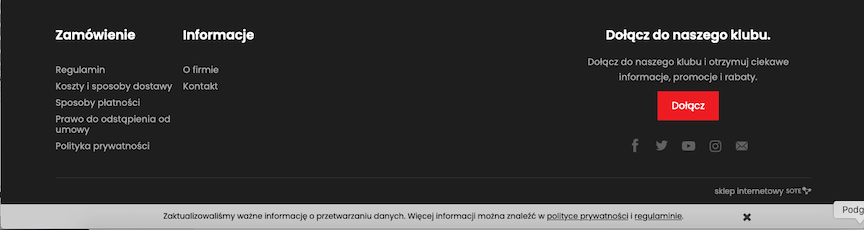
Processing of Personal Data

Approval of the processing of personal data when setting up an account in the store.
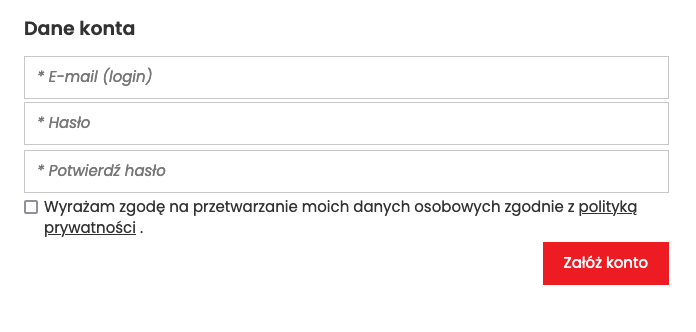
Processing of Personal Data - Newsletter

Approval of the processing of personal data when signing up for the newsletter.
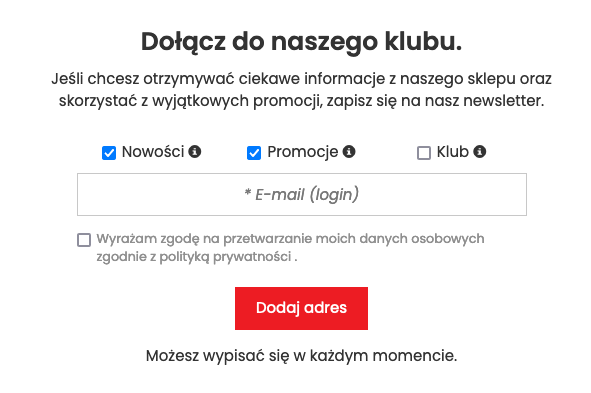
Store Regulations

Approval of the store regulations on the first step of the basket.
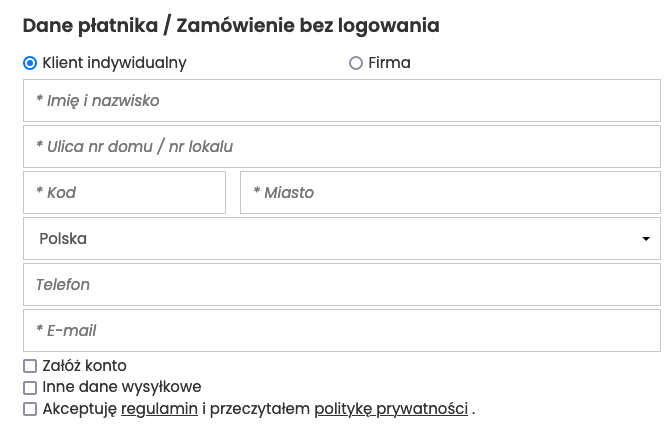
Right of withdrawal from the contract
Approval of the right of withdrawal from the contract and regulations on the second step of the basket.

- Check Active,
Shows information about the right of withdrawal from the contract on the order summary page.
- Set Countries,
- Enter Text of withdrawal from the order,
Links refer to informational pages:
- Press the Save button.
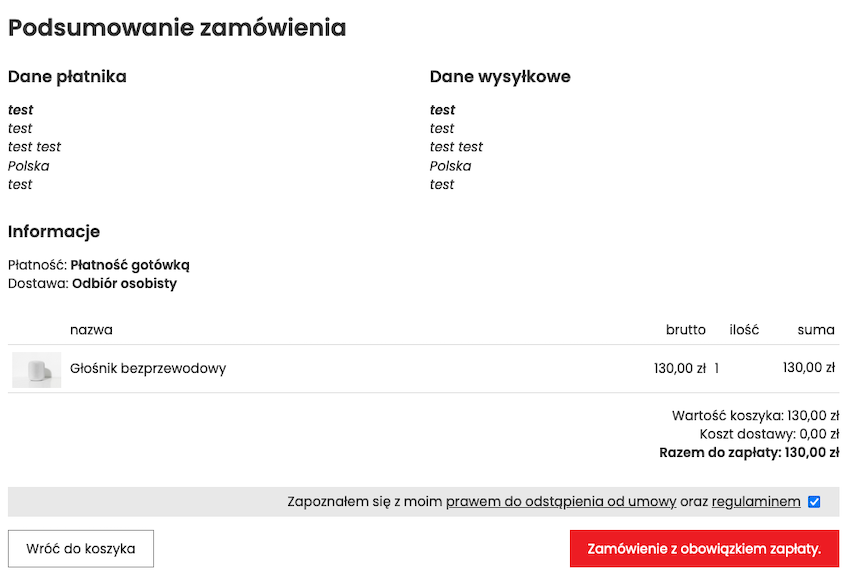
See the documentation of informational pages.
Collecting opinions
Option related to Trusted Opinions in the price comparison Ceneo. Trusted Opinions must be active.

- Check Active,
Shows information about the processing of personal data on the cart page.
- Set Countries,
- Enter Text in the cart,
- Press the Save button.
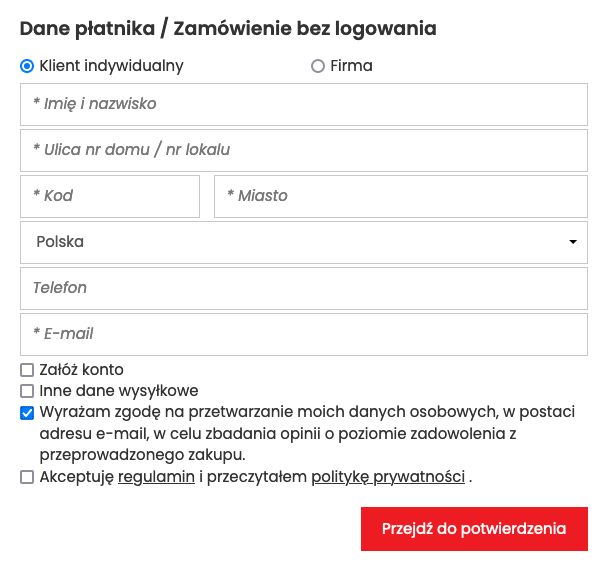
See the documentation of Ceneo.
Checking Information about Customer Consent
In the admin panel, select Sales → Orders → Edit Order

See the orders documentation.
Digital Content
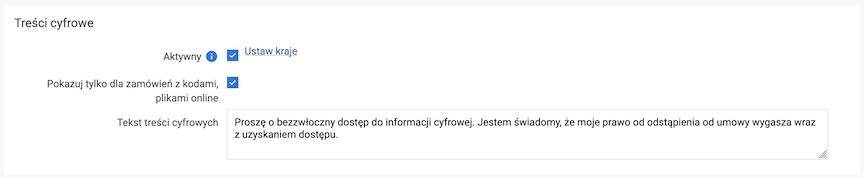
- Check Active,
Shows information about digital content on the order summary page.
- Set Countries,
- Check Show only for orders with online codes, files,
Option related to products containing online files / codes.
In the admin panel, select Offer → Products
- Edit product,
- Select Online Codes,
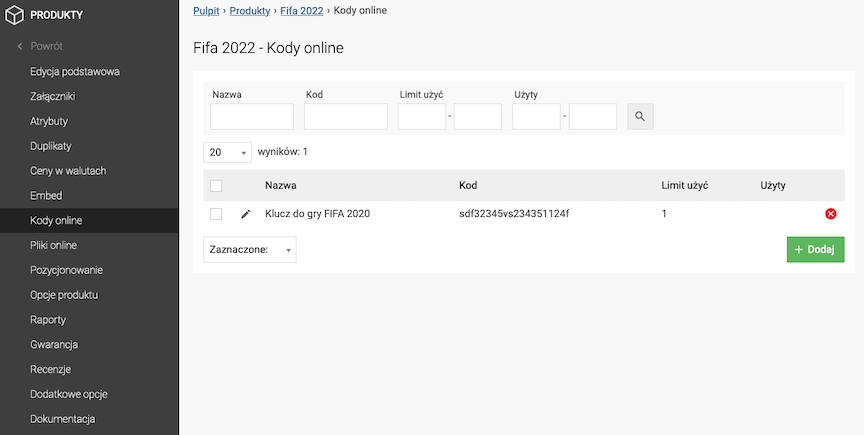
- Enter Digital Content Text,
- Press the Save button.
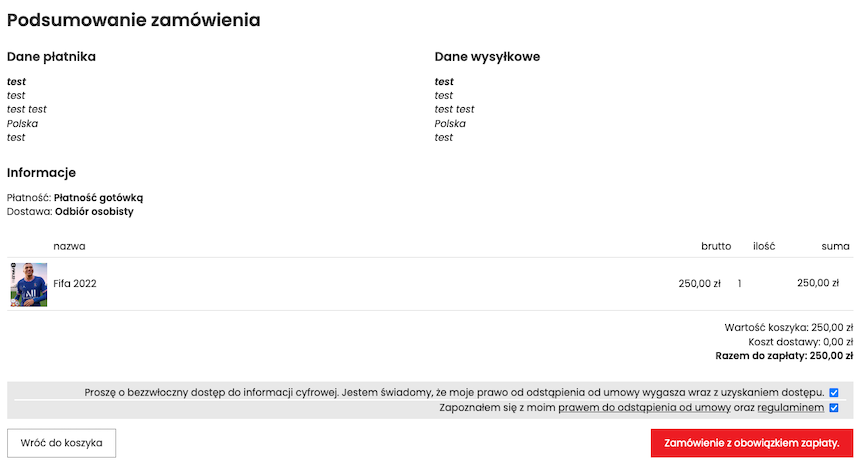
See the products documentation.
Service Products
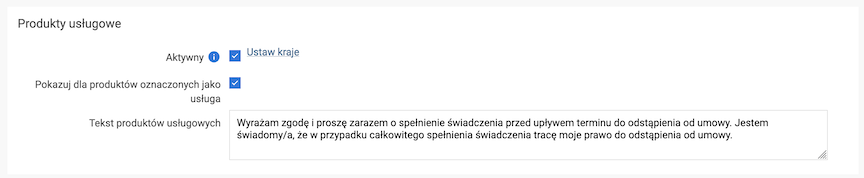
- Select Active,
Shows information about service products on the order summary page.
- Set Countries,
- Select Show for products marked as service,
Option related to products that are a service.
In the admin panel select Offer → Products
- Edit the product,
- Select Additional options,
- Select Compliance Module
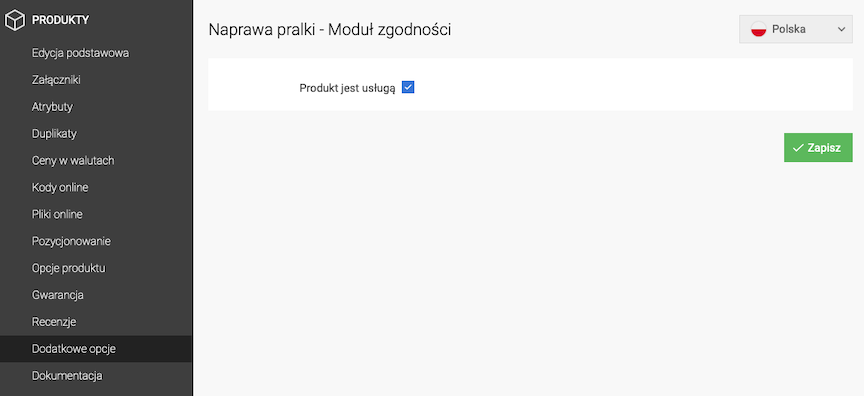
- Select Product is a service,
- Press the Save button.

See the products documentation.
Gross prices

- Check Active,
Show information about gross price and shipping costs on lists and product card.
- Set Countries,
- Enter Footer text,
Link refers to the information page costs and delivery methods.
- Press the Save button.
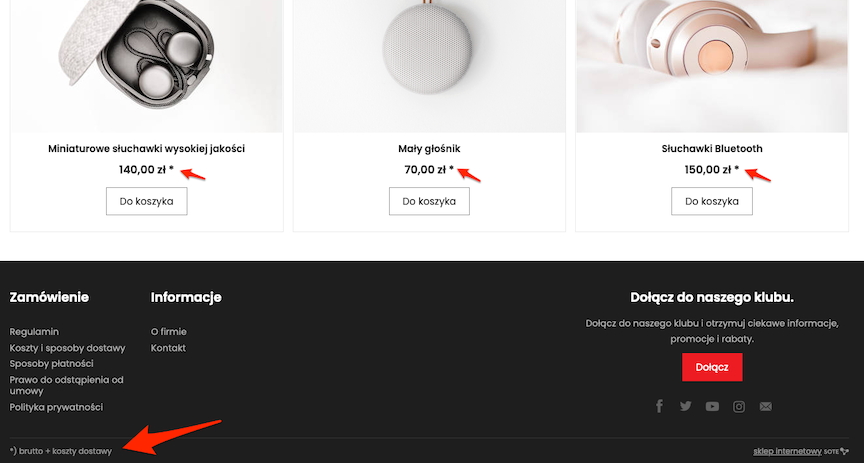
Courier fee

- Select Active,
Shows information about additional fee charged by the courier on the order summary page.
Option related to the set additional fee for the courier in case of selecting a given payment.
In the admin panel select Sales → Deliveries
- Edit delivery,
- The Payments section,
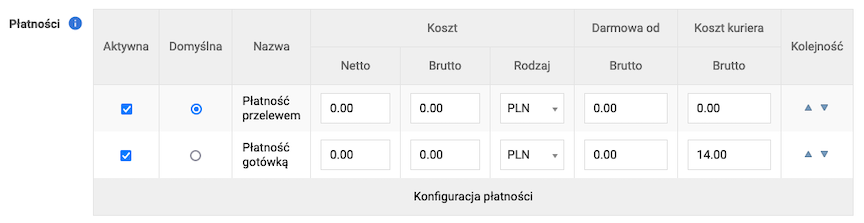
- Set Countries,
- Press the Save button.
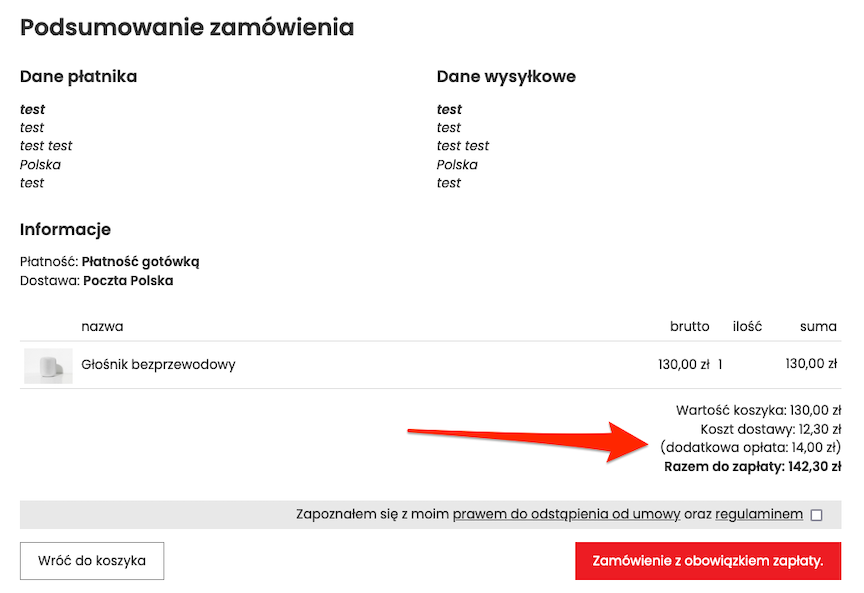
See the deliveries documentation.
Order confirmation email

- Select Attach regulations,Option associated with the information page terms and conditions.
- Select format:
- PDF
You must add an email attachment in the admin panel → Marketing → Information → edit
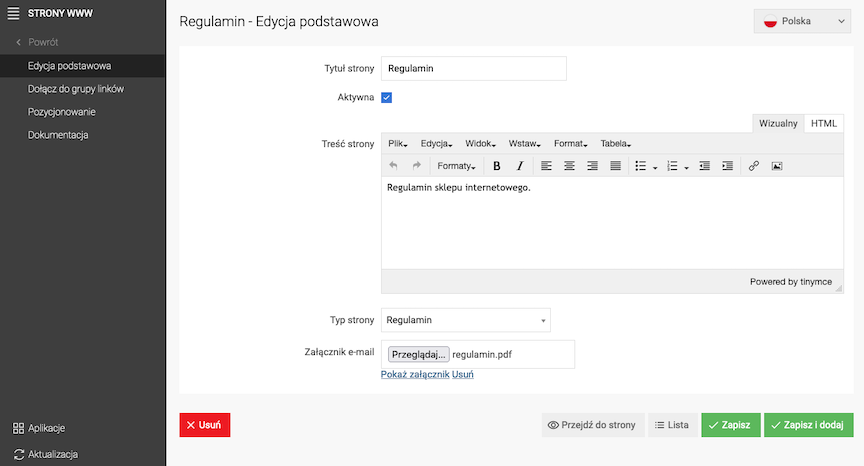
- text,
- PDF
You must add an email attachment in the admin panel → Marketing → Information → edit
- Set Countries,
- Check Attach withdrawal from order,
Option associated with the information page right to withdraw from the contract.
- Select format:
- PDF,
You must add an email attachment in the admin panel → Marketing → Information → edit page right to withdraw from the contract
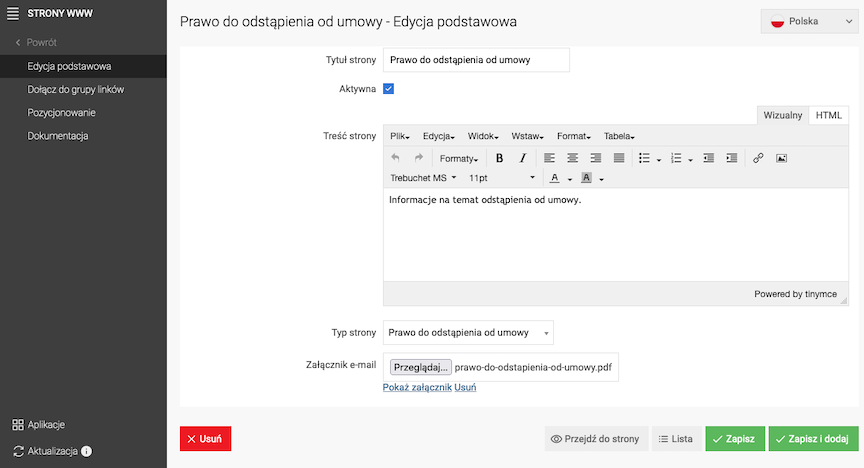
- text,
- PDF,
- Set Countries,
- Press the Save button.
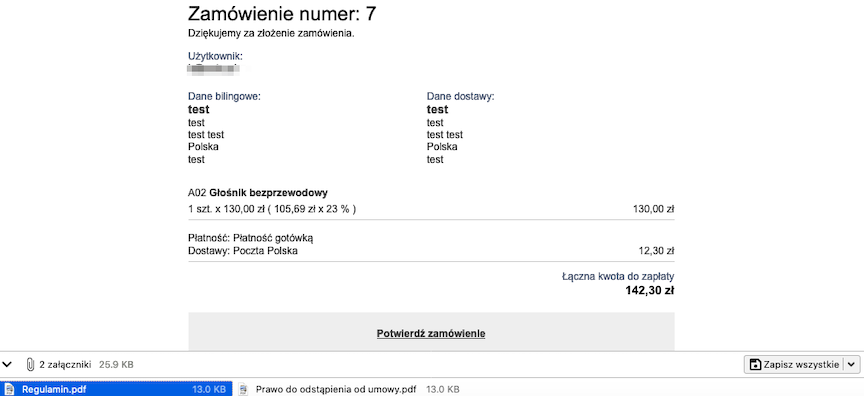
See the information pages documentation.
Application Settings

- Select one of the options:
- Apply changes for Poland,
- Apply changes for the entire European Union,
- Individual settings,
Set countries for which you want to apply the given option.
- Press the Save button.
Country Settings
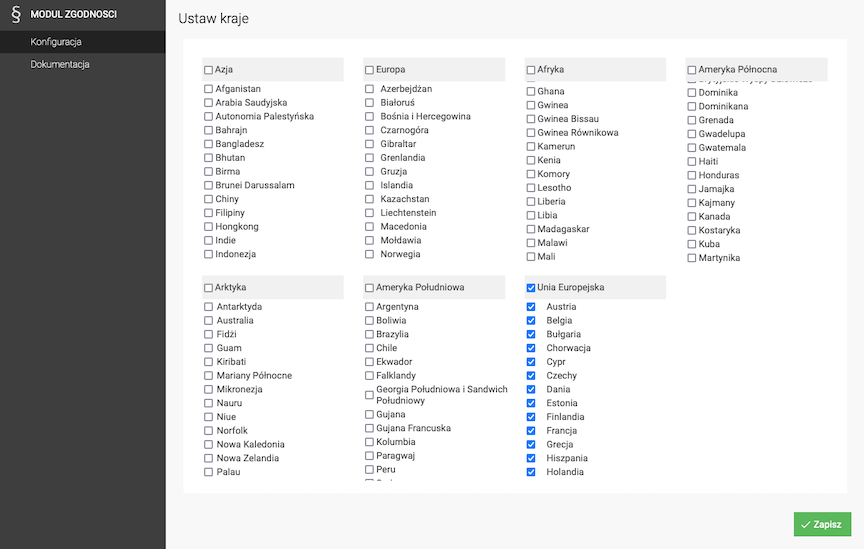
- Press Set countries,
- Select Country group or selected Countries,
- Press the Save button.