Orders - managing orders and order fulfillment.
SOTESHOP store includes a clear and convenient ordering system for customers on both mobile and desktop devices. Each order is registered in the system and assigned a special number. Learn how to manage orders, payments, search, edit, change order status and send automatic notifications to customers.
Table of Contents
- Order editing
- Order Management
- Adding an order status
- Allegro orders
- Order configuration
- Recently sold products - widget
In the admin panel, select Applications → Orders
Select List
Order editing
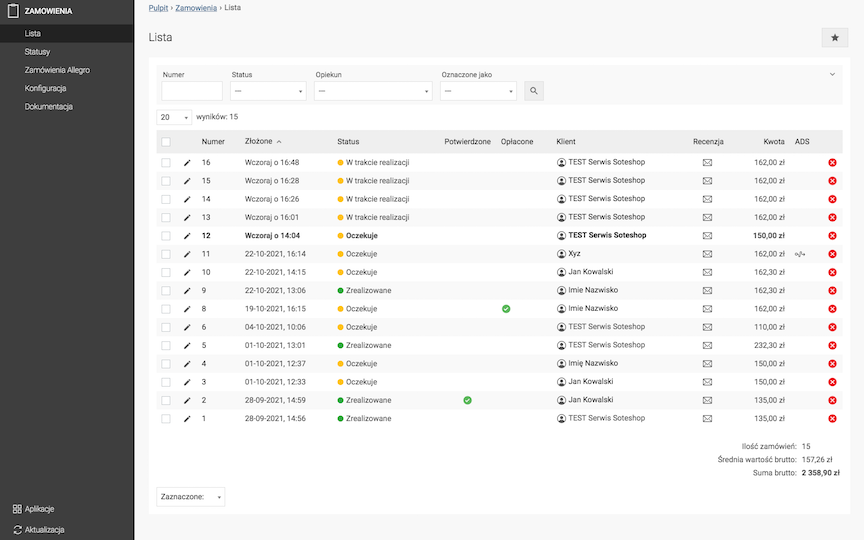
- Edit the order,
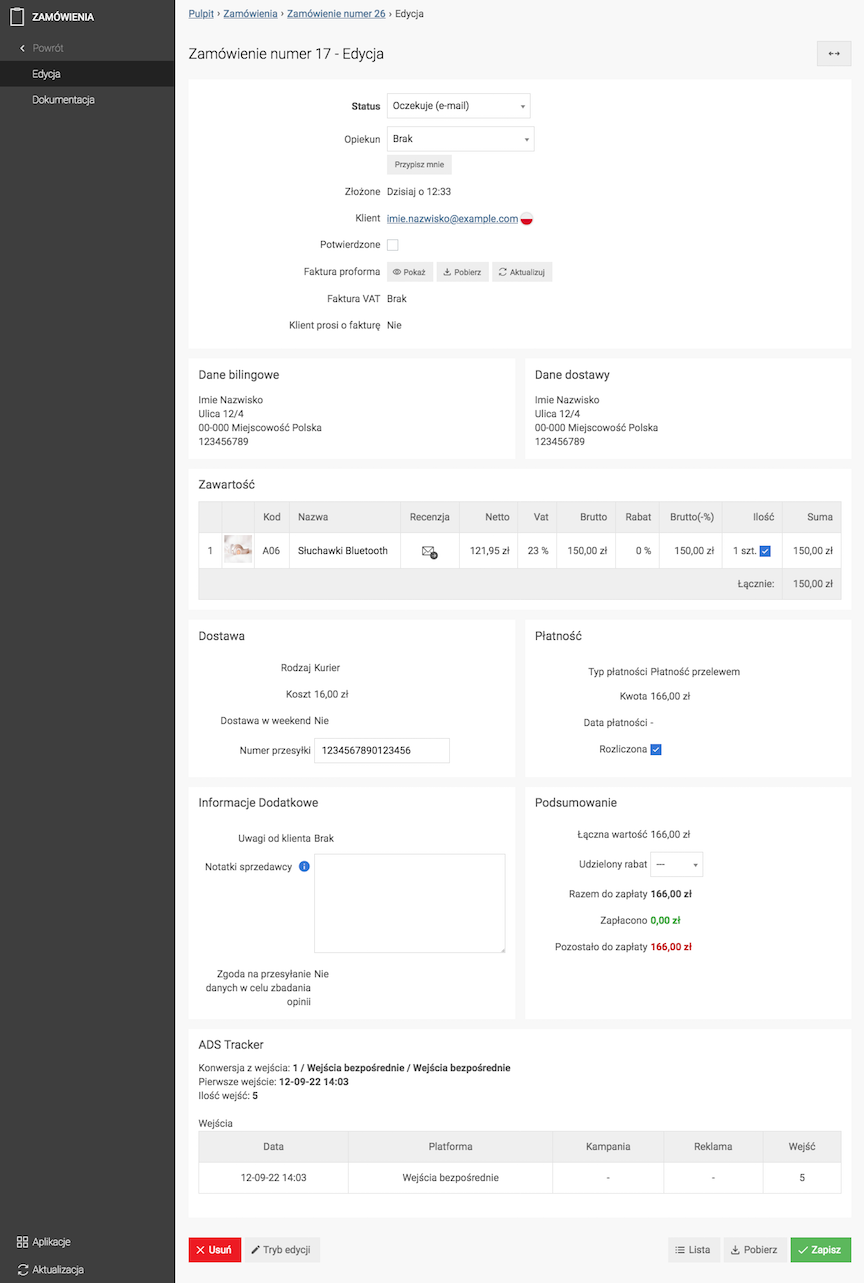
- Select the Status of the order,
- Select the Custodian or click Assign me,
- See the documentation Administrators
- Check the box next to the number of pieces of the product to mark the product as completed
This option must be enabled in Order Configuration
This option is used to mark partial order fulfillment by certain administrators. When you hover over this field, the login of the administrator who checked it appears.
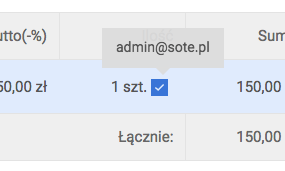
- Check Confirmed,
This field will be automatically checked if the customer confirms the order by clicking on the link in the email message.
- Enter the shipment number,
See the Deliveries documentation.
- Check Settled if the payment for the order has been settled,
In the case of online payments, the Settled field may be automatically checked after payment for the order has been made.
See the Customer Payments documentation. - Press the Save button.
The customer will receive information about the change in the order status.
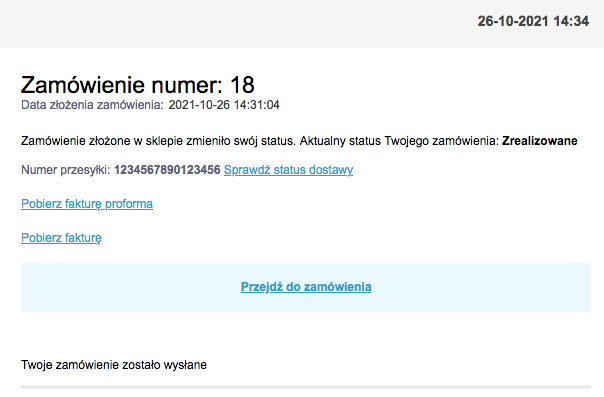
See the Mail Handling documentation.
Advanced Order Editing
- Edit the order,
- Press the Edit Mode button,
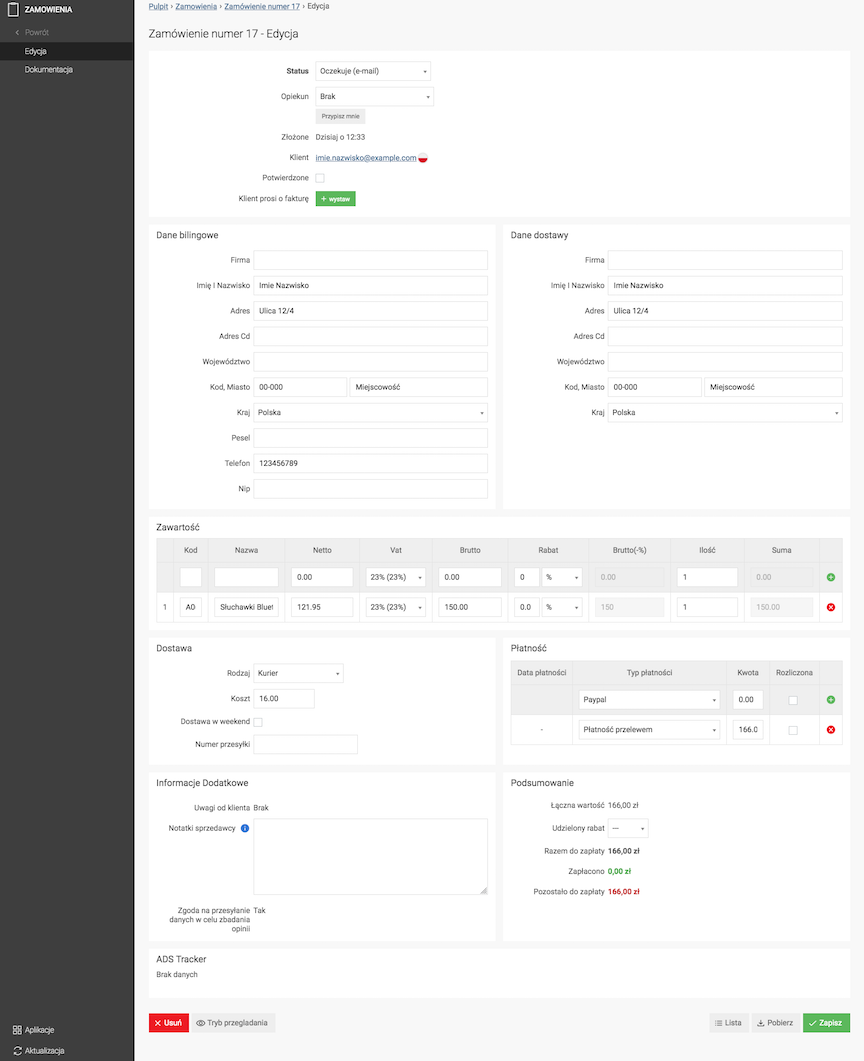
If necessary:
- Enter Customer Data,
- Change the Content of the basket,
- Change the Delivery information,
- Change the Payment,
- Press the Save button.
Press the Browse Mode button to go to the basic order editing
Generating an Invoice
See the invoices documentation.
Information about consent to send data for opinion research
See the compliance module documentation.
Delivery to Parcel Lockers
See the Parcel Lockers documentation.
Delivery by Polish Post
See the Polish Post documentation.
Generating a PDF file with the order
- Press the Download button,
- Save the document to your local disk.
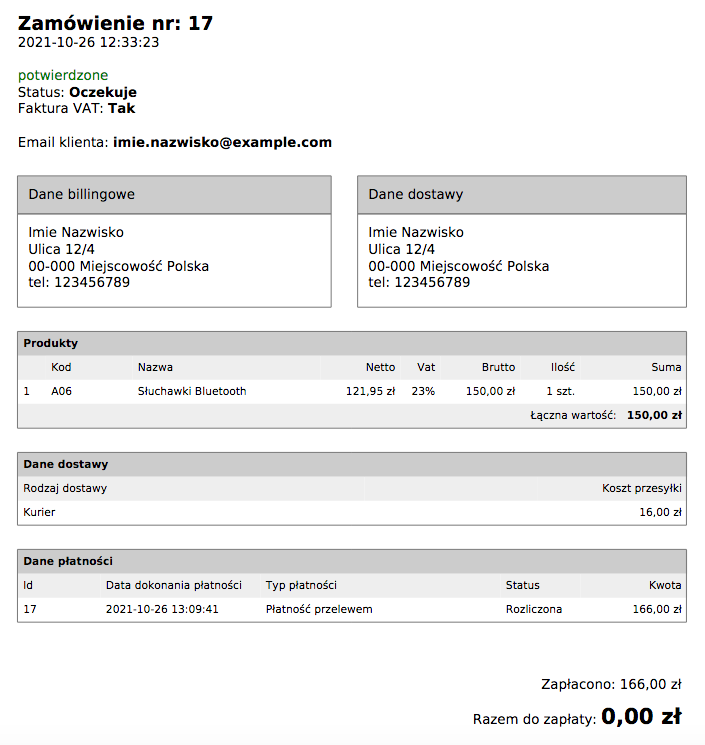
Order Management
Changes to selected orders on the list
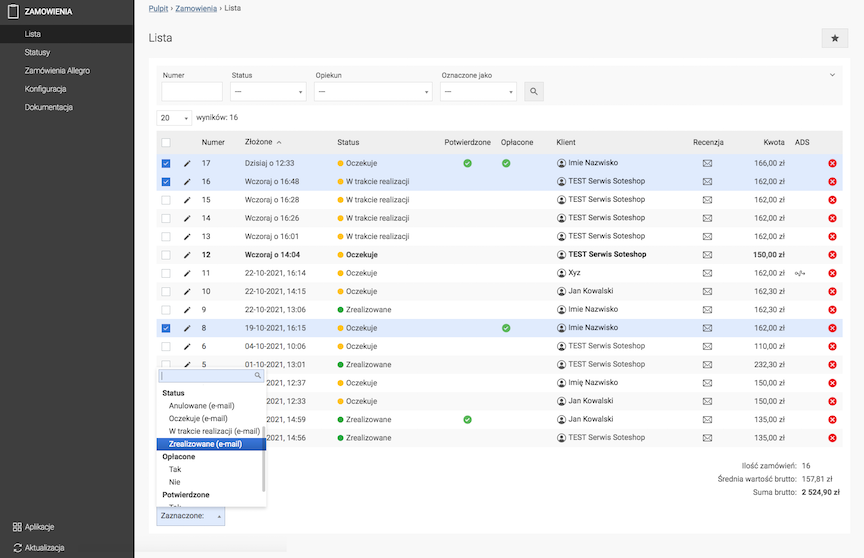
- Select orders,
- Choose Selected:
- Delete
- Mark as Read / Unread,
- Change Status,
- Select Paid,
- Select Confirmed,
- Confirm changes.
Filtering orders
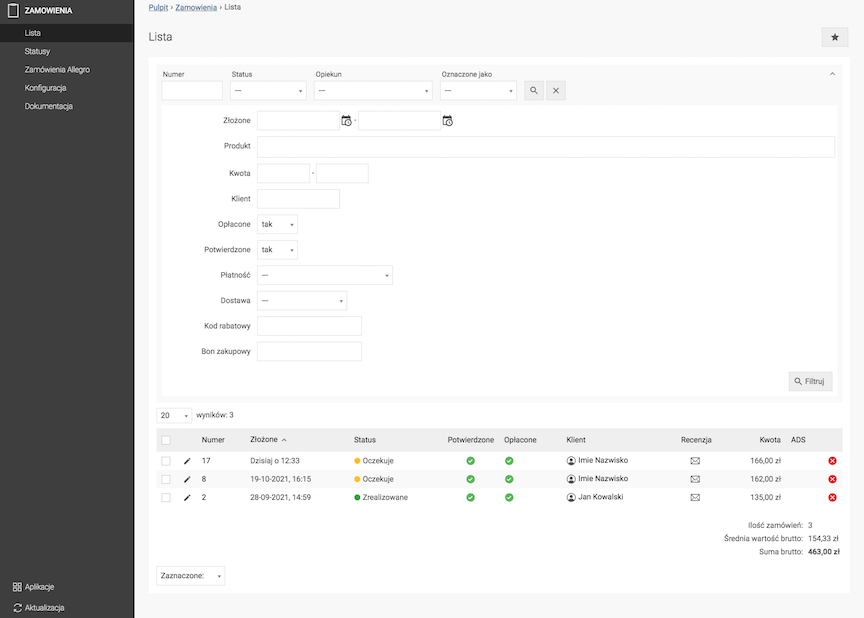
- Expand filters,
- Choose:
- Number,
- Status,
- Custodian,
- Marked as,
- Submitted,
- Product,
- Amount,
- Client,
- Paid,
- Confirmed,
- Payment,
- Delivery,
- Discount code
- Shopping voucher
- Press the
button.
Adding an order status
Choose Statuses
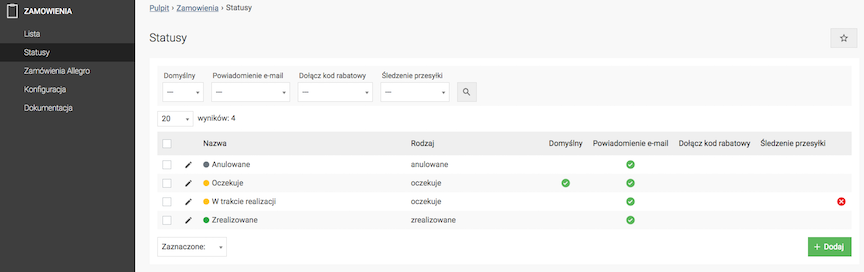
- Press the Add button,
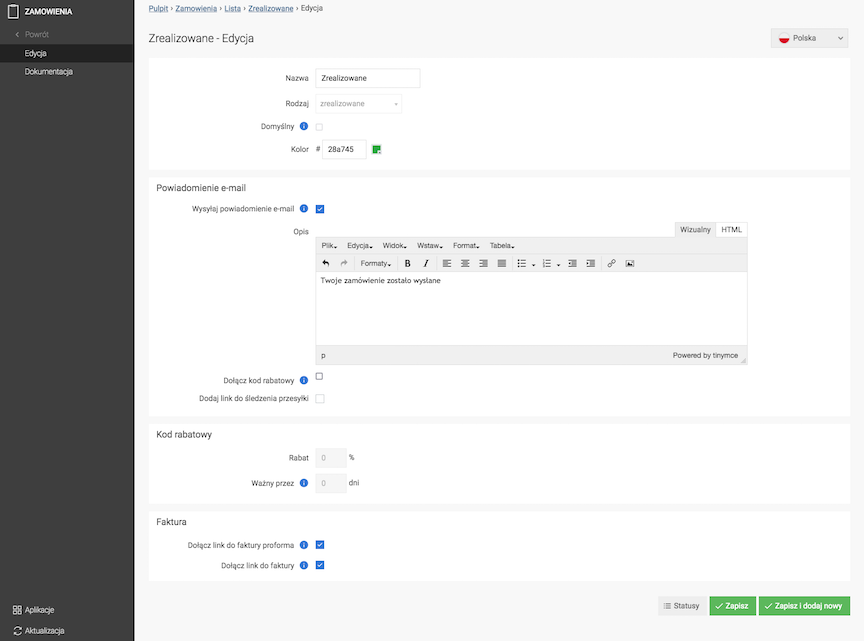
- Enter the Name,
- Select the Type,
- Check the Default,
The default status is set for each newly placed order. The default status can only be a status of the awaiting type.
- Select the Color,
- Check the Send email notification,
An email notification is sent to the customer when the status is selected in the order. See the Mail handling documentation.
- Enter the Description,
- Check the Attach discount code,
See the Discount codes documentation.
- Check the Attach tracking link
Add a tracking link that has been set in the delivery edit. More about delivery edit.
- Check the Attach proforma invoice link,
- Check the Attach invoice link,
See the Invoices documentation.
- Press the Save button.
Allegro orders
See the Allegro documentation.
Order Configuration
In the admin panel, go to Applications → Orders
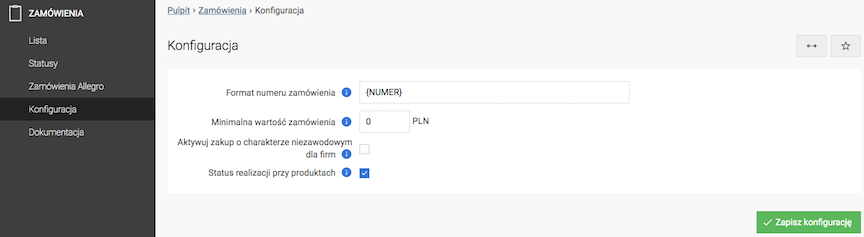
- Enter Order Number Format,
Available parameters:
- {NUMBER}
- {DAY}
- {MONTH}
- {YEAR}
- Enter Minimum Order Value,
A value of 0 indicates no threshold.
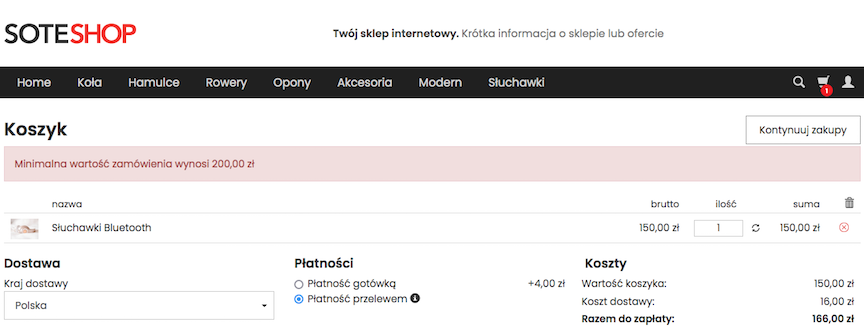
- Check Activate non-professional purchase for companies,
In the company order, an additional option to mark the purchase as non-professional will appear.
- Check Product fulfillment status,
Show the administrator fulfilling the products in the order.
- Check Disable minimum order value for the UK,
Disables the enforced check of the minimum order value of 135 pounds for customers from the UK.
- Press the Save button.
Recently Sold Products
The Recently Sold Products widget allows you to display a list of products sold in a selected period and orders with these products on the admin panel home page.
You can add a widget to the homepage of the store's admin panel. See how to add a widget.
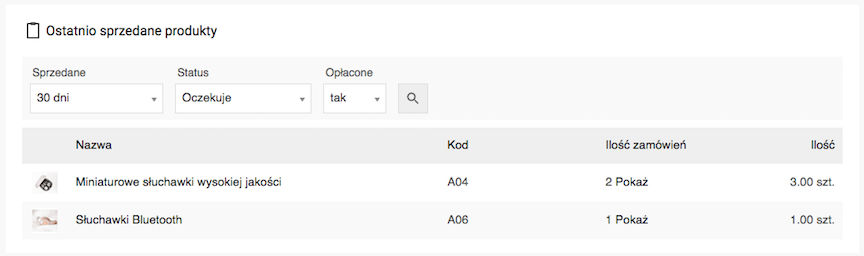
- Select the number of days in the Sold field,
- Select the Status of the orders to be taken into account,
- Select whether paid or unpaid orders should be taken into account,
- Click the magnifying glass icon
,
A list of products sold in orders matching the set filters will appear
- Click Show next to the selected product to see a list of orders with that product,
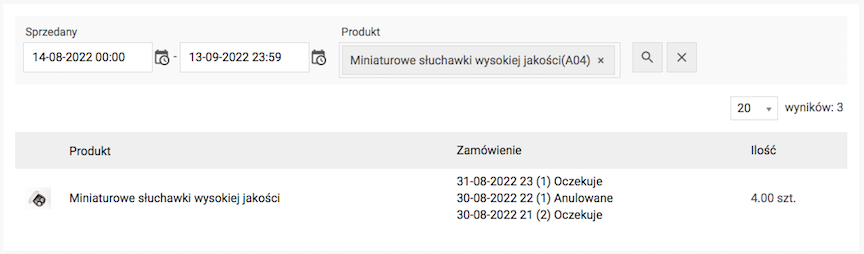
- Click on the order in the Order column to go to the handling of this order.
See the Gadgets documentation