Paczkomaty - Integration of the store with Inpost Paczkomaty.
Inpost Paczkomaty is the largest network of self-service devices for sending and receiving parcels in Poland. Integration allows customers to choose the parcel locker from which they want to pick up their order on the store's website, and sellers to send parcels of different sizes and generate labels for them. Find out how to set up Inpost Parcel Lockers in your store.
Inpost service page: https://inpost.pl/
Table of Contents
- Getting an API key
- Enabling lockers
- Setting the product size
- Adding Lockers to delivery forms
- Sending a parcel
- Parcel records
In the admin panel, go to Applications → Lockers
Getting an API key
- Go to the page https://manager.paczkomaty.pl/auth/login,
- Log in to your InPost account,
- Go to the My account tab,
- Select the API tab,
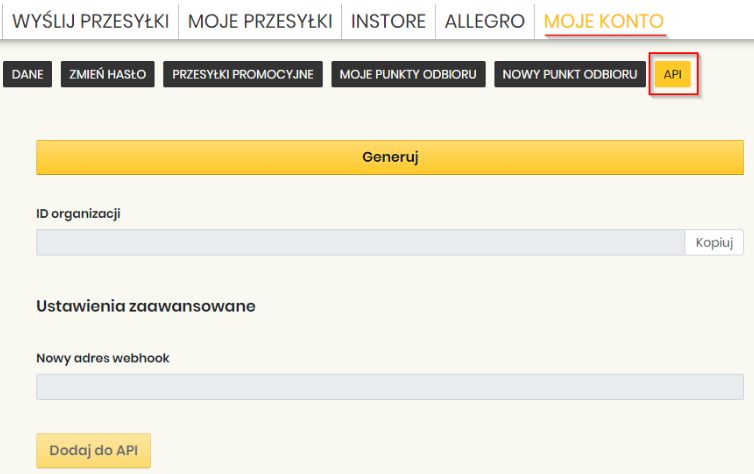
- Click Generate,
Before generating the API key, make sure that all company data in My account → Data is filled in
- In the window that appears, click Generate,

- In the API ShipX Token List field, a token that needs to be copied will appear.
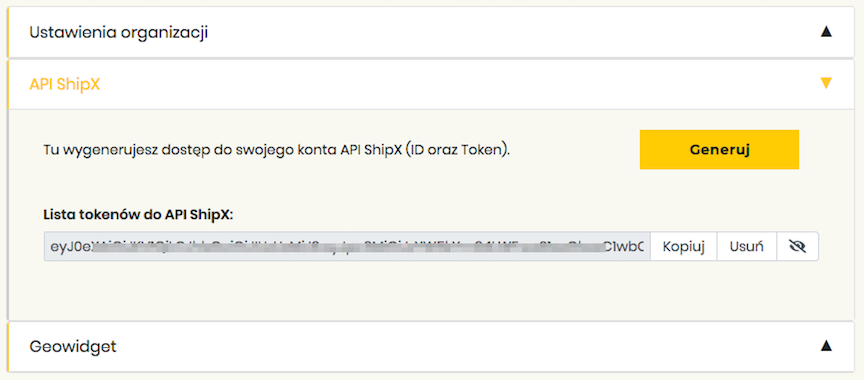
Enabling Paczkomats in the Store
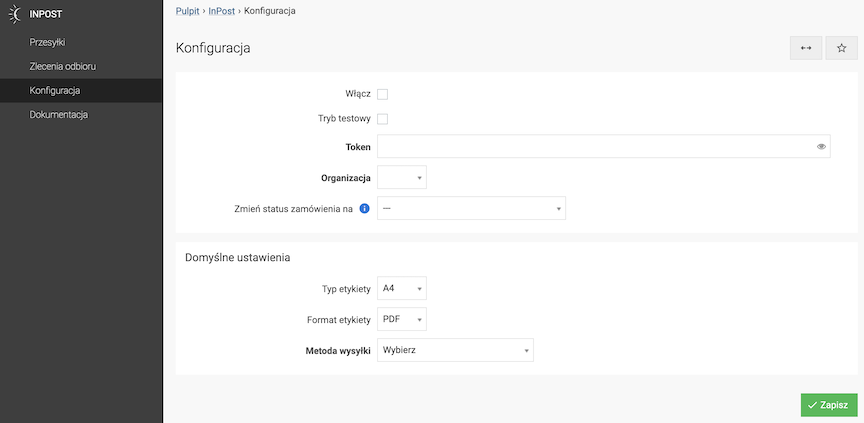
- Select Enable,
- Enter the Token (API key),
- Press the Save button.
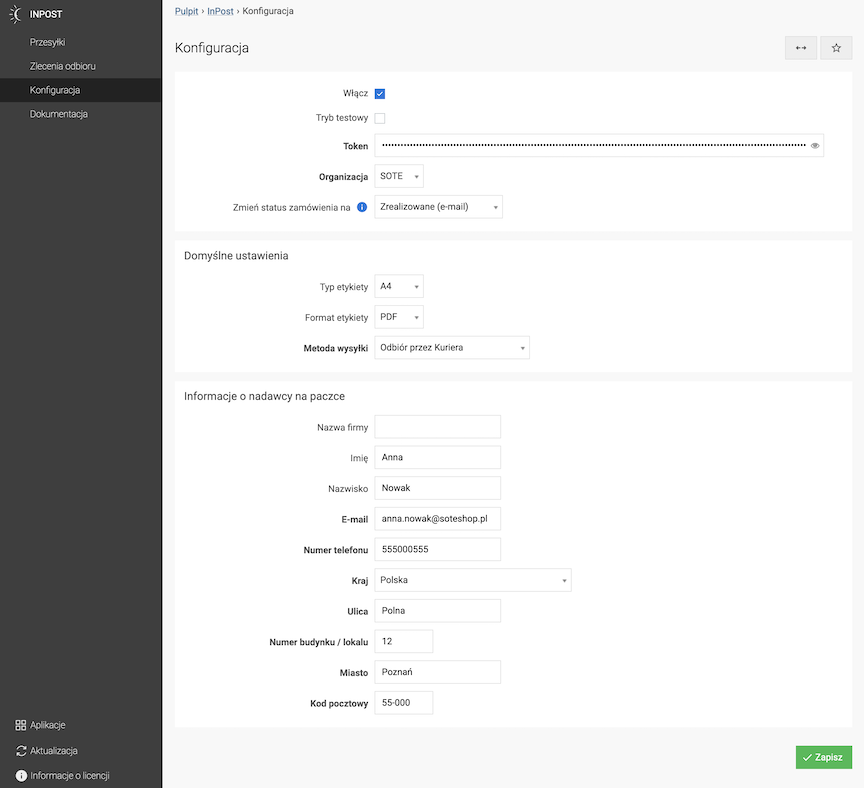
- Select Organization,
- Select Change order status to,
- Select Label type,
- Select Label format,
- Select Shipping method,
- Enter Company name,
- Enter First name,
- Enter Last name,
- Enter E-mail,
- Enter Phone number,
- Select Country,
- Enter Street,
Test Mode
- Check Test Mode,
- Enter API key (Token),
The API / Token key for test mode is different from the production mode.
- Press the Save button.
- Select Organization,
- Select Change order status to,
- Select Label type,
- Select Label format,
- Select Shipping method,
- Enter Company name,
- Enter First name,
- Enter Last name,
- Enter E-mail,
- Enter Phone number,
- Select Country,
- Enter Street,
- Enter Building / Apartment Number,
- Enter City,
- Enter Postal Code,
- Press the Save button.
Setting the Default Parcel Machine
- In the Shipping method field, select Parcel Machine Delivery,
- Select the Sender's Parcel Machine by clicking the Select point button,
- Press the Save button.
Setting Cash on Delivery
See how to set up cash on delivery in the payment configuration
Setting the Product Size
- Edit the product,
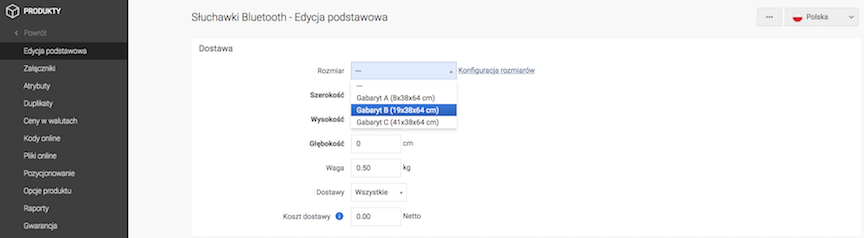
- Select Size or Enter
- Width,
- Height,
- Depth,
- Enter Weight,
- Press the Save button.
See the products documentation.
See the product sizes documentation.
Adding Paczkomaty to Deliveries
In the admin panel go to Applications → Deliveries
- Select Deliveries,
- Press the Add button,
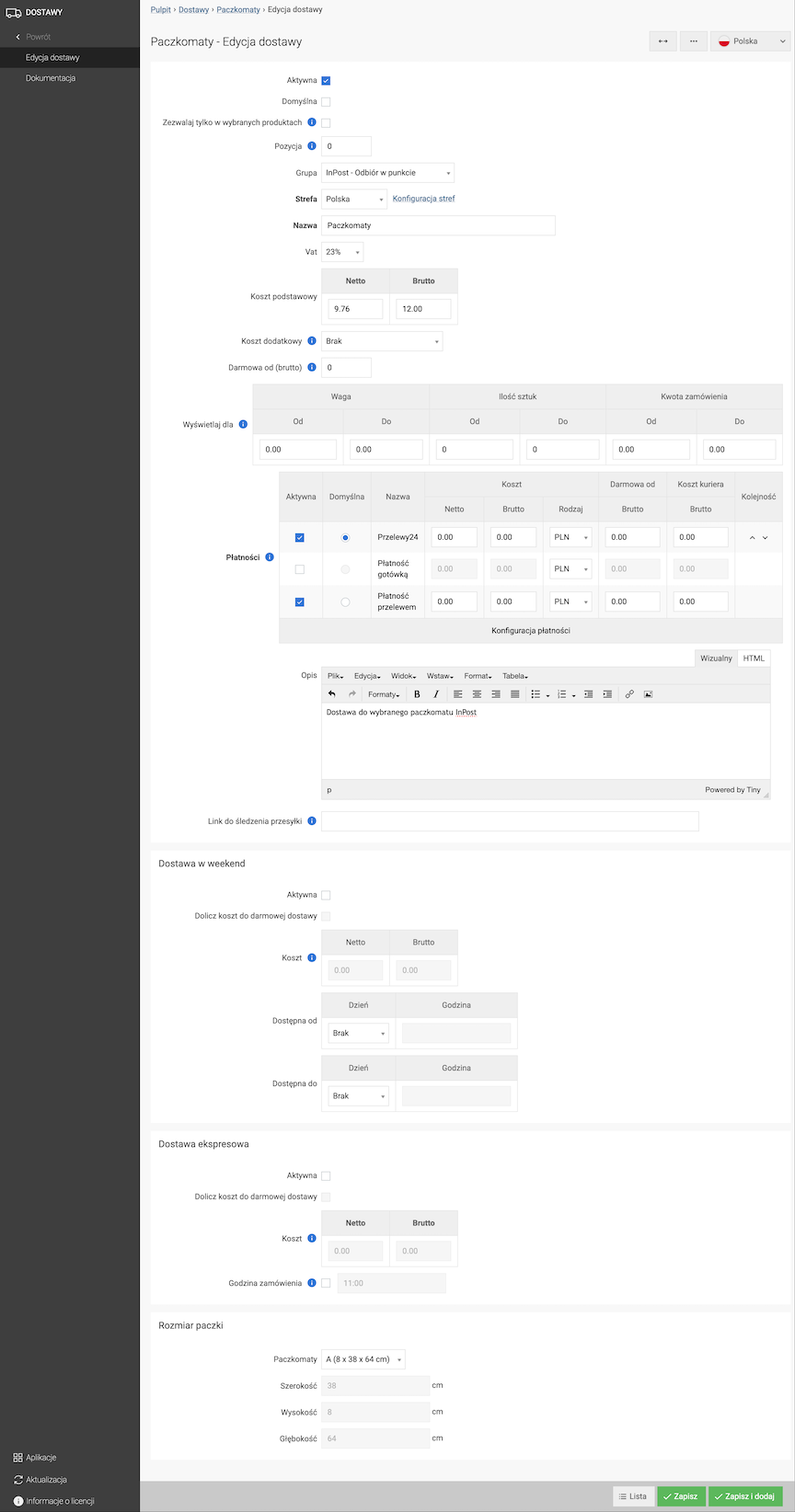
- Check Active,
- In the Group field select InPost - Paczkomaty,
- Select Zone,
- Enter Name,
- Enable Paczkomaty,
- In the Package size section, in the Paczkomaty field select the size,
- Press the Save button.
See the deliveries documentation.
Sending a Package
- Edit the order,
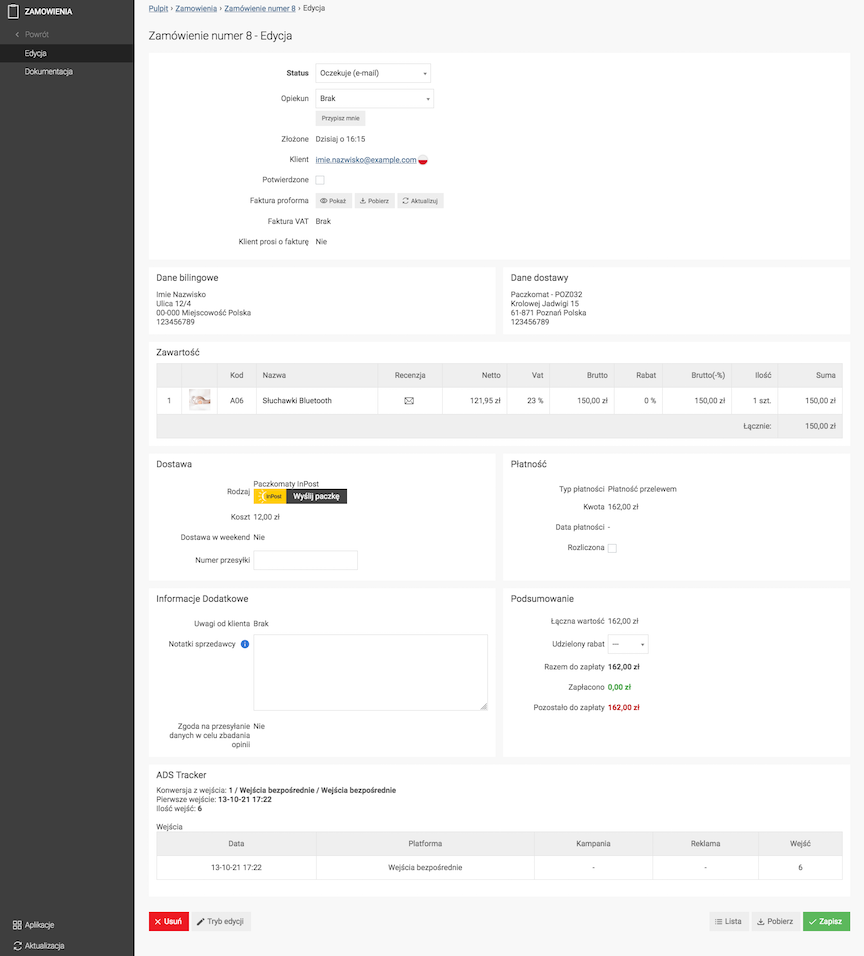
- Press Send the package,
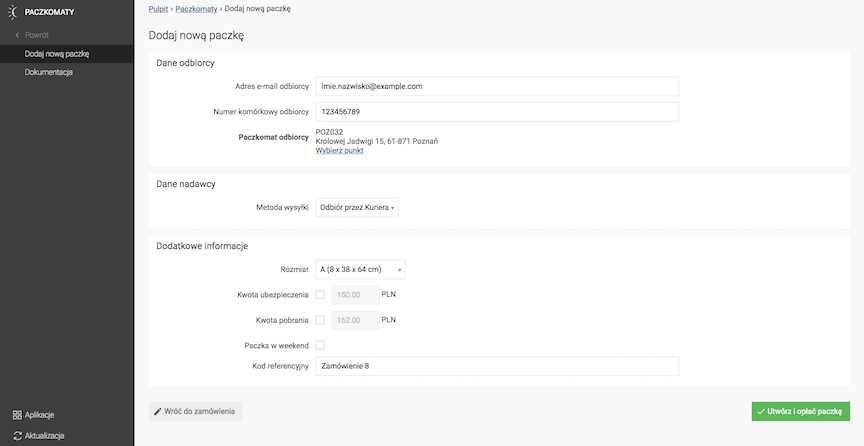
- Check / fill in the data,
- Press the Create and pay for the package button.
Package records
Go to the administrative panel Applications → Paczkomaty
Select Package list
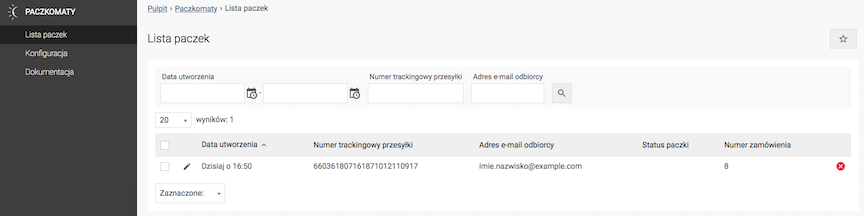
- Edit the package,
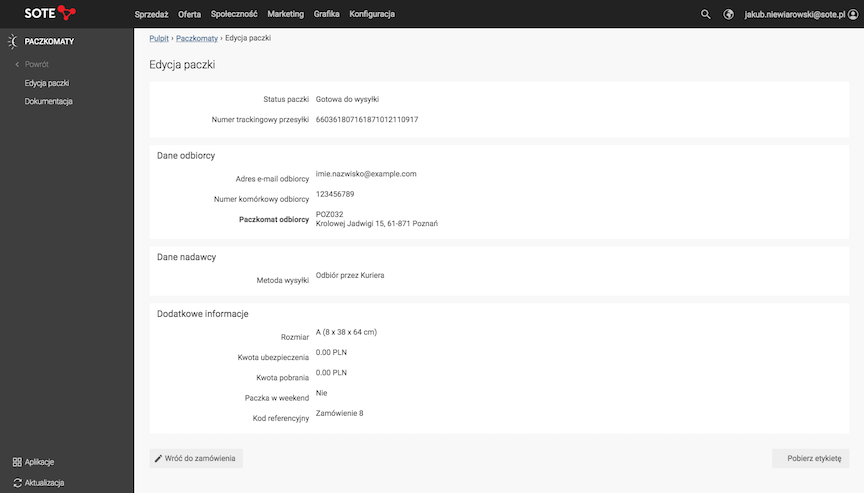
- Press the Download label button.