Returns and Complaints of Products
Returns and complaints handling. Automation of the process for customers and sellers. Organization of the return and complaint process for sold products. Return and complaint statuses. Calculating return amounts. Generating a PDF file containing information about the return or complaint. Ability to exclude products from returns. Limiting the time for product returns. Editing the content of messages accompanying the return and complaint process.
Table of Contents
- Handling Returns and Complaints
- Submitting Resignation
- Submitting Complaints
- Non-refundable Products
- Configuration
In the admin panel, select Applications → Product Returns
Handling Returns and Complaints
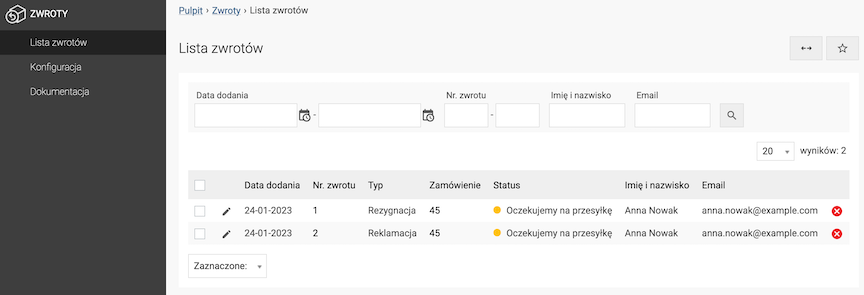
- Go to the edit of the selected application,
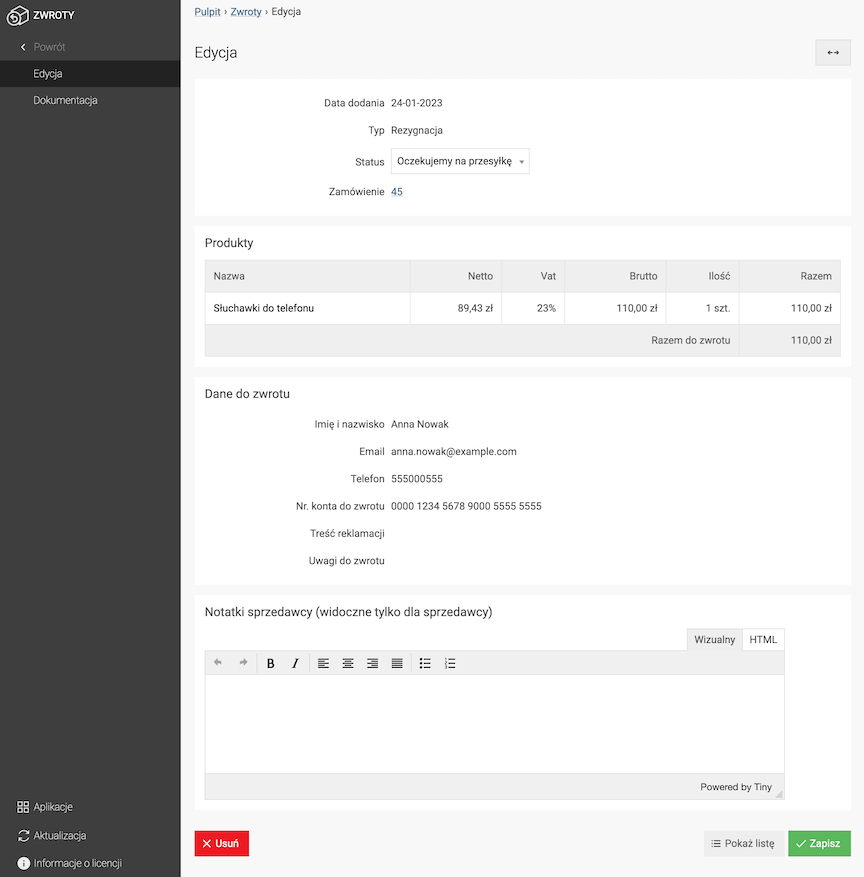
- Change the Status,
- Enter Seller Notes,
- Press the Save button.
The current status of the application can be seen in the application details preview, after logging in, in the customer panel.
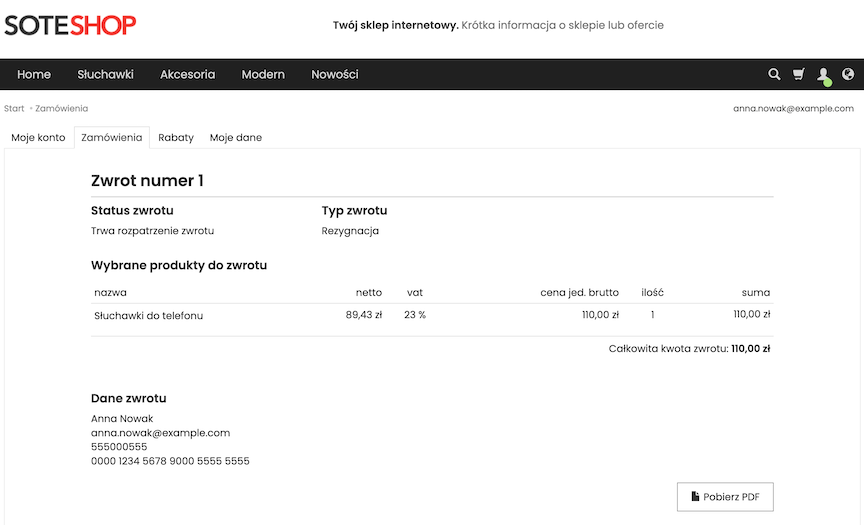
Submitting Resignation by the Customer
The customer can submit an application when the order status has been changed to realized.
Only a logged-in customer can submit an application.
- Log in to your store account,
- Go to the customer panel → Orders,
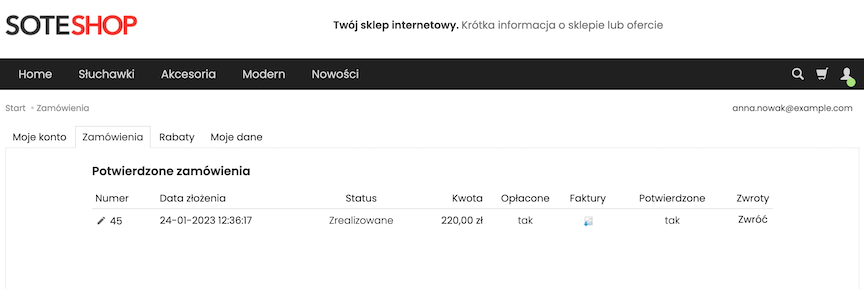
- Click the Return link next to the given order,
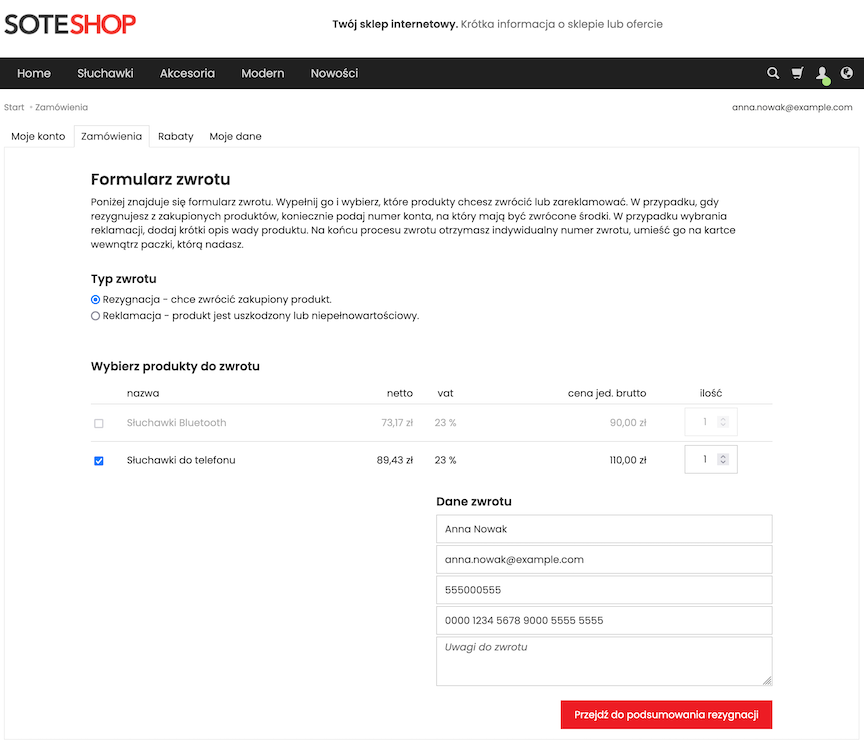
- In Type of return select Withdrawal,
- Check the products you want to return and select their quantity,
- Fill in/change the Return data,
- Click the Go to the withdrawal summary button,
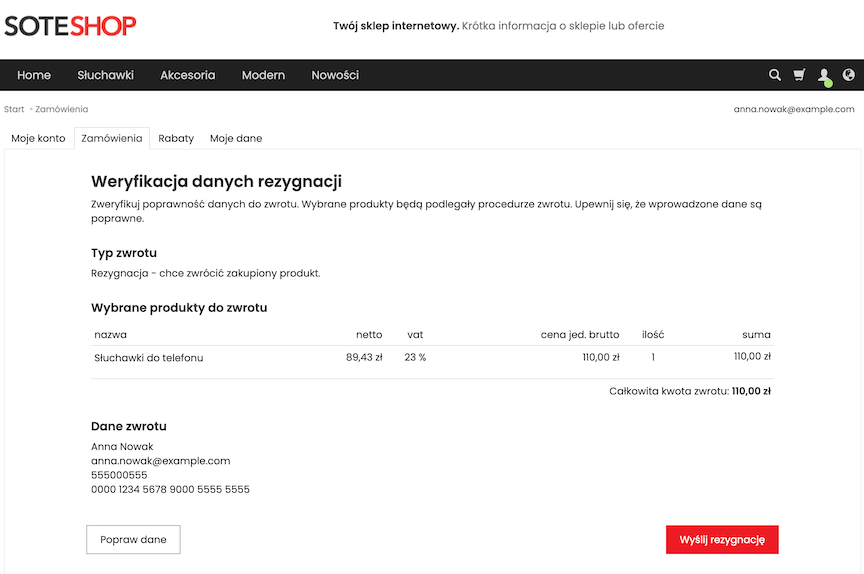
- Confirm the application by clicking Send withdrawal.

An additional confirmation of receipt of the application will be sent to the customer's e-mail:
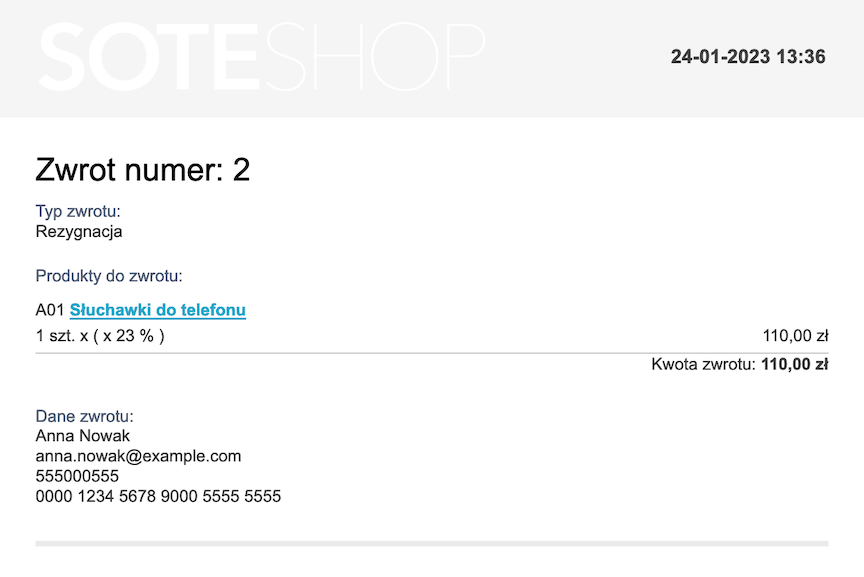
Submitting a complaint by the customer
The customer can submit an application when the order status has been changed to realized.
Only a logged-in customer can submit an application.
- Log in to your store account,
- Go to the customer panel → Orders,
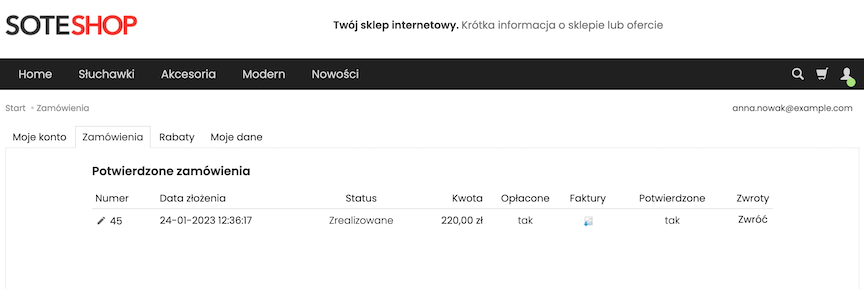
- Click the Return link next to the given order,
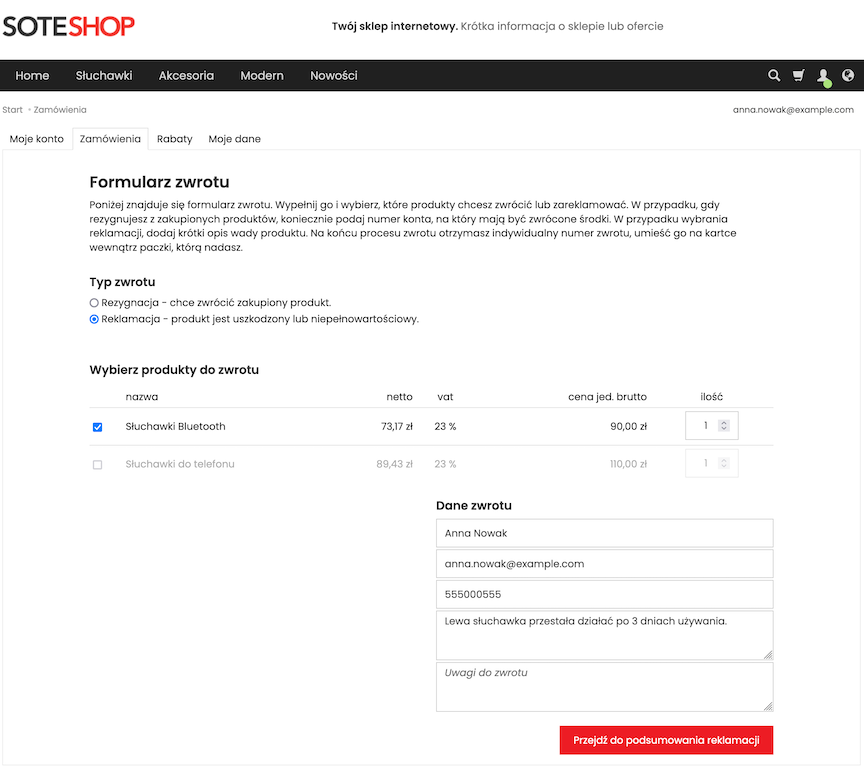
- In Return type select Complaint,
- Check the products you want to complain about and select their quantity,
- Complete/change Return data,
- Click the Go to complaint summary button,
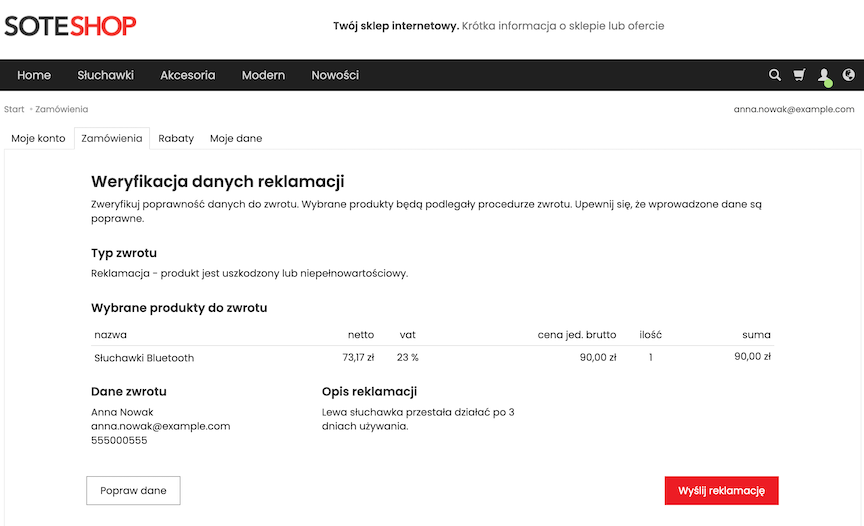
- Confirm the application by clicking Send complaint.
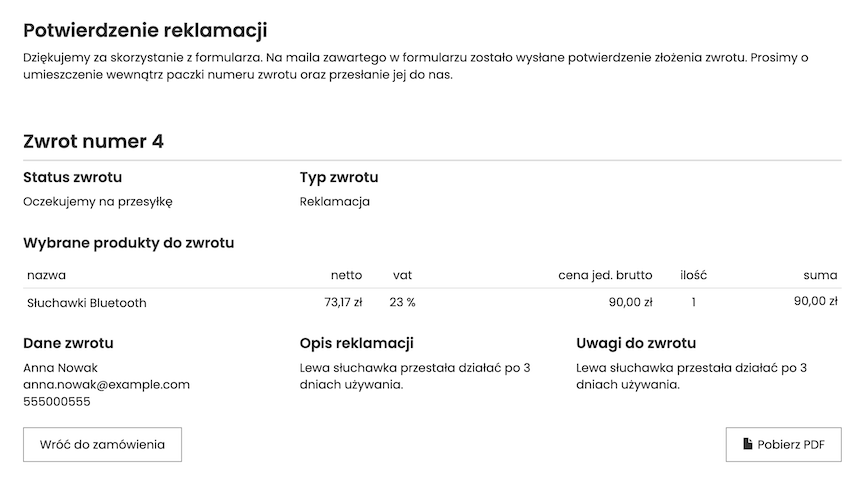
An additional confirmation of receipt of the application will be sent to the customer's e-mail:
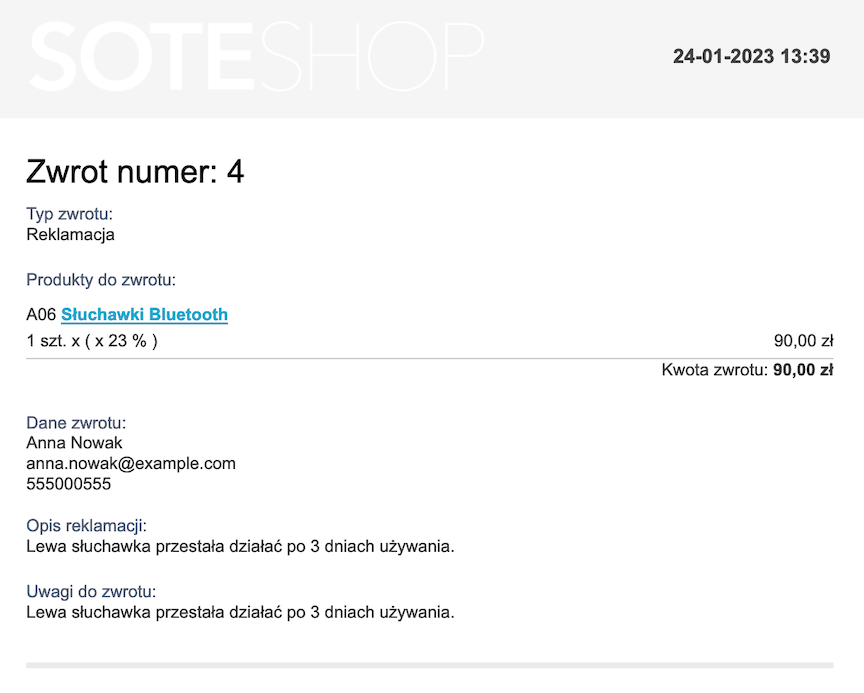
Non-refundable products
You can exclude the product from the return functionality in its basic edition.
Go to Offer → Products
- Go to the edition of the selected product,
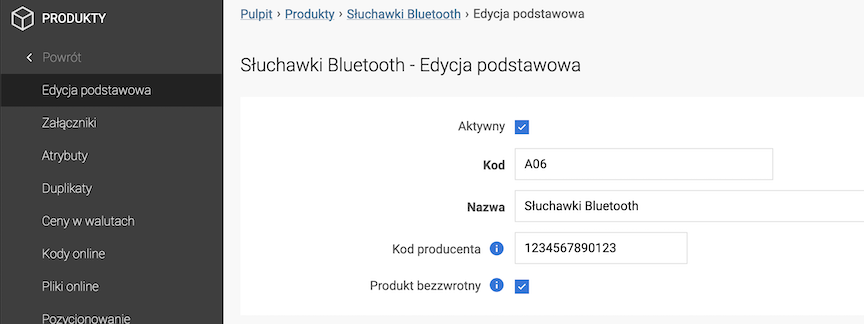
- Check Non-refundable product,
The product will not be subject to the return procedure.
- Press the Save button.
Configuration
Go to Applications → Product Returns → Configuration
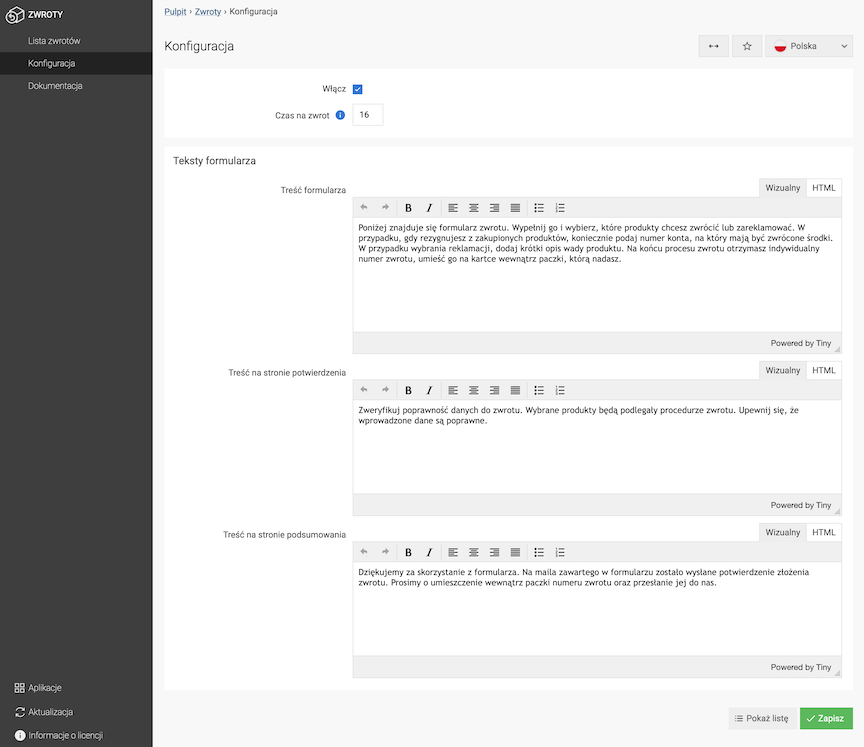
- Check Enable,
- Enter Return time,
The number of days after which the customer will not be able to return the product - counted from the moment the order passes the status of the realized type.
- Edit Form texts,
- Form Content,
- Content on Confirmation Page,
- Content on Summary Page,
- Press the Save button.