SOTESHOP XML - Export Offer to XML File
Generate an XML file with your store's offer for other systems automatically or manually.
Table of Contents
- Adding products to the XML file
- Generating the XML file
- Address of the generated file
- Automation
- Configuration
In the Admin Panel, go to Applications → Soteshop XML
Adding products to SOTESHOP XML export
Select Product List
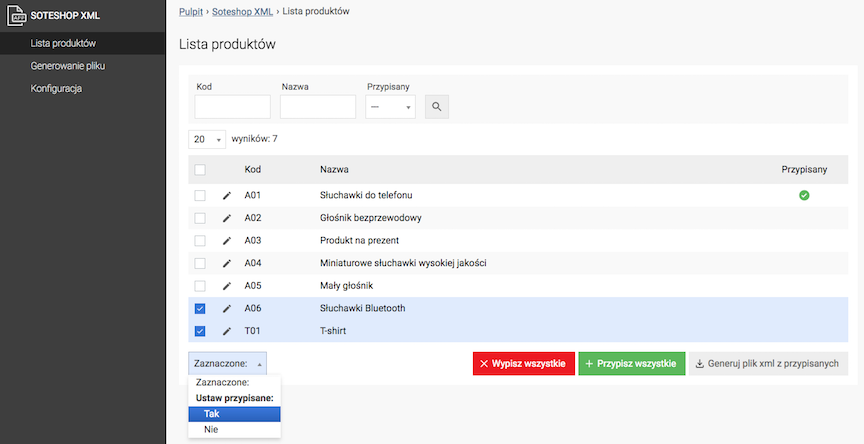
- Check Products,
- Select Selected: Set assigned: Yes,
- To assign all products in the store to Soteshop export, click Assign all,
- To unassign all products, click Unassign all.
Generating XML file
Select Generate file

- Press the Generate file button.
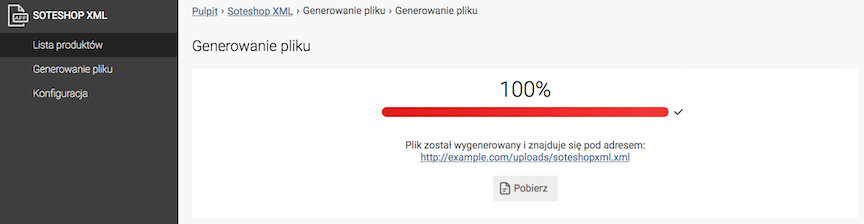
- Click on the file address to view it in the browser,
- Press the Download button to download the generated file.
URL address of the generated file
https://shop.example.com/uploads/soteshopxml.xml
Where shop.example.com is the domain of your shop.
Automation of file generation
The Soteshop XML file can be generated automatically using the Task Scheduler (task Generating Soteshop XML file). See the documentation of the Task Scheduler.
Configuration
Select Configuration
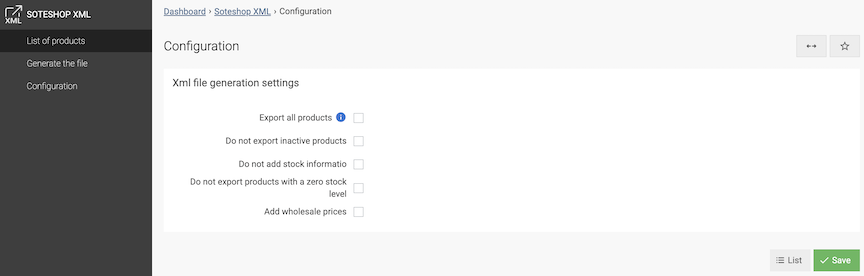
- Check Export all products - ignores the assigned product list while keeping the configuration below,
- Check Do not export inactive products,
- Check Do not add stock information,
- Check Do not export products with zero stock level,
- Check Add wholesale prices,
- Press the Save button.