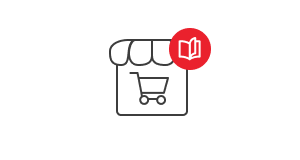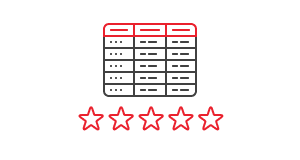Google Analytics 4 - from July 1st, 2023 it will completely replace Google Analytics Universal. Activate GA4 now and maintain data continuity.
Change the Google Analytics settings now and keep the data used in reports and advertising. Until July 1, 2023, you can still collect and analyze new data in Universal Analytics services. After July 1, 2023, you will maintain access in the Universal Analytics service to previously processed data for at least 6 months.
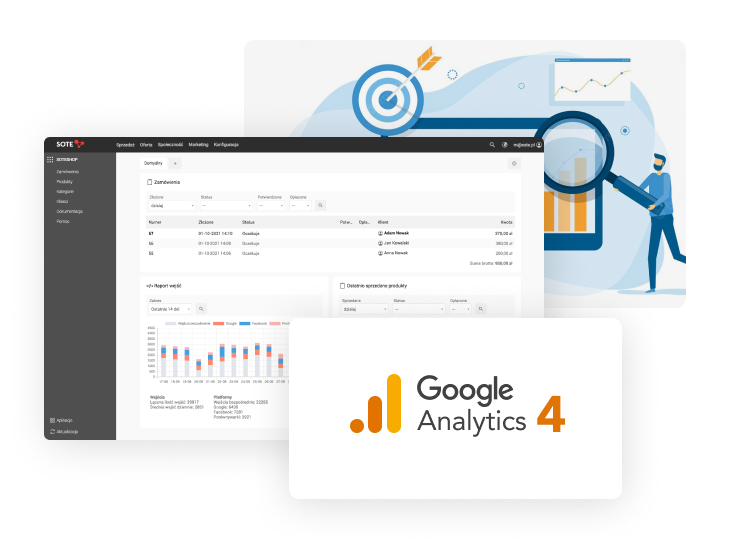
Switching from Universal Analytics to Google Analytics 4 (GA4) is very simple, but the consequences of not making this change can be serious, especially for those using Google Ads. Find out how to activate Google Analytics 4 and how to check which system your store is using.
- What is Google Analytics.
- Google Analytics 4 replaces Universal Analytics.
- How to recognize the version of Google Analytics in the store?
- Run Universal Analytics and GA4 simultaneously.
- How to activate Google Analytics 4 for Universal Analytics code?
- Google Analytics & Google AdWords.
Set up your SOTESHOP online store for 14 days for free.
Check out the new version of SOTESHOP 8.
What is Google Analytics
Google Analytics, in the simplest terms, is a system that analyzes data from our website such as: visits, conversions, customer behaviors, purchase paths and many others. It is an essential tool for any website, and certainly cannot be missing from an online store.
Find out how to activate Google Analytics in SOTESHOP: Google Analytics
Google Analytics 4 replaces Universal Analytics
GA4 is Google's new system that will replace the reports and features of the Universal Analytics system. In practice, these are separate reports that collect data in a different way. After July 1, 2023, you will maintain access to the previously processed data in the Universal Analytics service for at least 6 months. The next step will be to delete the data on the Google side, so it is very important to activate GA4 now.
Learn more on the Google page: Universal Analytics solution will be retired
How to recognize the Google Analytics version in the store?
To check which version of Google Analytics is set in the store, select Applications->Google Analytics in the panel and check the code in the "Measurement Identifier" field.
- If the code starts with G- it means that we are using GA4.
- If it starts with UA-, it means that we are using Universal Analytics.
If the configuration has a GA4 code, the store is already using the new system and we don't have to do anything else.
If we have a Universal Analytics code, we don't have to change the configuration. In this case, we can activate GA4 without changing the code in the store on the Google Analytics side and use both versions of the reporting systems.
Run Universal Analytics and GA4 simultaneously
If we are using the Universal Analytics version, it is a good solution to activate GA4 on the Google Analytics side without changing the code. This will allow us to use both versions simultaneously. This will allow for a smooth transition after some time when the GA4 system has gathered new data.
Note! If we change the Google Analytics code in the store from UA-XXXXXXX to G-XXXXXXX, the system will start collecting new data in the GA4 system, and the old system will not have new data.
If we want to maintain data continuity, a better solution is to run both versions on the Google side without changing the UA-XXXXXXX code in the store.
How to activate Google Analytics 4 for Universal Analytics code?
If we are using Universal Analytics, after logging in, a message informing us about the new version will be displayed. We perform a few simple suggested steps and we're done. Below are example screenshots of the activation process for GA4.
Step 1
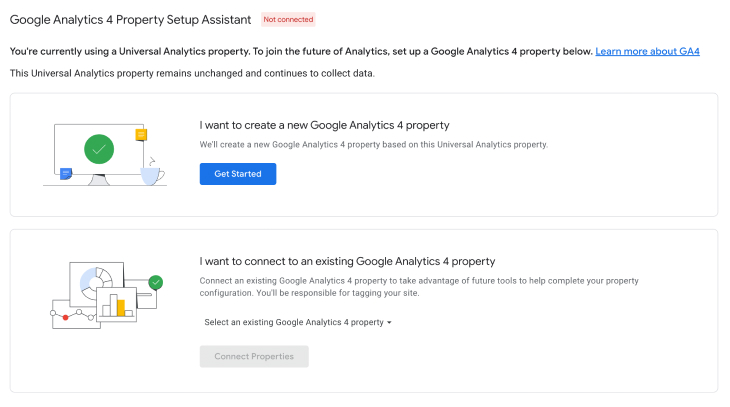
Step 2
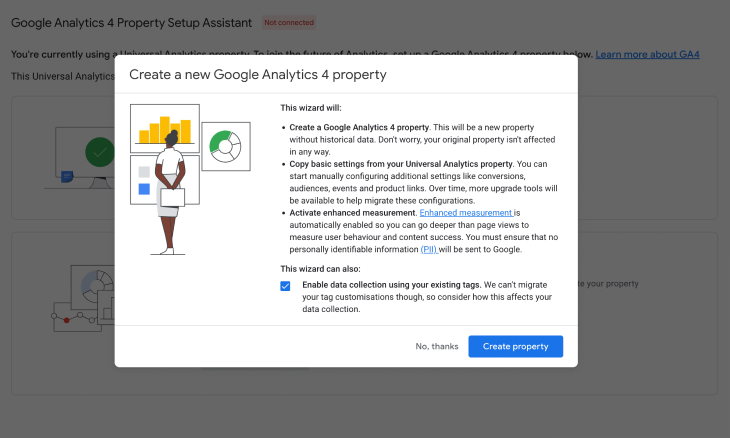
Step 3
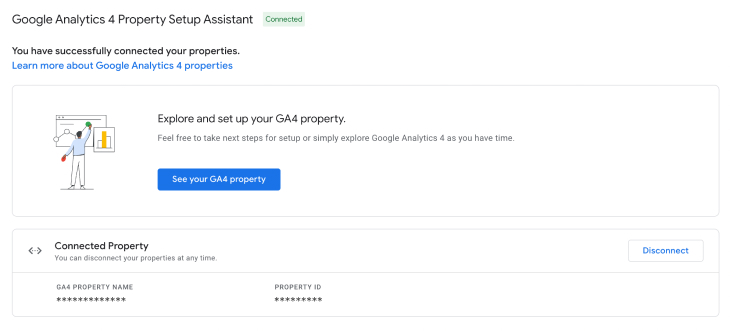
Step 4
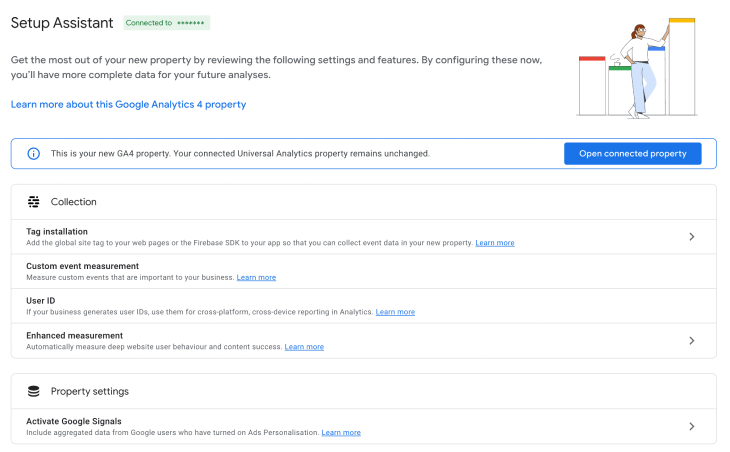
Google Analytics & Google AdWords
After switching to GA4, you need to connect the new statistics to the advertising account. To do this:
- log in to Google Analytics,
- select, in the top left corner, the account and the newly created GA4 statistics,
- go to the "Admin" section,
- select "Google ADS Links",
- click "Link" and add a link to the advertising account.
If the Google Analytics and Google AdWords accounts are correctly connected, the information will appear both in Google AdWords (Tools/Linked Accounts) and in Google Analytics (in the Google ADS Links section).
Google AdWords ads and Google Analytics exchange data between each other, so the change is especially important for people using Google ads. Remember that Google ads use data collected on the page and they are a key element of ad effectiveness.
Set up your SOTESHOP online store for 14 days for free.
Check out the new version of SOTESHOP 8.
Related Pages