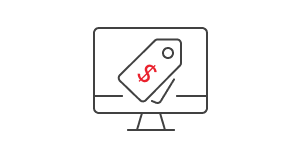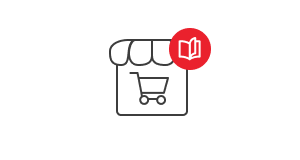Online Store Regulations
We have prepared for you the configuration documentation of the store, related to the new e-commerce regulations (as of December 25, 2014) and a free store regulations. We encourage you to familiarize yourself and make the appropriate changes to the settings of your SOTESHOP 7 online stores.
If you have a store in a version lower than SOTESHOP 7, you must update the software to the latest version.
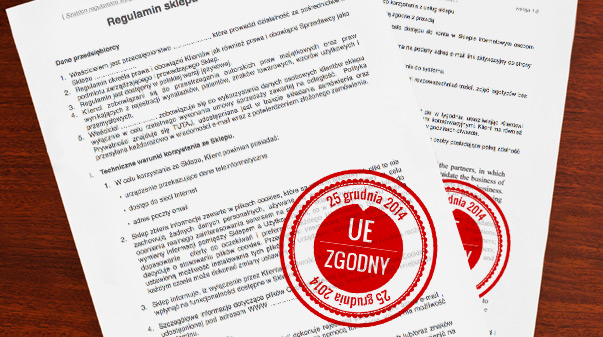
New information obligations
According to the currently applicable regulations, owners of online stores are obliged to meet special information requirements towards the consumer. In the new Consumer Rights Act, the catalog of information obligations has been significantly expanded.
The entrepreneur should provide the consumer with detailed information about the seller and present the way to contact the store. The online store is obliged to provide:
- its identifying data, in particular data about the company,
- information about the entry of economic activity in the appropriate register - entry number and name of the body that registered the economic activity,
- the address of the company,
- e-mail address, contact phone numbers or fax number (if available),
If the charges for the connection (only applies to calls made for the purpose of concluding the contract, e.g. inquiry regarding the offer) differ from the standard connection costs, the entrepreneur is obliged to clearly inform the consumer about all additional costs and charges for the connection (e.g. paid hotlines), - additional information for the identification of the online seller, e.g. tax identification number (NIP),
General settings
You can adjust the compliance module settings for individual countries.

In the Admin Panel in Configuration -> Module Configuration ![]() -> Compatibility Module
-> Compatibility Module ![]() select Apply changes for Poland, if you are selling only in Poland.
select Apply changes for Poland, if you are selling only in Poland.
You can also automatically enable all components of the compatibility module for all European Union countries by selecting Apply changes for the entire European Union.
For each of the modules, you can set the legal requirements for customers from which countries the data is displayed. Just select Set countries for the given module.
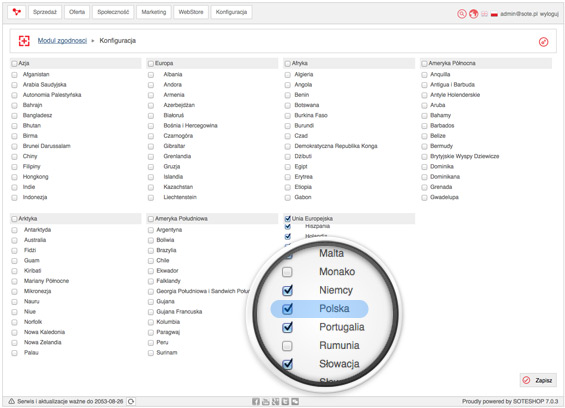
Information about the gross price of products and shipping costs
According to new legal regulations, the price displayed next to the product should be the gross price and also include information about all additional costs, i.e. delivery costs. The consumer must have the opportunity to find out all delivery methods offered by the store, their costs and deadlines before making a purchase.
Instructions for enabling information about gross price:
- Select Configuration from the top navigation bar of the admin panel,
- Click on Module Configuration
 ,
, - Click on Compatibility Module
 ,
, - In the Gross Prices section, make sure the Active field is checked,

- Select Marketing from the top navigation bar of the admin panel,
- Click on Information

- Edit the Shipping Costs and Methods page,
- Make sure it is assigned to the page type Shipping Information,
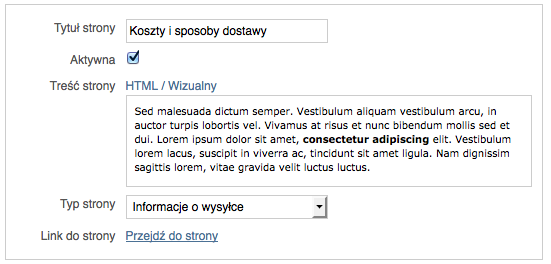
- Save the changes.
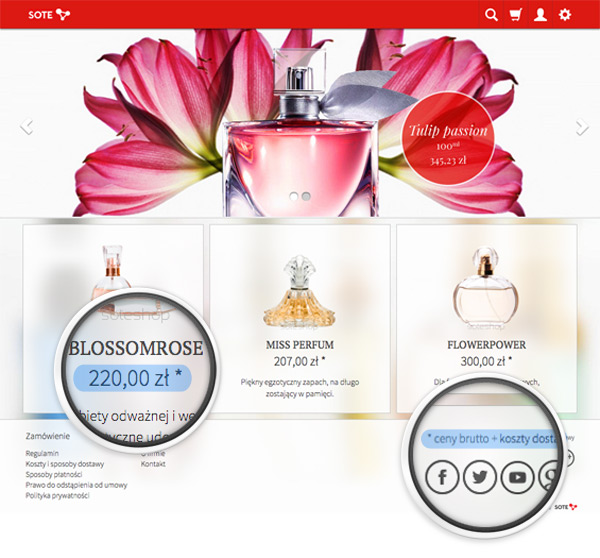
Order Cancellation
The store owner is obligated to inform the consumer about the right to cancel the order. Such information should be on the order confirmation page and the customer must consciously accept it.
Instructions for enabling information about the right to cancel the order:
- Select Configuration from the top navigation bar of the admin panel,
- Click on Module Configuration
 ,
, - Click on Compatibility Module
 ,
, - In the Right to Withdraw from the Agreement section, make sure the Active field is checked,
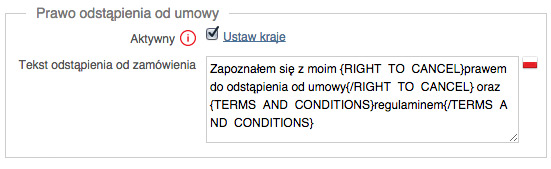
- Select Marketing from the top navigation bar of the admin panel,
- Click on Information

- Edit the Terms and Conditions page,
- Make sure it is assigned to the page type Terms and Conditions,
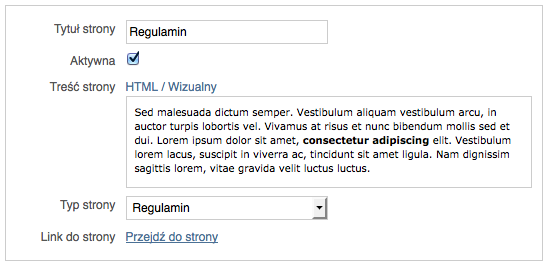
- Save the changes,
- Edit the Right to Withdraw from the Agreement page,
- Make sure it is assigned to the page type Right to Withdraw from the Agreement,
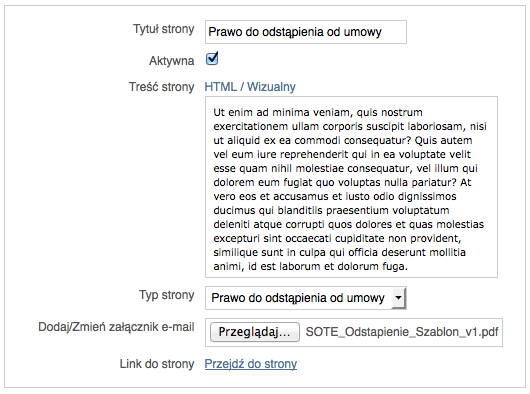
- Save the changes.
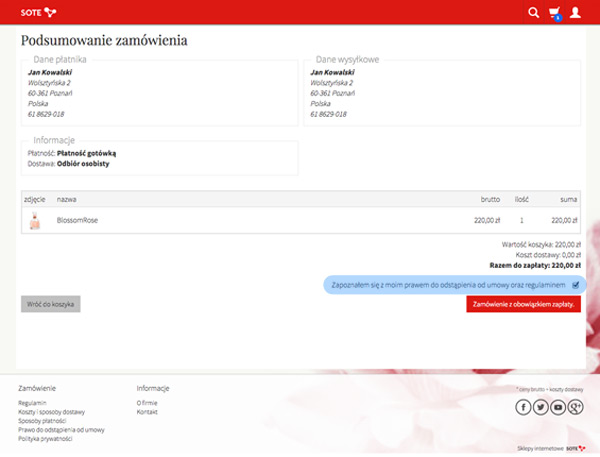
Legal Information
Make sure that the links to the following pages are visible on your store's page:
- Terms and Conditions,
- Delivery Costs and Methods,
- Payment Methods,
- Right to Withdraw from the Agreement,
- Privacy Policy,
- About Us.
and that the pages are filled with the appropriate content.
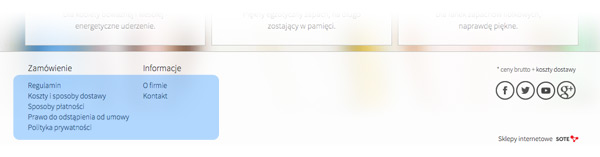
The new Consumer Rights Act requires the full text of the consumer's right to withdraw and the regulations to be included in the material carrier, in this case in the confirmation e-mail of the order placed in the store. The texts should be identical to the documents presented on the store's page.
Instructions for attaching legal information to the confirmation message of the order placed:
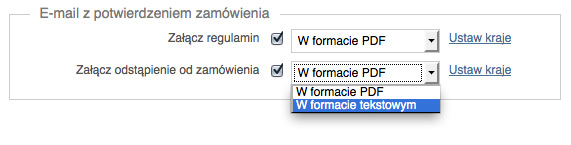
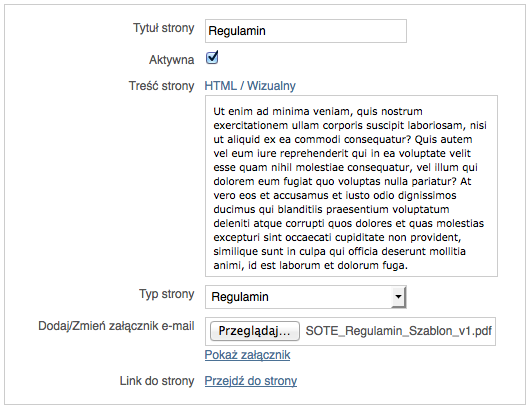
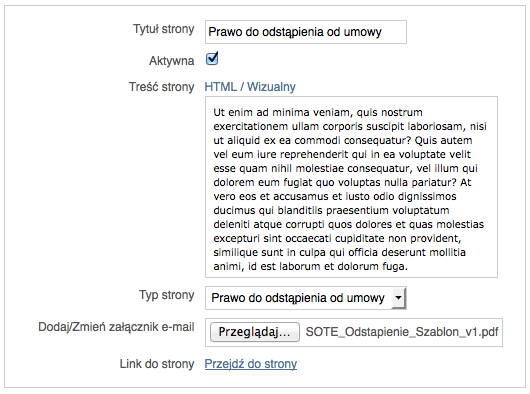
Set up your SOTESHOP store for free for 14 days.
Check out the new version of SOTESHOP 8.
Related Pages