SOTE AI - translate store content effortlessly with AI
Translate descriptions and content with just one click. The power of AI enables translation into multiple languages, including English, Ukrainian, Czech, German, and French.
Order SOTE AI service for your SOTESHOP store
Spis treści
- Product Translation
- Post Translation
- Category Translation
- Product Group Translation
- Website Translation
- Banner Description Translation
- Delivery Name Translation
To use it, configure SOTE AI first.
Product Translation
- While editing a product, change the editing language,
- Click the AI Translations button,
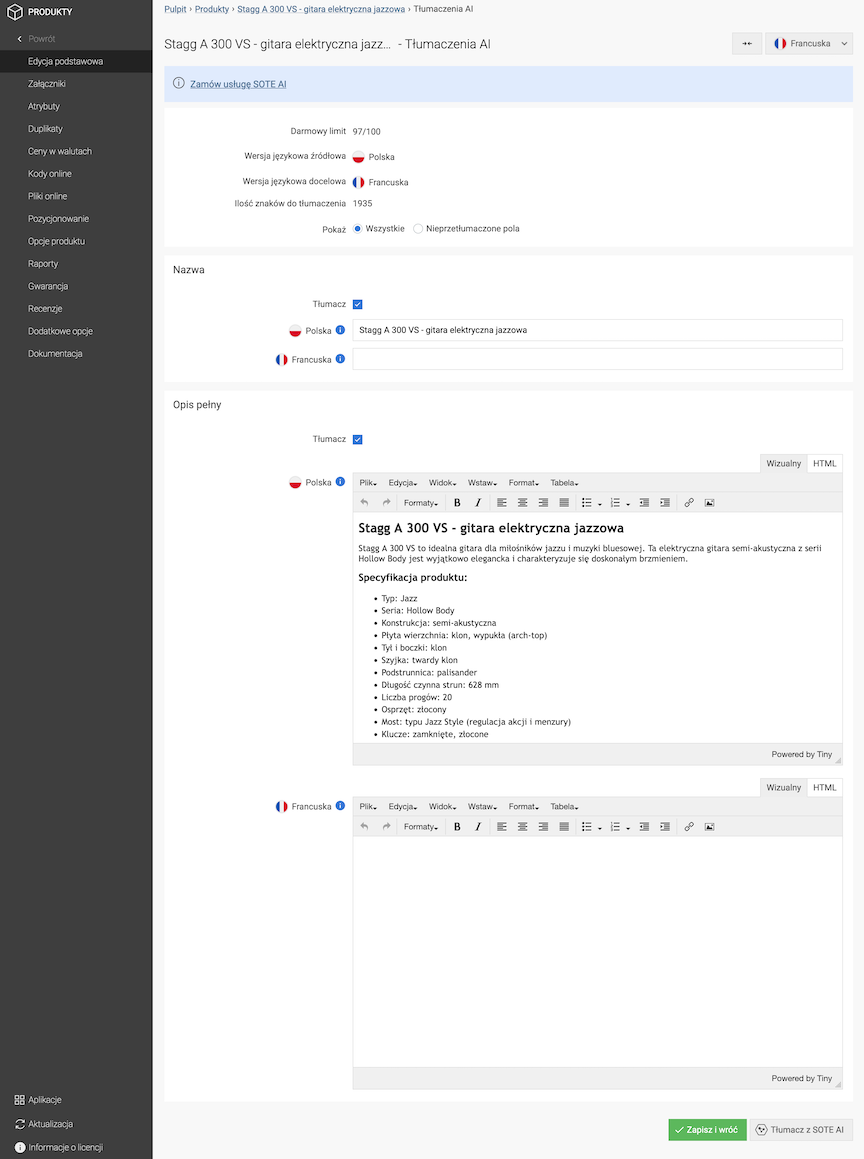
- In the Show field, select All,
- Check the Translate option for the fields you want to translate,
- Click the Translate with SOTE AI button,
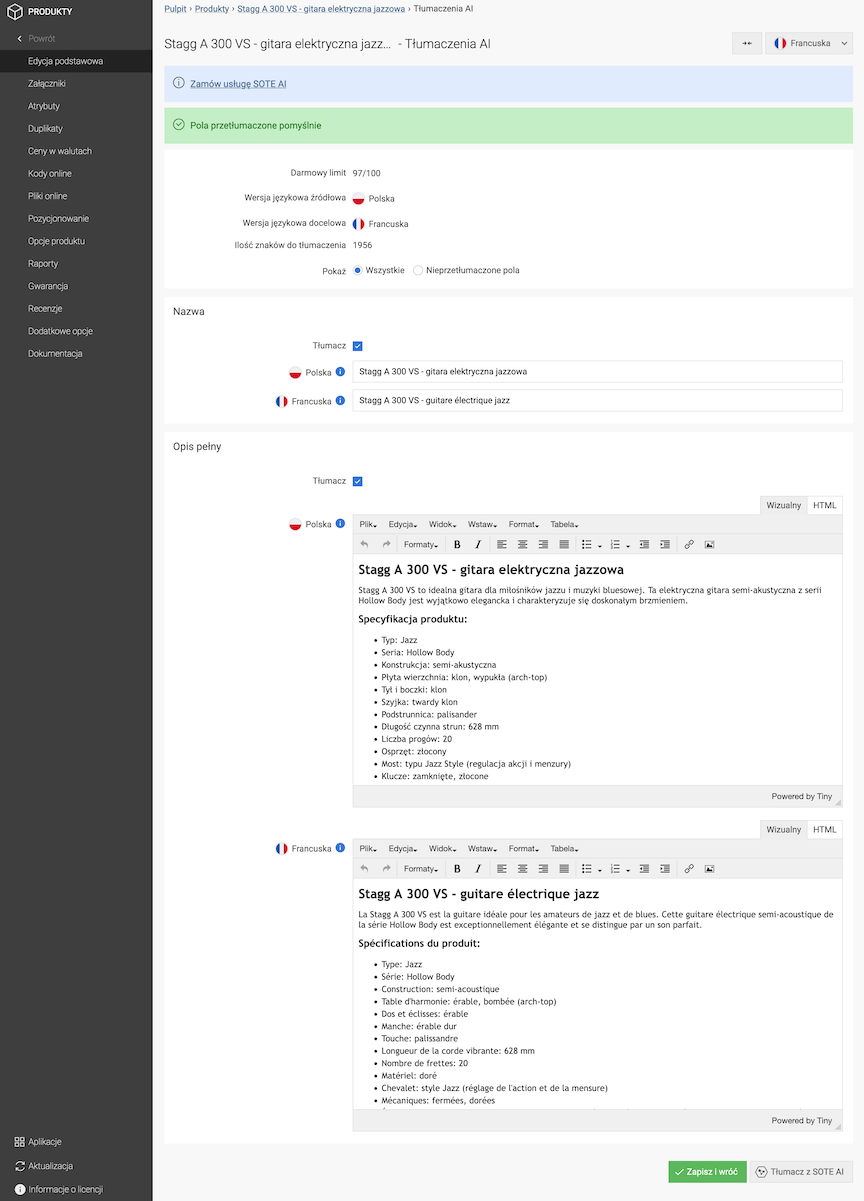
- Click the Save and return button.
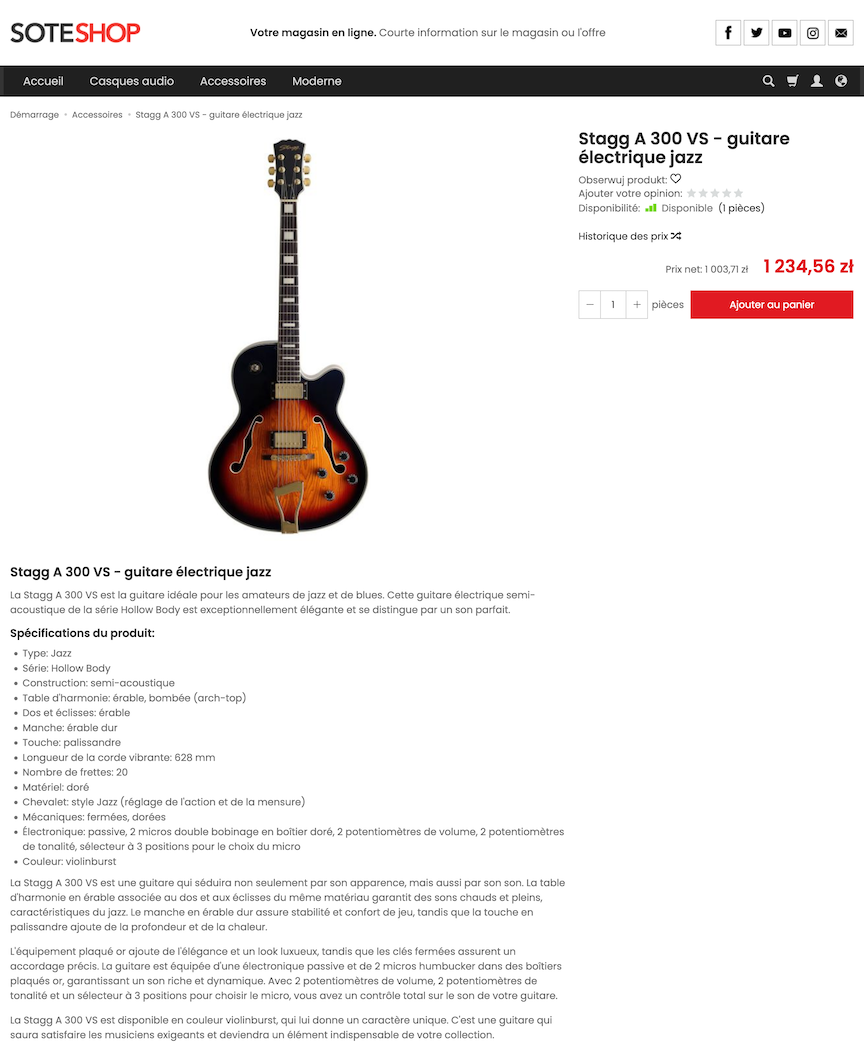
Post Translation
- While editing a post, change the editing language,
- Click the AI Translations button,
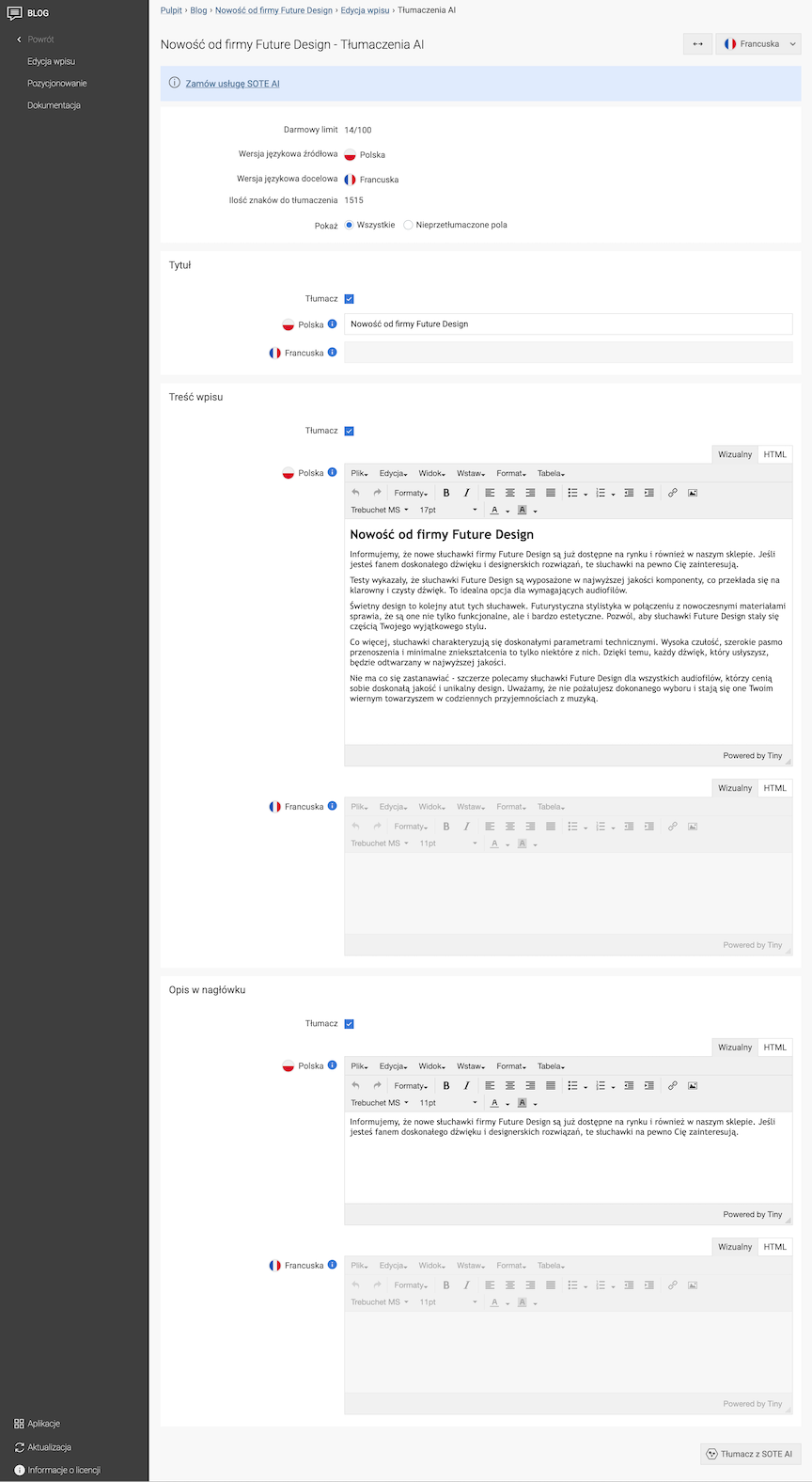
- In the Show field, select All,
- Check the Translate option for the fields you want to translate,
- Click the Translate with SOTE AI button,
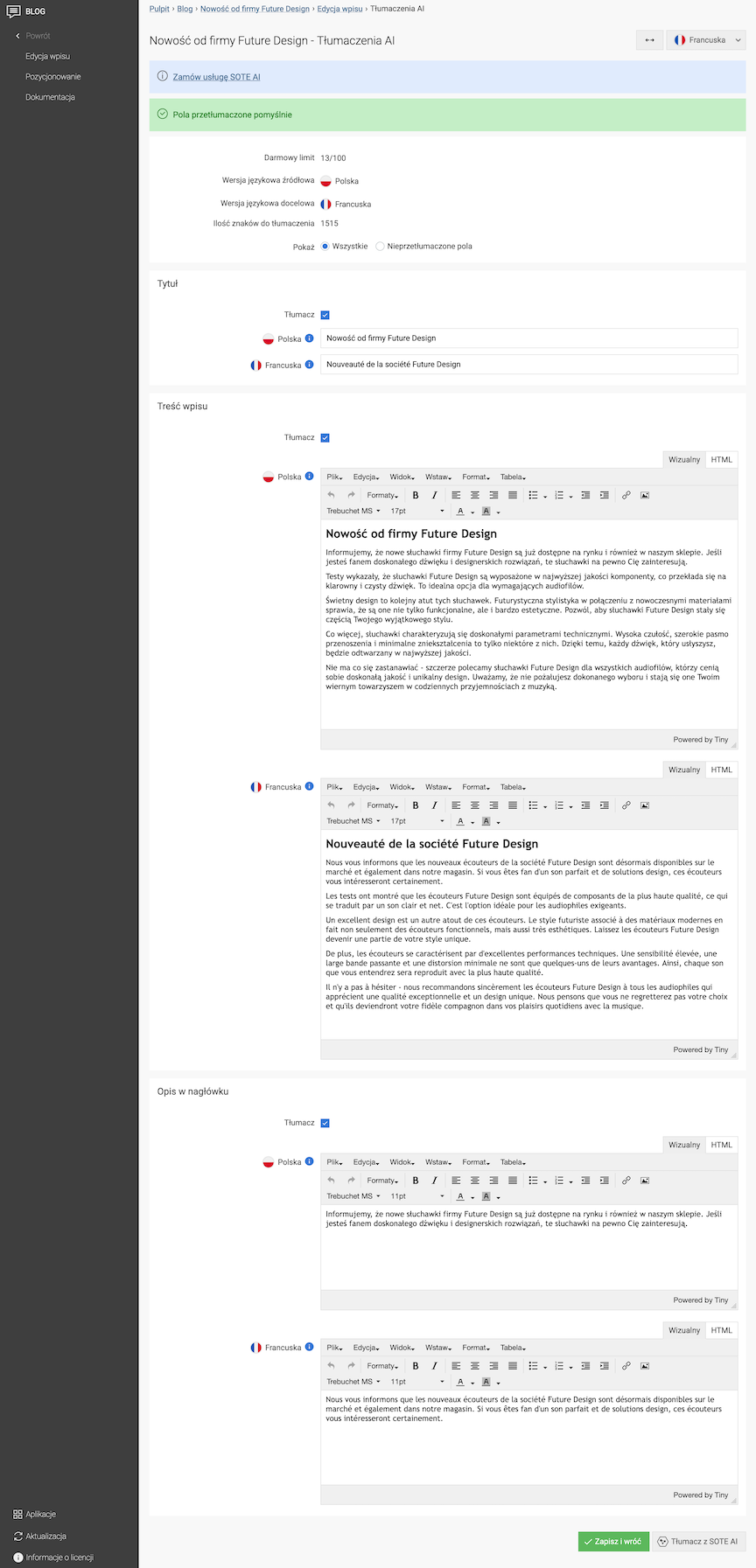
- Click the Save and return button.
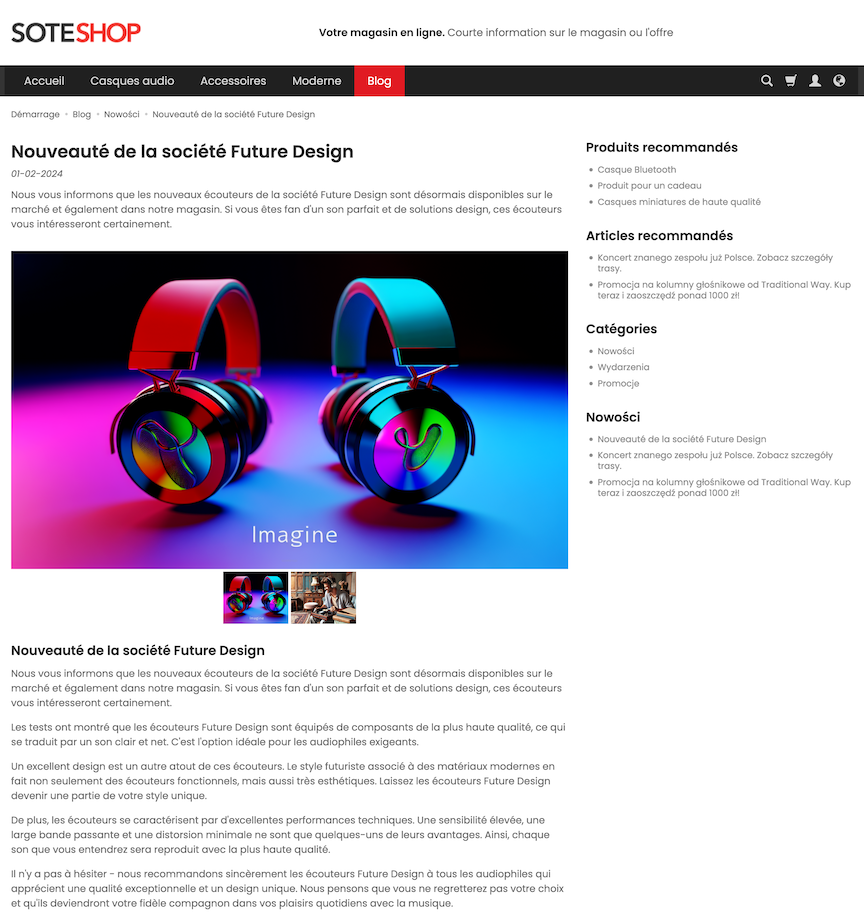
Category Translation
- While editing a category, change the editing language,
- Click the AI Translations button,
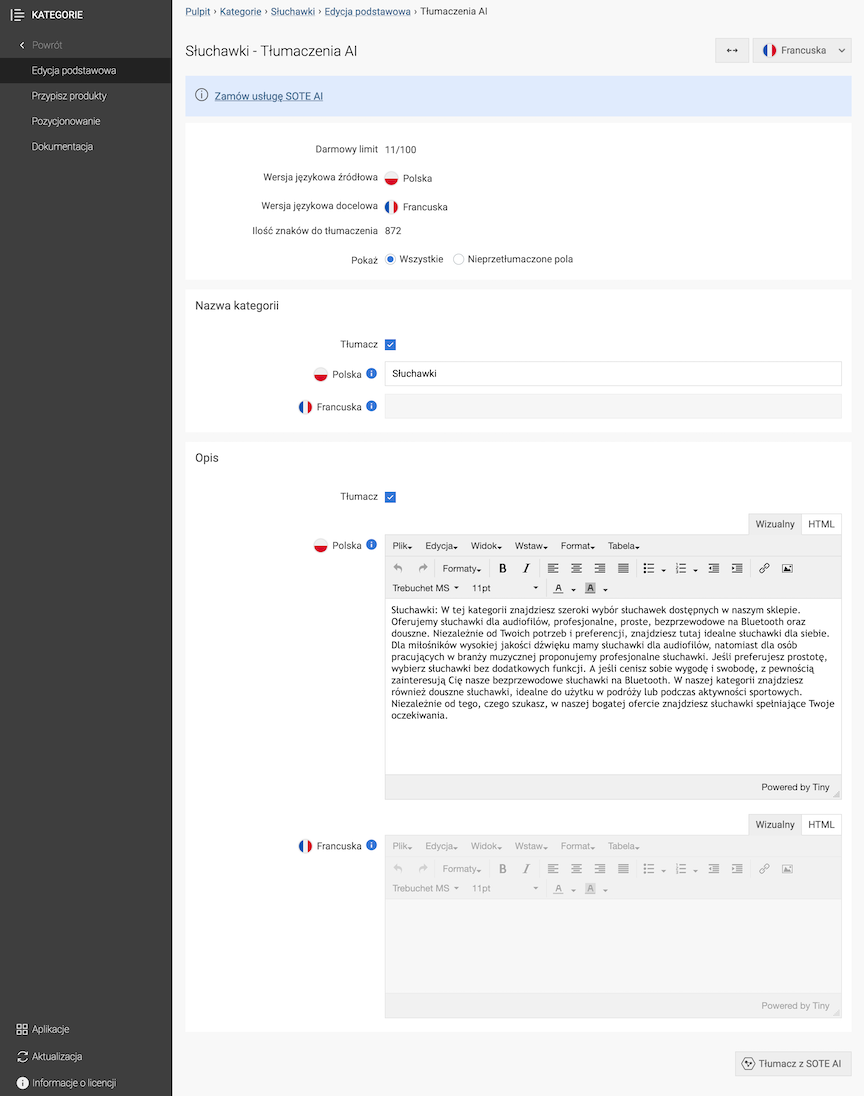
- In the Show field, select All,
- Check the Translate option for the fields you want to translate,
- Click the Translate with SOTE AI button,
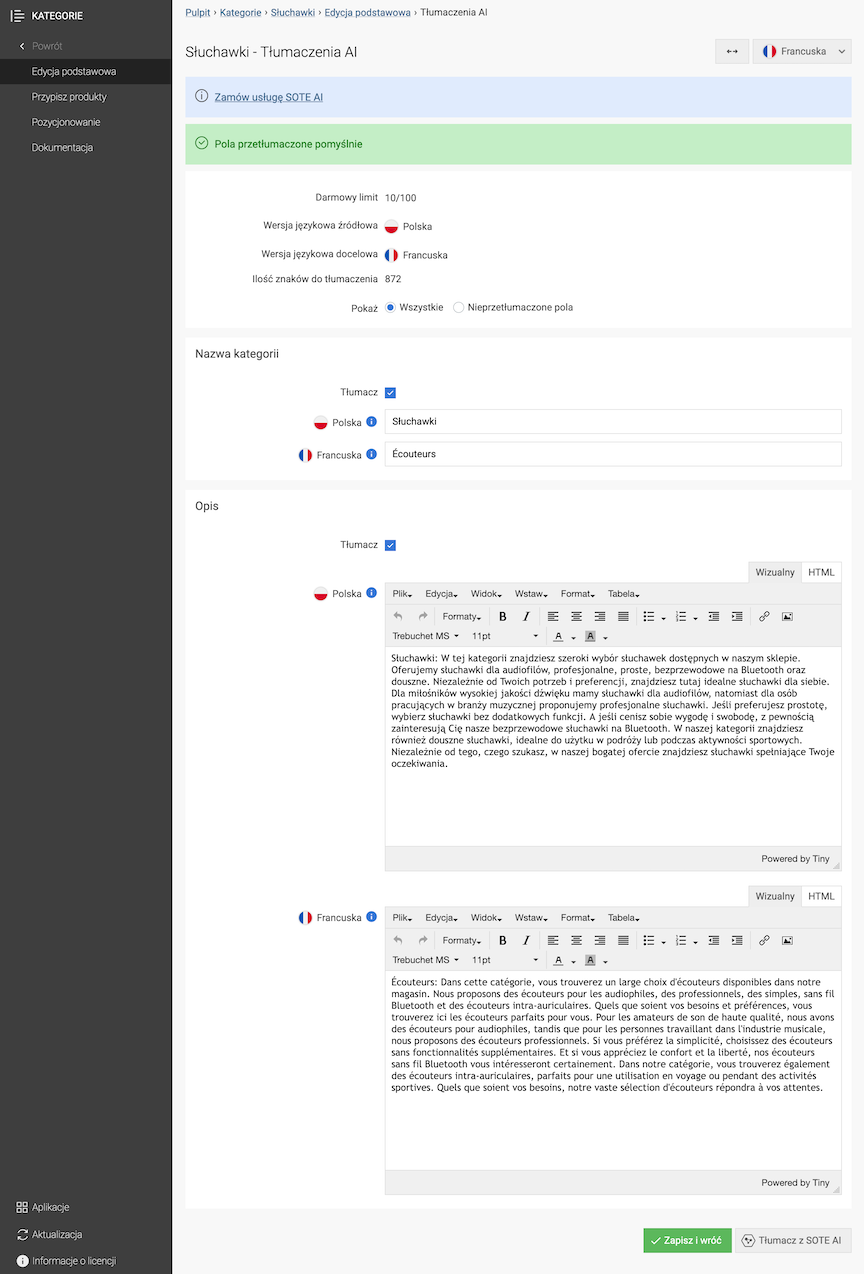
- Click the Save and return button.
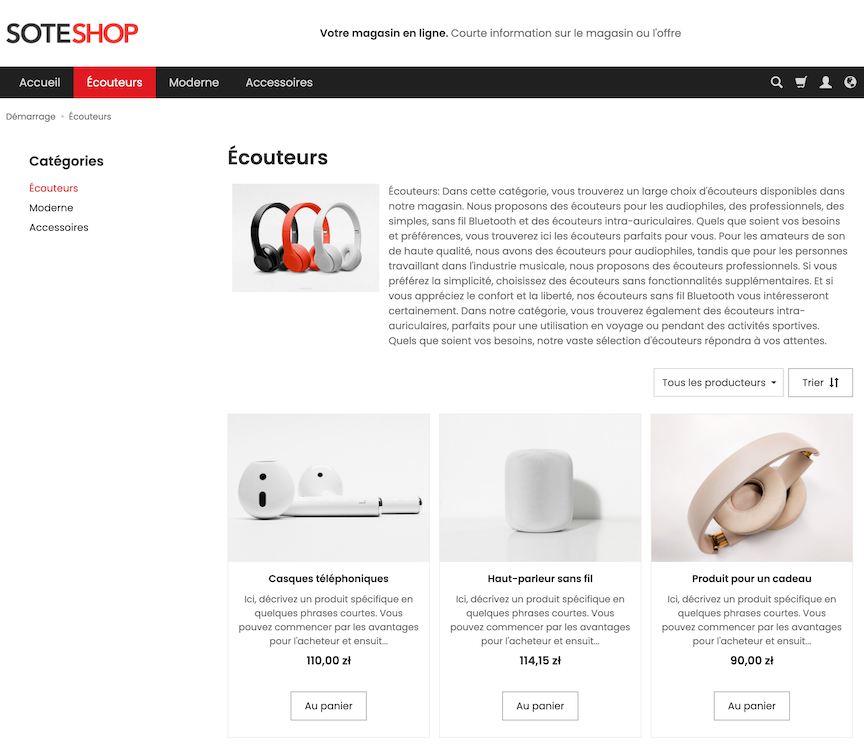
Product Group Translation
- While editing a product group, change the editing language,
- Click the AI Translations button,
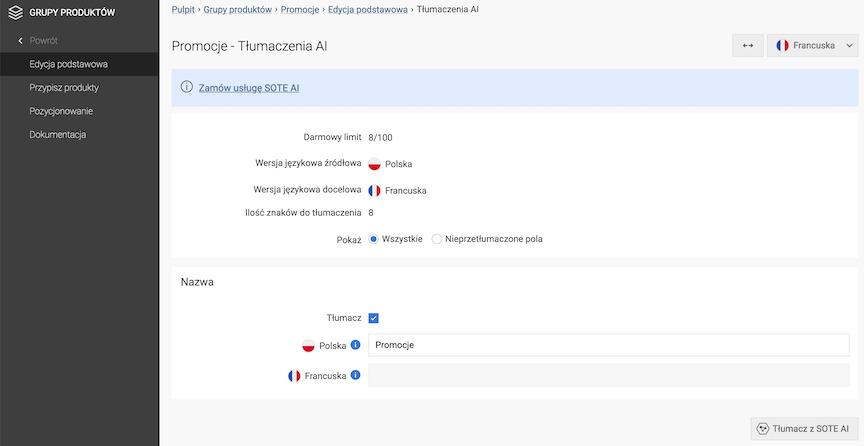
- In the Show field, select All,
- Check the Translate option for the fields you want to translate,
- Click the Translate with SOTE AI button,

- Click the Save and return button.
Website Page Translation
- While editing a website page, change the editing language,
- Click the AI Translations button,
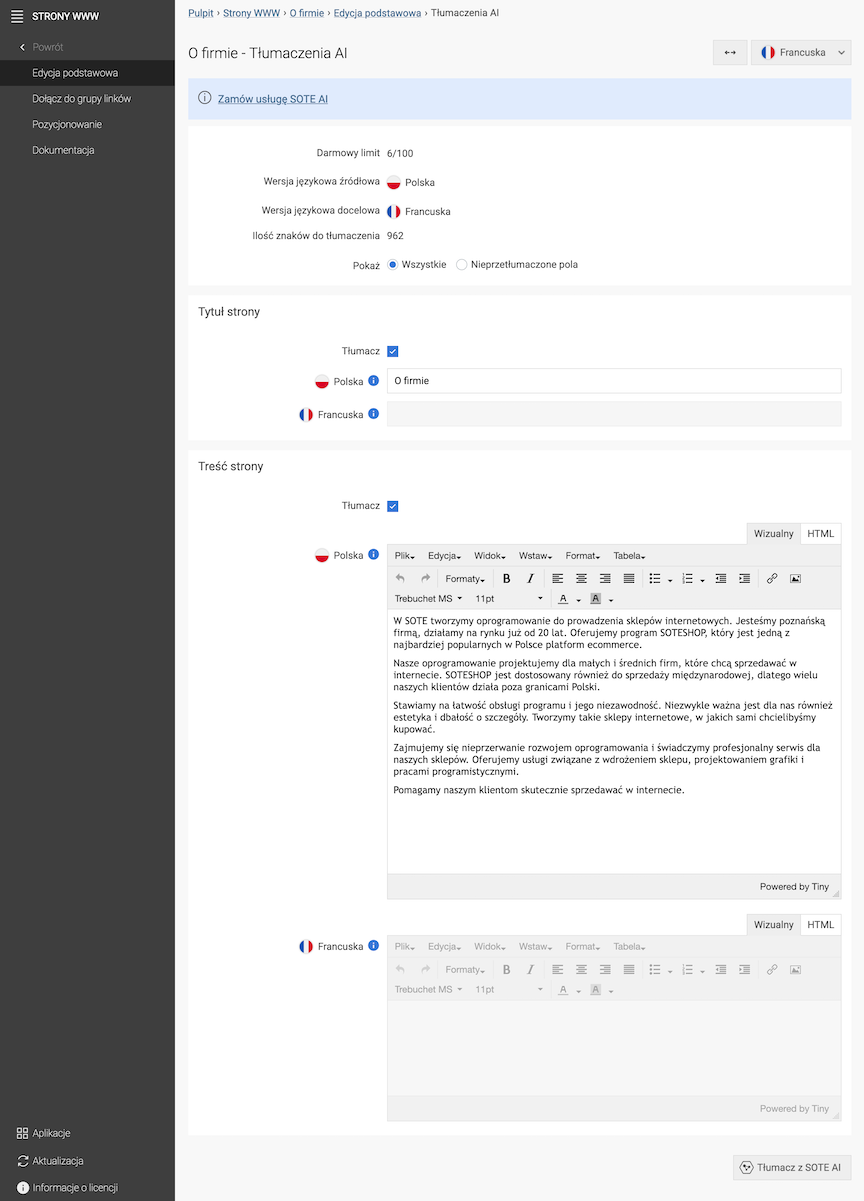
- In the Show field, select All,
- Check the Translate option for the fields you want to translate,
- Click the Translate with SOTE AI button,
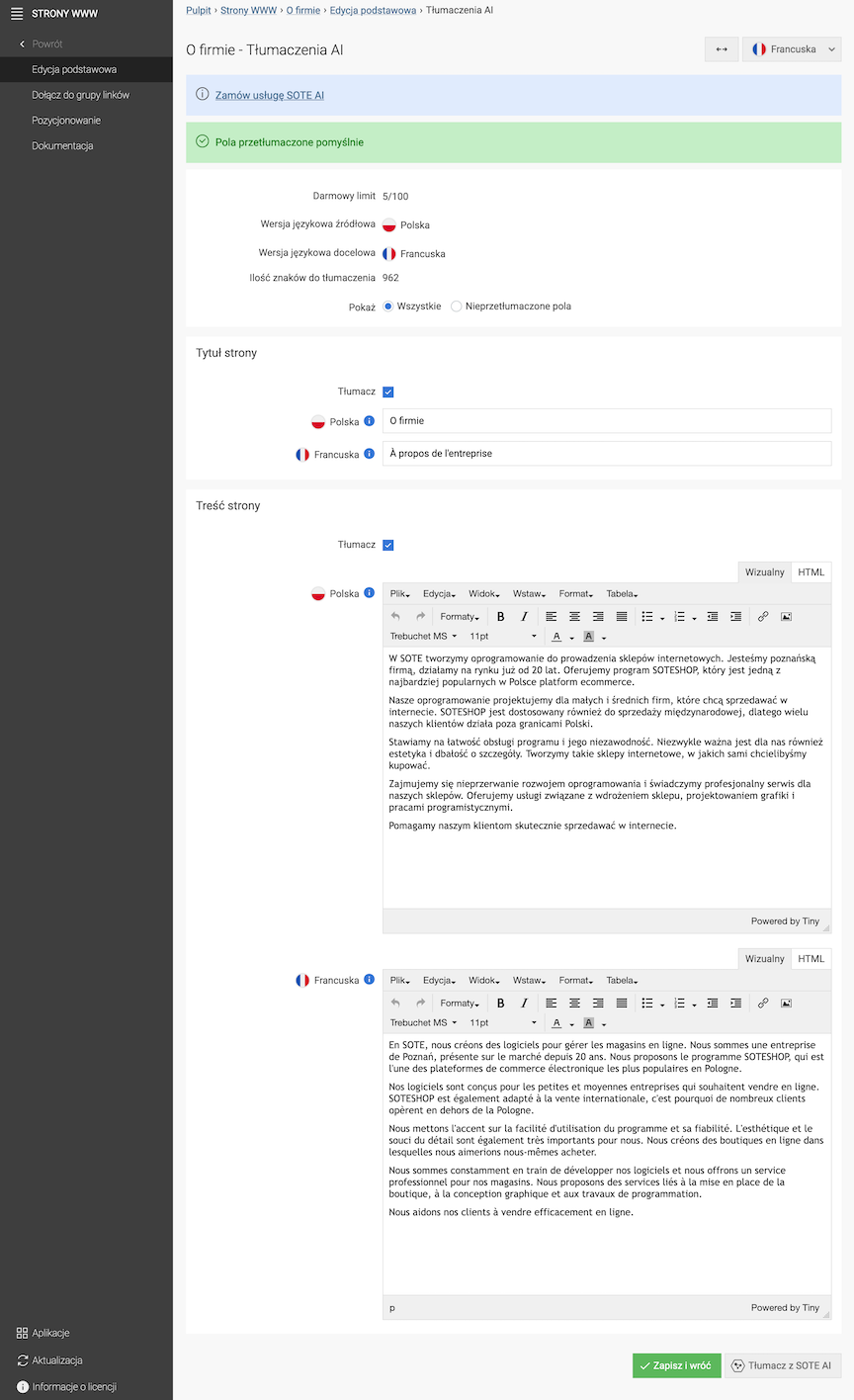
- Click the Save and return button.
Banner Translation
- Go to Graphics → Banners,
- Edit the selected banner,
- From the drop-down list in the upper right corner, select another editing language, e.g., French,
- Click the AI Translations button,
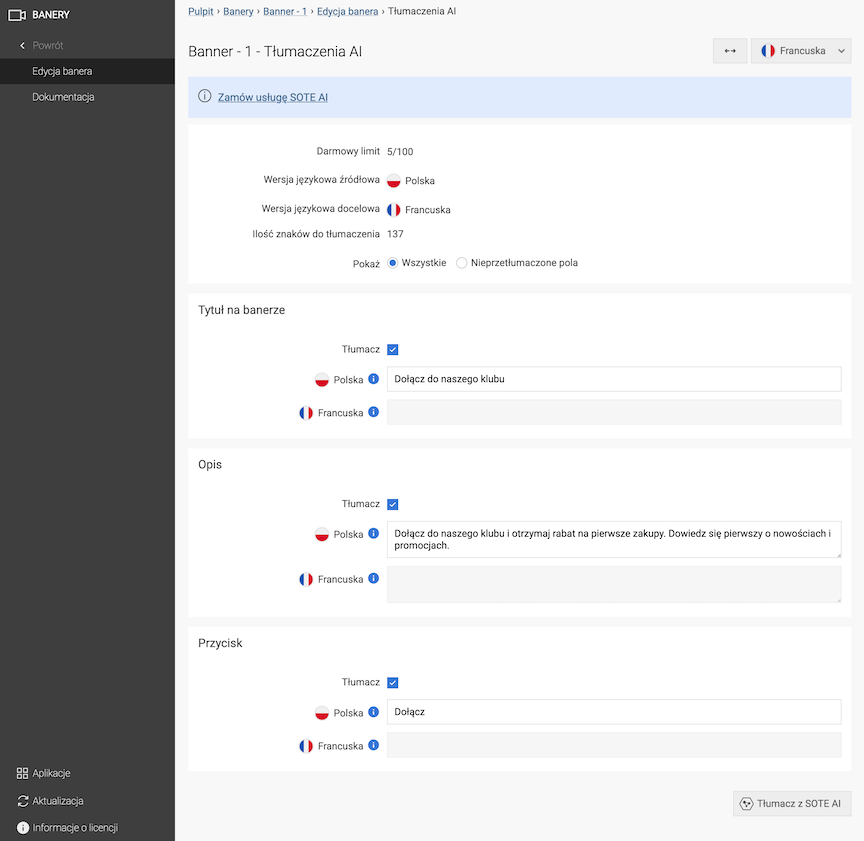
- In the Show field, select All,
- Check the Translate option for the fields you want to translate,
- Click the Translate with SOTE AI button,
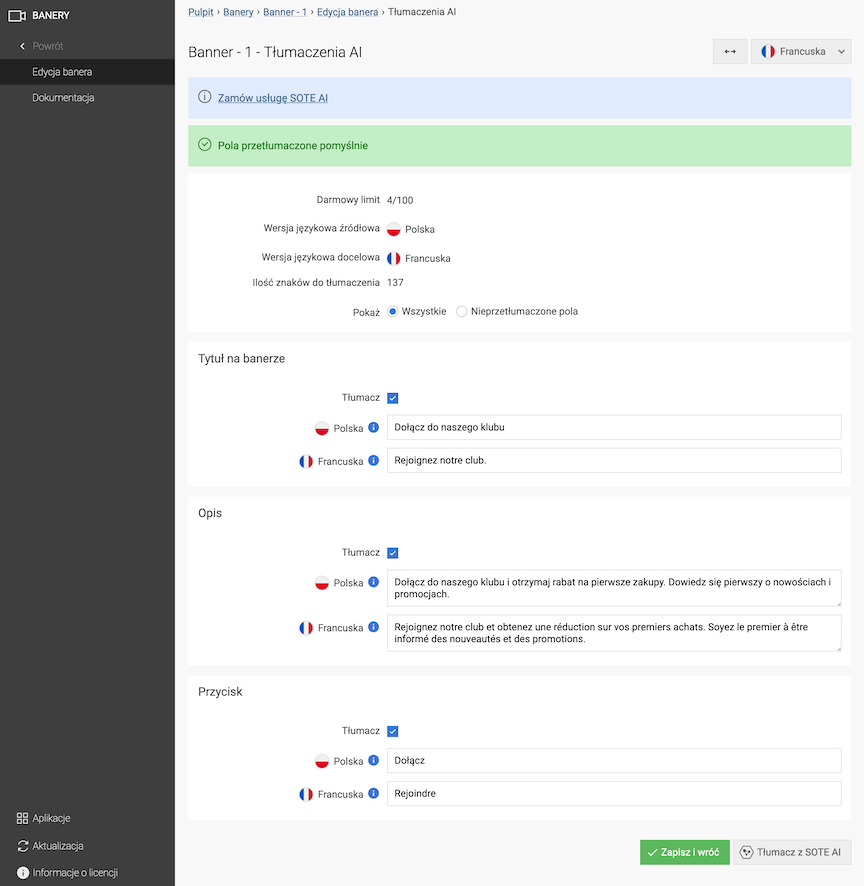
- Click the Save and return button.
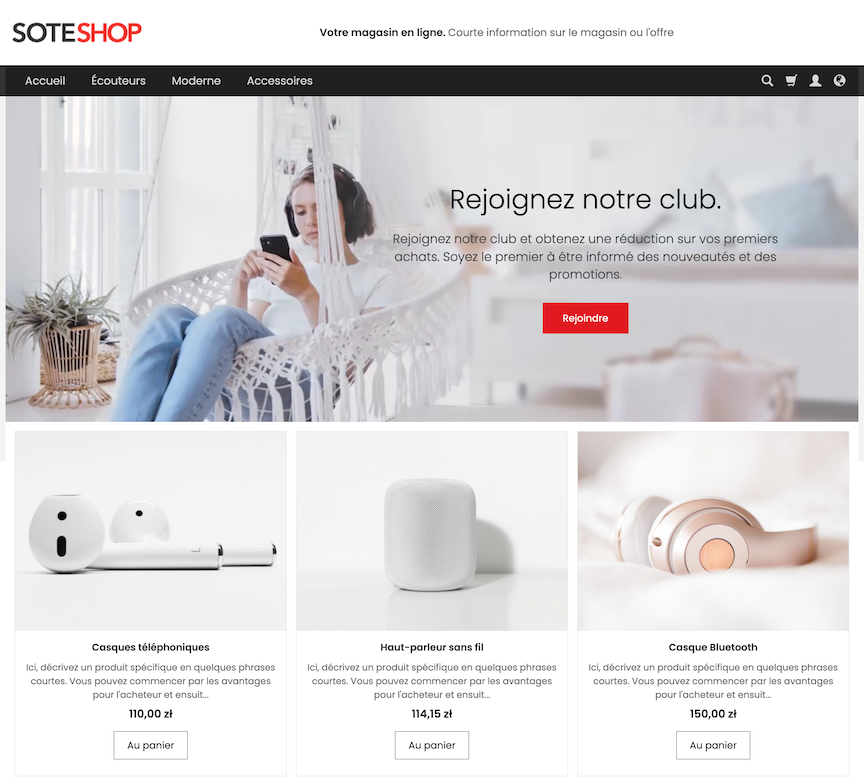
Delivery Name Translation
- Go to Shop → Shipping,
- Edit the selected delivery,
- From the drop-down list in the upper right corner, select another editing language, e.g., French,
- Click the AI Translations button,
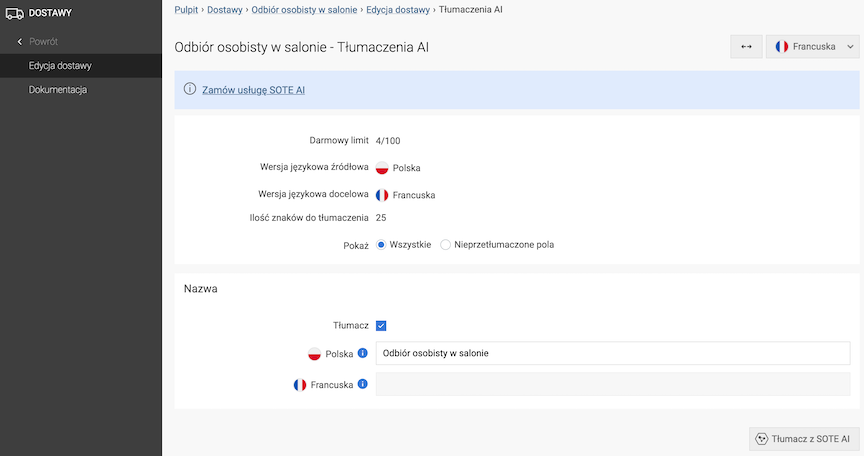
- In the Show field, select All,
- Check the Translate option for the fields you want to translate,
- Click the Translate with SOTE AI button,
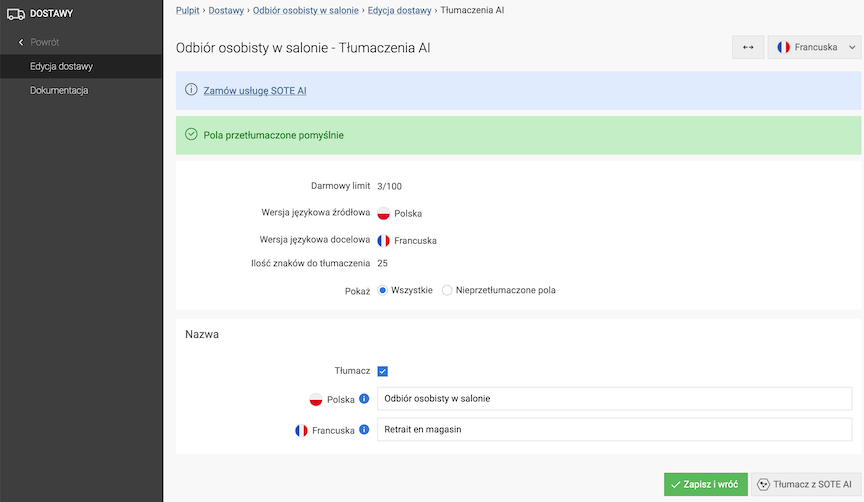
- Click the Save and return button.